
[Read More about PS Vita: Transfer Movies to PS Vita]
With a powerful handheld game player like PS Vita, you can do more than playing games. More and more handheld game players offer high definition of screen for game playing as well as video enjoying. So it is popular among game lovers to enjoy movies on PS Vita. But have you tried to transfer iTunes TV shows to PS Vita or play iTunes M4V movies on PlayStation Vita?
Being failed? It is quite normal because those TV shows or movies purchased from iTunes are protected by DRM protection. You are not able to directly download iTunes TV shows to PS Vita. Are you looking for a great iTunes to PS Vita converter that can help you convert iTunes TV show to PS Vita and enable you view DRM video on PS Vita? Pavtube ChewTune is the best iTunes to PS Vita converter that can freely remove the DRM protection off purchased videos and makes it possible for you to watch purchased DRM videos on PS Vita.
(For Mac users, you can freely click to view the Mac iTunes to PS Vita converter.)
Guide: How to remove DRM protection and play iTunes movie on PS Vita?
To transcode iTunes videos for PS Vita playing, you should do something before the conversion.
1. Start up iTunes, and switch to “Movies” under LIBRARY.
2. Select the movies you’d like to convert, right click and select “Get Info”.
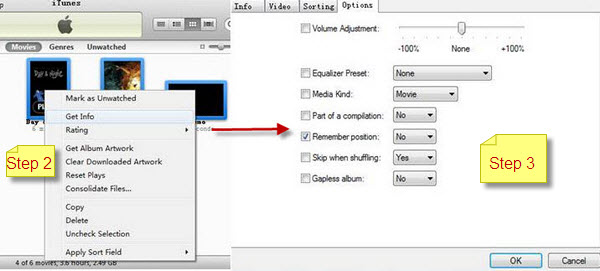
3. In the “Multiple Item Information” window, switch to “Options” tab, find “Remember position” and select “No” from its drop-down list. Click “OK”.
Step 1: Import iTunes videos to ChewTune.
Directly drag the M4V video files to the iTunes to PS Vita converter and then the files can be imported to the program with ease.
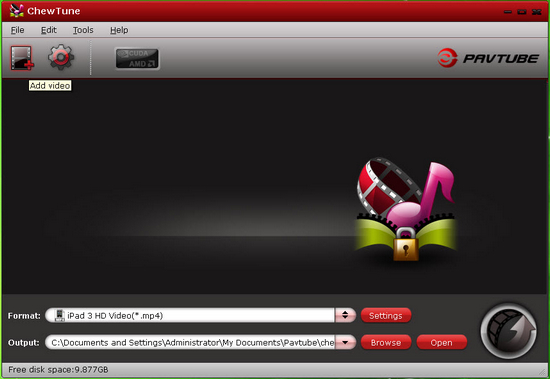
Step 2: Select MP4 format for PS Vita.
Which is the best iTunes video to PS Vita video format? Certainly the MP4 format encoded by H.264 codec is the most compatible video format. Just click the format bar and choose PSP/PS3 >> PSP H.264 Movie (*.mp4).

Step 3: Change profile settings.
PS Vita supports up to 720p H.264 MP4 video for playback, you can click the settings button and increase the video size and Bitrate for HD video quality. Below are recommended settings:
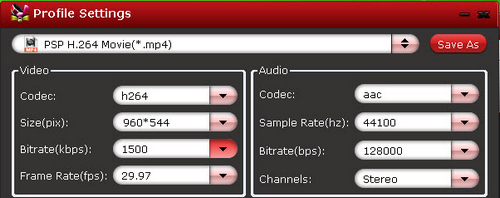
Step 4: Convert iTunes M4V to PS Vita MP4 video.
Freely click the convert button and start to convert iTunes M4V to PS Vita MP4 video. With relatively short time, you can get the converted MP4 videos and then you can transfer them to your PS Vita for playing.
Tips: The conversion proceeds as iTunes plays the movies. So DO NOT turn off iTunes until the conversion is completed.
Related links:
Blu-ray to PS Vita
Blu-ray to PS Vita Ripper – rip blue ray movies for PS Vita
Watch BD on PS Vita – transfer Blu-ray DVD movies to PS Vita
How to Convert Blu-ray Movie to PS Vita for Playing with Subtitles?
DVD to PS Vita
DVD to PS Vita Converter-How to Put DVD to PS Vita for Playing?
Convert DVD discs to PS Vita with subtitles via PS Vita DVD Ripper
Transfer DVD to PS Vita – how to rip DVD to PS Vita MP4 video?
We know more about PS Vita
Ø Top 10 PS Vita FAQs
Ø Recommended video format and settings
Ø PS Vita Games List
Ø PS Vita supported AV Content Format
Ø Free PS Vita wallpapers


 Home
Home Free Trial ChewTune
Free Trial ChewTune





