“I want to be able to take Blu-ray videos I purchased from local shop and convert them so I can use them on my Google Nexus 7 (2013 version). Can you please advise which of your products I'd need to do this? Thanks.”

Following the success of the original Nexus 7 which was released last year, a second generation Nexus 7 (2013) has been unveiled on July 26, 2013, in San Francisco. This new Nexus 7 is the first device to ship with Android 4.3 (Jelly Bean). Compared with previous version, this tablet has various upgrades, including 1.5 GHz quad-core Snapdragon S4 Pro processor, 2 GB of memory, dual cameras (1.2 MP front, 5 MP rear), stereo speakers, built-in inductive Qi wireless charging, and a SlimPort (via micro USB connector) capable of full high-definition video output to an external display.
In addition, with a 1920×1200 pixel display (323 pixels per inch), new Nexus 7 (2013) is regarded as a great device to watch videos and Blu-ray movies. However, like most Android devices, new Nexus 7 is also not compatible with Blu-ray movies, and the best way to enjoy Blu-ray movies on Nexus 7 (2013) is to convert Blu-ray to new Nexus 7 playable format.
A simple step-by-step guide to rip and move Blu-ray movies to new Nexus 7 (2013)
Preparation:
An external Blu-ray Disc drive
A Blu-ray ripper tool – Pavtube Blu-ray Ripper
A source Blu-ray disc
Step 1: Load Blu-ray movie
Insert your Blu-ray movie to disc drive, and click “Load Disc” button on Pavtube Blu-ray Ripper interface to navigate to Blu-ray disc drive for loading.
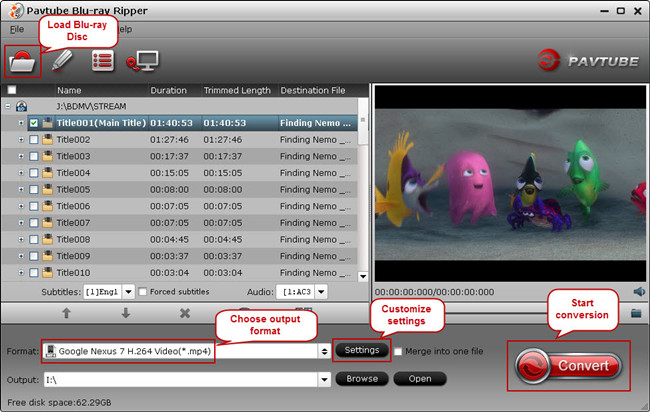
Step 2: Select Nexus 7 (2013) compatible format
The new Nexus 7 (2013) supported file types
Supported video formats: MP4/DivX/Xvid/H.264/H.263/WMV
Supported audio formats: MP3/WAV/eAAC+/WMA
So we select MP4 with H.264 codec for Blu-ray to Nexus 7 output. From the Format drop-down list, and select “Google Nexus 7 H.264 Video(*.mp4)” from Android category. Then, hit the Settings option on the main interface and set resolution 1920*1080.
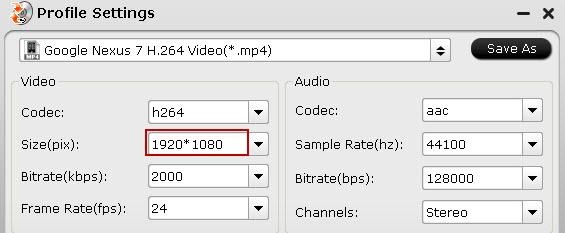
Step 3: Convert Blu-ray to new Nexus 7 (2013)
Last but not least, click the big “Convert” button to start converting Blu-ray to new Nexus 7 (2013). When it finishes, click the “Open Output Folder” icon or “Open” button in the main interface to locate the ripped Blu-ray MP4 movie and transfer it to your new Nexus 7 (2013).
More about Google Nexus 7 (2013):
How to convert DVD folder/IFO videos to Nexus 7 tablet
Convert DVD ISO image to Nexus 7 with best video quality
Convert TiVo/MKV/VOB/AVCHF/MXF/FLV/AVI videos to Google Nexus 7
Enjoy iTunes M4V on Google Nexus 7
Useful Tips
- How can I Play Flash Video (FLV, F4V) on Kindle Fire HD?
- Connect Kindle Fire HD to Computer (Windows/Mac) for Files Transfer
- Enable Surface RT & Pro Tablet to Play MKV/AVI/MPG/TiVo/VOB Files Effortlessly
- How to Play VOB on Kindle Fire without any Hassle ?
- Enable Microsoft Surface RT/Pro Tablet to Play Flash FLV/F4V Videos
- Samsung Galaxy Tab AVI – put and play AVI on Galaxy Tab


 Home
Home Free Trial Blu-ray Ripper
Free Trial Blu-ray Ripper





