This short guide concentrates on the installation of Pavtube software on Mac. In case there is any trouble, please contact our support team at macsupport@pavtube.com.
How to register Pavtube :
The installation of Pavtube software is very easy. Take Pavtube HD Video Converter for Mac for example, after you step through the purchase process, the system will send you an email with an activation link to ask you activate your Pavtube Account, see below.
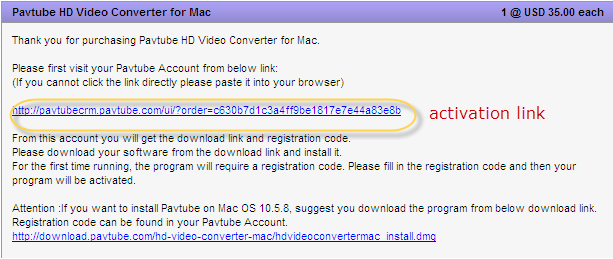
In you Pavtube Account, you will find the registration code and your download link of Pavtube full version.
Download the full version from the download link which you get from your Pavtube account, you will get a .pkg file. If you are using Mac 10.5.8, suggest you download the hdvideoconvertermac_install.dmg file from the system mail directly.
How to install Pavtube
1. Double-click on the installation file of HD Video Converter for Mac to start installing.

2. Follow the instructions to install it on your Mac.
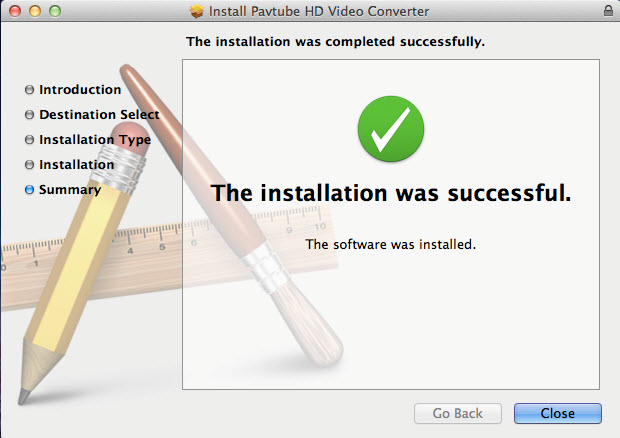
3. Open Finder and click the Pavtube HD Video Converter icon in Application folder, you will get below interface to let you input a code. Pls input or paste your registration code without blank space.
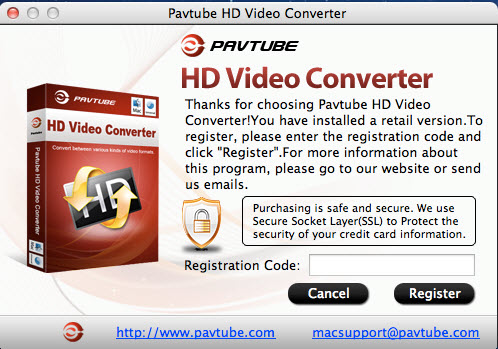
4. After register, now you can use Pavtube HD Video Converter for Mac to convert video files without watermark.

Note:
-Pavtube build auto-update feature inside the program, you will received a notice when there is an update.
-"unidentified developer" problem solution:
If you install your Pavtube on Mac and the system pop up this "unidentified developer" error message, don't worry , just follow these steps and everything will be fine.
1. Launch System Preferences from the Apple menu
2. Choose "Security & Privacy" and then click the "General" tab, followed by clicking the lock icon in the corner to unlock the settings
3. Look for "Allow applications downloaded from" and choose "Mac App Store and identified developers"
4. Accept the security warning and allow
5. You can now launch any app from any location or developer







