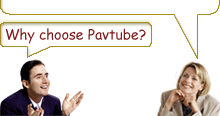-
How to convert MOD to MP4, 3GP, AVI, FLV, MOV, etc. on Mac?
Part 1: About MOD
With the development of video recording technologies, more and more people are willing to record their daily lives with camcorders to keep memories, such as wedding parties, birthday parties, babies’ growth, or whatever else they thought deserved recording. However, sometimes recording is simple, while handling the generated videos is complicated. Because the video files produced by camcorders usually can not be recognized by most playing or editing software on Mac directly, MOD is one of the formats among them.
MOD is the informal name of tapeless video format used by JVC, Panasonic, and Canon in some models of camcorders, such as JVC GZ-MG130, GZ-MS100U, GZ-MG255, Panasonic SDR-SW20, SDR-SW21, SDR-S26, Canon FS100, FS200, FS21 and so on. It is used exclusively for standard definition video files, and has never been given to a meaning explanation or official name by JVC or Panasonic, the pioneers of it.
Part 2: How to convert MOD to MP4, 3GP, AVI, FLV, MOV, etc.?
When you meet the MOD video files, what will you do firstly? I think to find out a useful MOD converter for Mac at first is really essential. You should convert them to some common video formats like MP4, 3GP, AVI, FLV, MOV, etc. previously, and after that, video playing or editing can only be done without troubles. Pavtuve MOD Converter for Mac is such a kind of converter, it can convert MOD to popular video and audio formats like MP4, 3GP, AVI, FLV, MOV, 3G2, VOB, MP3, FLAC, OGG, WAV, AC3, M4A etc. Its powerful editing functions also allow you to personalize the recorded MOD videos in whatever ways you like.
Here the guide for Pavtuve MOD Converter for Mac is coming.
Step 1: Download, install and run this program
Step 2: Add video files, select formats, and set destination folder
Press “Add” button to input your MOD files to this program, and then click “Format” button to select your resulted video formats, like MP4, 3GP, AVI, FLV, MOV, etc. You can also use the default exported folder or set it by yourself through clicking “Browse”. Meanwhile, you are also allowed to set output settings by click “Settings”.

Step 3: Start converting
Click “Convert” button at the right bottom of the main interface to start converting.
Part 3: How to trim and crop your MOD videos?
Have you ever thought about just choosing some video clips of your MOD files to convert? Or do you want to remove the black edges of your videos so that they can be played in full screen? If you have this kind of needs, you can read on the following passages.
1.Trim
Dislike the large size? Just need some clips for playback on your portable devices? The function of trim is designed to meet these needs. You can make use of this function to choose the duration time of your videos accurately according to your own requirements.
Three ways are available:
1. Drag the slider bars to set the start time and the end time.
2. Press the brackets icon to mark the start point and the end point.
3. Change values in Set start time and Set end time manually.

If you want to cut off black edges of the videos or want to reset the screen size of them, you can take advantage of this function.
There are two ways available:
1. Crop by adjusting the crop frame
2. Crop by setting the values of “Left”, “Top”, “Right” and “Bottom”, or dragging the slider bars under them.

Once you have finished these editing and converting jobs, you can deal with the resulted videos with ease. Play them on your Mac or portable devices, or upload the FLV files to video websites to share with others, all in all, you can do whatever you like with them.
Free Trial
MOD Converter for MacBuy Now
MOB Converter for Mac
- Operating System: Windows 2000/XP/2003/Vista/Windows 7
- DirectX Version: 9.0 or above
- Memory: 64MB at least
- Processor: Intel Pentium Ⅲ processor at 500 MHz
- Hard Disc Space: 512MB or above
- Optical Drive: DVD-ROM

Products List
- DVD Ripper Mac
- Blu-Ray Ripper
- DVD to iPod Converter Mac
- DVD to iPhone Converter Mac
- DVD to Apple TV Converter Mac
- DVD to Blackberry Converter Mac
- DVD to MP4 Converter Mac
- DVD to 3GP Converter Mac
- DVD to PSP Converter Mac
- DVD to Gphone Converter Mac
- DVD to Mobile Phone Converter Mac
- DVD to AVI Converter Mac
- DVD Audio Ripper Mac



Why choose Pavtube?
- Fully functional
- Free technical support
- Five-Star awards
- Free updates
- Excellent service