Want to freely play Blu-ray movie on PS Vita with subtitles and high image quality outside on the railway? You may be interested in how to convert Blu-ray to PS Vita since Sony PS Vita is not a Blu-ray player which supports Blu-ray movies playback. With its 5-inch high resolution OLED display, Sony PS Vita provides you with pretty good visual effects. It is not only a great portable game console, but also a useful video player which maximally supports 720p HD video for playback. Unfortunately, PS Vita only supports MPEG-4 and H.264 videos playing and it isn’t powerful enough to resolve discs. So Blu-ray or DVD discs can’t be directly played on PS Vita.
[Read More about PS Vita: Transfer Movies to PS Vita]
To rip and convert Blu ray for PS Vita, you need a powerful Blu-ray to PS Vita converter. Pavtube Blu-ray Ripper is recommended as a professional Blu-ray to PS Vita converter to realize that. Pavtube Blu-ray Ripper would be your best choice to act as a Blu-ray to PS Vita converter to help you rip Blu-ray DVDs for PlayStation Vita so that you can enjoy Blu-ray movie on PS Vita with ease.
Guide: Rip and Convert Blu-ray for PS Vita with Subtitles.
Step 1: Free download Pavtube Blu-ray Ripper and load Blu-ray movie to it.
The Pavtube Blu-ray to PS Vita converter allows you import Blu-ray movies from Blu-ray drive, Blu-ray ISO/IFO image file and Blu-ray folder. If your computer does not have a Blu-ray drive, you can connect an external Blu-ray drive for reading Blu-ray discs.
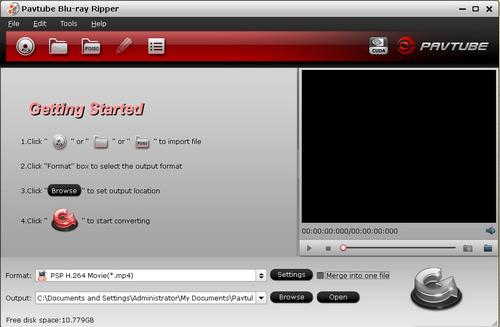
Step 2: Select subtitles and output format.
Click the subtitle button to choose subtitles you need. You are recommended to rip Blu-ray to mp4 for PS Vita since it is a common video format which is compatible with portable devices for PSP and PS Vita. What you need is to click the format bar and choose PSP/PS3 >> PSP H.264 Movie (*.mp4).
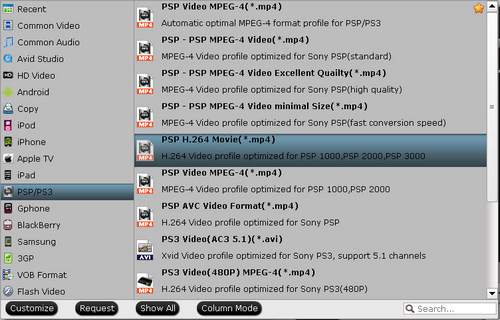
Step 3: Optimize the profile settings for ripping Blu-ray DVDs for PlayStation Vita.
The PSP profile settings are fine for PS Vita for playing, but if you would like to get a HD image experience, you may click the settings button to adjust the video size and bitrate of the output video. The recommended settings are listed below.
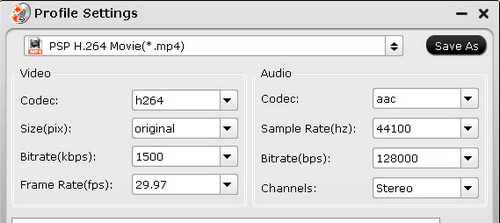
Step 4: Convert Blu-ray to PS Vita HD MP4 video.
After the video size has been changed for HD playing, you need click the convert button to start to rip Blu-ray to mp4 for PS Vita. The conversion would not take much time before being finished, and you can freely transfer the MP4 video to PS Vita for playing. Finally, it is a rather simple way for you to enjoy Blu-ray movie on PS Vita.
Related links:
DVD to PS Vita
DVD to PS Vita Converter-How to Put DVD to PS Vita for Playing?
Convert DVD discs to PS Vita with subtitles via PS Vita DVD Ripper
Transfer DVD to PS Vita – how to rip DVD to PS Vita MP4 video?
Video to PS Vita
PS Vita Video Converter - How to Enjoy 1080p Video on PS Vita?
MKV to PS Vita Converter - Is It Possible to Play MKV on PS Vita?
AVI to PS Vita Converter - How to View AVI on PS Vita in Full Screen?
iTunes to PS Vita Converter - How to View DRM Video on PS Vita?
Digital Copy to PS Vita Converter - How to Play Digital Copy on PS Vita?
We know more about PS Vita
Ø Top 10 PS Vita FAQs
Ø Recommended video format and settings
Ø PS Vita Games List
Ø PS Vita supported AV Content Format
Ø Free PS Vita wallpapers
Useful Tips
- How to keep original/ correct aspect ratio for 16:9 and 4:3 display?
- Blu-ray Ripping- improve Blu-ray converting speed with GPU acceleration
- Convert MKV to H.264 MP4 for streaming over DLNA
- How to Play Blu-ray Movies on Android Tablet?
- Blu-ray ripping- how to keep 5.1 and 7.1 audio?
- [How to] Turn your Blu-rays to iTunes playable 1080p MP4 movies


 Home
Home Free Trial Blu-ray Ripper
Free Trial Blu-ray Ripper





