Accidently deletion of notes on iPhone/iPad/iPod or the notes lost inexplicable, what is worse the lost /deleted notes records some important information were crucially, so you must be eager to get lost/deleted notes back from iPhone/iPad/iPod? Then how to restore lost/deleted notes from iPhone/iPad/iPod?
In fact, there are two ways for you to recover your deleted notes from iPhone/iPad/iPod. One is restore note from iTunes backup; if you’ve synced your iPhone/iPad/iPod with iTunes before you deleted the notes, another one is restore notes by using a third party tool. Here we recommend Pavtube iOS Data Recovery, this software can help you extract the notes from iTunes backup to only get deleted notes back, you shouldn’t have to restore the all data.if you have no backup files or the backup file is too old, what should you do? Don’t worry; Pavtube iOS Data Recovery can also help you solve this problem. It could retrieve deleted notes by directly scanning your iPhone/iPad/iPod. Before recovery; you are allowed to preview the contents of notes. is it wonderful?
Recover notes from iPhone/iPad/iPod by using Pavtube iOS Data Recovery
First, free download the trail version of this powerful software. It is available for iPhone 5S/5C/5/4S/4, iPad air/mini/3/2, iPod touch4/5, etc.
Here, let's take Pavtube iOS Data Recovery for Windows as an example (steps with Pavtube iOS Data Recovery for Mac are similar as follow)
Solution 1: How to selectively retrieve notes directly from iPhone/iPad/iPod
Step 1. Connect your ios device with the computer
Launch Pavtube iOS Data Recovery on the PC, and connect your iPhone to the computer by using the USB cable. Then Choose “Recover from iOS Device”
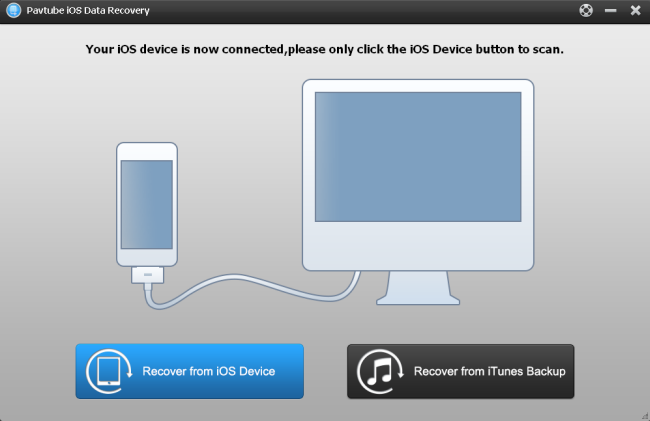
Step 2. Scan your iPhone/iPad/iPod for deleted notes
After a few seconds, when the program has recognized your iPhone connected to the PC, it will automatically scan your iPhone. Scanning time depends on the number of the files on your iPhone.
Step 3. Preview and selectively recover the notes
When the scan completes, all data found on your iPhone will be categorized and displayed in front of you. You can click “notes” to check which you want. All the files include deleted notes and existing notes displayed here. You can tick off the “only display the deleted items” to list the deleted notes only to save time, Then choose what you want and click "Recover" to save them all on your computer. In a few minutes, you can view them on your windows.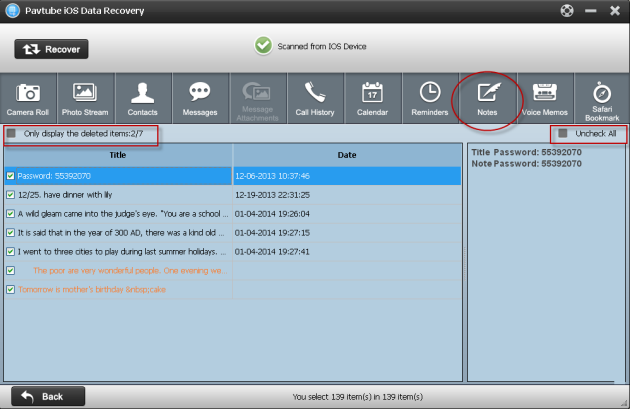
Solution 2: How to extract the notes from iTunes backup to only get deleted notes back
Step 1. Choose the mode “Recover from iTune backup” and select a right backup file.
When you choose Recover from iTuns backup, all the iTunes backup files which you have synced your iPhone/iPad/iPod with this computer will be found and displayed here. Select the one you need and hit on "Start Scan" to get the details.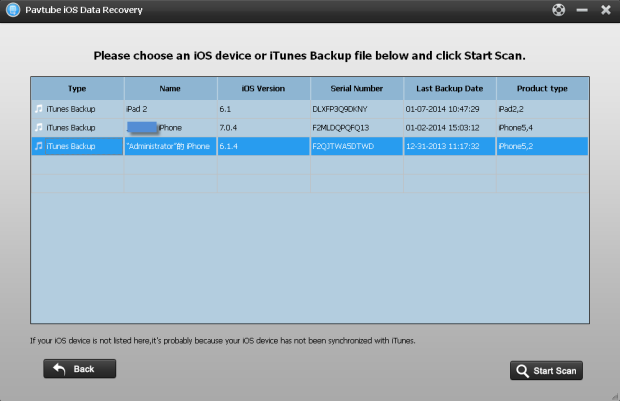
Step 2. Preview the data and selectively recover the deleted notes
After scanning finished, all files in iTunes backup are extracted including camera roll, contacts, messages, notes and so on. Click the “Notes” to preview the contents. Tick off those you want and click “Recover”. Now you can save them all on your computer with one click.
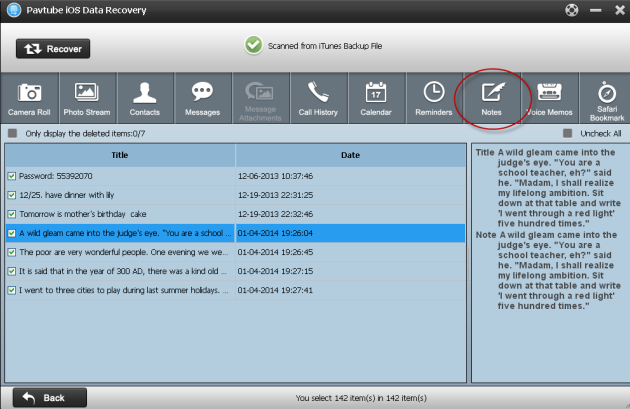
Tips: you can also recover other data like photos, videos, contacts, messages, memo voice, call history and so on if you need.
Useful Tips
- Get back lost/deleted voice memos from iPhone
- How to recover lost contacts from iPhone4s/5/5s/5c?
- Selectively recover deleted messages from iPhone backup
- How to get back iPhone deleted SMS message?
- Extract iPhone Contacts from iTunes to browse them on computer
- Quickly get back deleted notes on iPhone


 Home
Home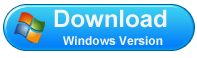
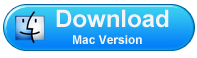
 Free Trial iFonebox
Free Trial iFonebox




