Accidently lost iPhone or iPhone was stolen result in iPhone contacts lost, want to quickly get back iPhone lost contacts, have no idea? This article will show you how to quickly restore iPhone contacts without iPhone on Mac.
When you sync your iPhone to iTunes on Mac, iTunes will backup your iPhone data automatically and generate a backup file which contains photos and video in the Camera Roll, Messages (iMessage, SMS, and MMS), Contacts, Calendars, app data and more. The backup files were stored on Mac until be overwritten when you sync your iPhone next time. However due to the severe security policy of Apple, users can hardly access and read iTunes backup on Mac.
To read iTunes backup on Mac directly, you can try using Pavtube iOS Data Recovery for Mac. Which automatically detect all iTunes backup files on your Mac, extract and recover contacts from backup file and save them as readable files on your Mac. With the help of Pavtube iOS Data Recovery for Mac, you can get back iPhone contacts from iTunes backup effortlessly; you can also extract other data like photos, videos, messages, notes, call history, voice memo and more if you want.
Get the trial version to get back iPhone contacts on Mac/Windows now. Both of them support iPhone5S/5C/5/4S etc.
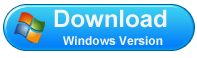
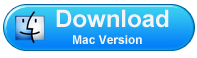
Here we take Mac version as an example, if you are running a computer; you can get windows version and doing the same operations as below on your PC.
How to quickly get back contacts from iPhone backup on Mac?
Step 1. Select an iTunes backup
After installing and launching Pavtube iOS Data Recovery on your Mac, you’ll see the start screen as the image below. Choose “Recover from iTunes Backup” mode.
Note: “Recover from iOS Device” mode means directly scan and extract contacts from your iPhone. If you have no backup file and you have iPhone in hand, you can recover the lost data through this mode.
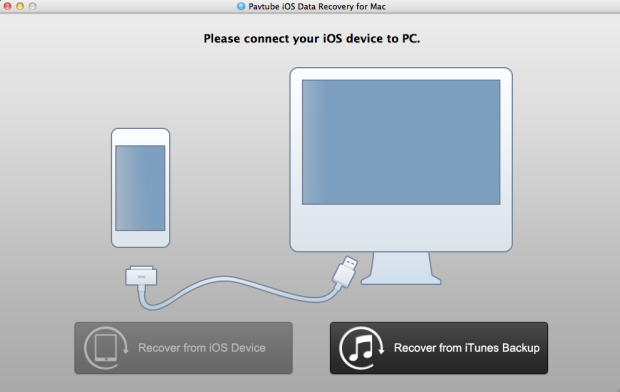
Step 2. Scan iTunes backup for your iPhone
Here all your iTunes backup files will be found and displayed. Select the one you want to recover and click "Start Scan" to begin extract contacts from the backup.
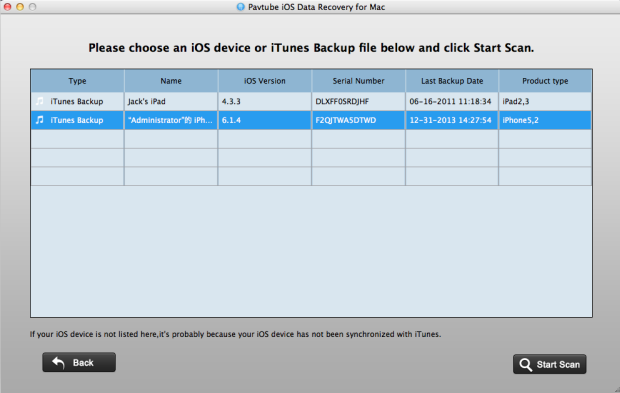
Step 3. Preview and recover contacts
When the scanning is over, files on the iTunes backup will be displayed in categories like “Camera Roll”, “Contacts”, “Messages” and more. Just hit "Contacts" and then you can view all content of contacts. Then tick off those you want by clicking "Recover" to save them all on your Mac as readable files.
In a few minutes, you can get back contacts and view them on your Mac.
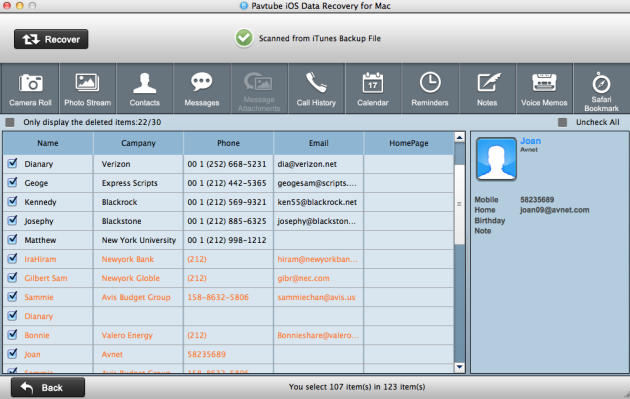
Useful Tips
- How to recover iPhone deleted voice memos on Mac?
- An easy way to quickly copy iPhone notes to Mac for storage
- The way getting back accidently deleted photo from iPhone5 on Mac
- Call history lost? How to restore iPhone lost call history on Mac
- iPhone was lost or stolen: How to get back data on Mac
- How to Get Back iPhone Lost Contacts on Mac


 Home
Home Free Trial iFonebox for Mac
Free Trial iFonebox for Mac





