“Accidently deleted an important photo on my iPhone5, luckily I have sync my iPhone5 to iTunes on Mac before deleting, is there a way to only recover the delete photo from iPhone5 backup rather than restore whole data?”
The issue above is not a rare experience for iPhone5 users. but you don't worry about that,there is a good solution to selectively recover deleted iPhone5 photo and other data ,please read on the following tutorials.
Tutorials about how to selectively retrieve deleted photo from iPhone5
You may know that when you sync your iPhone5 with iTunes, the software will create a backup file automatically on your Mac, but you are not allowed to view or copy that file out of iTunes directly. Only using a professional Data Recovery tool, you can extract the photo from iTunes backup file.
Pavtube iOS Data Recovery is such a powerful software which can easily recover the deleted photo from iPhone5 by extracting the iTunes Backup file.
Note: Don't sync your iPhone5 with iTunes anymore after you deleted your photo, otherwise, the backup file will be overwritten and then you can't get back the deleted photo on iPhone5.
Step 1. Choose “recover from iTunes backup”
When running the program on your Mac, you'll get the interface as follow. Choose“recover from iTunes backup”.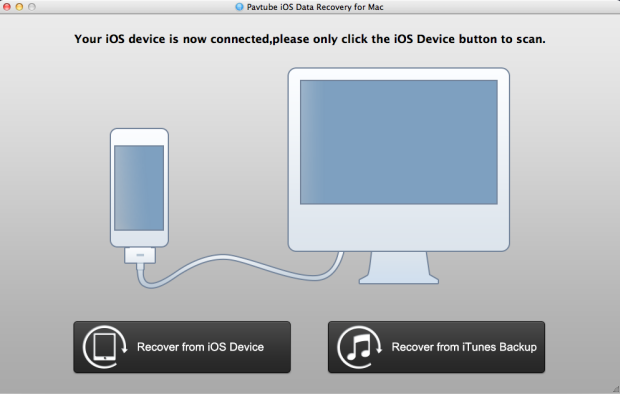
Step 2: Select a right iTunes backup file
Select an iTunes backup file of your iPhone5 and click "Start Scan", this software will automatically scan and find out all the files what stored in iTunes backup.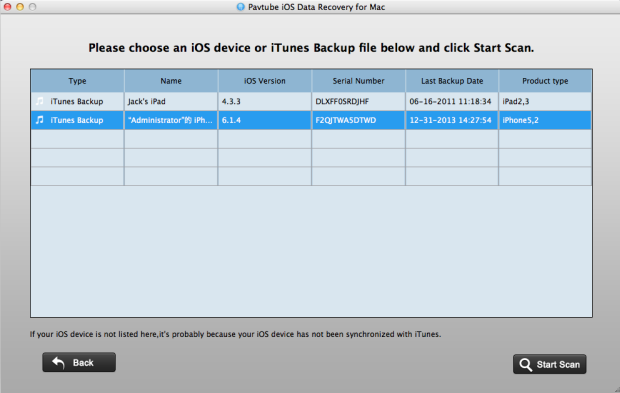
Note: The number of backup files you displayed here depends on how many Apple devices you've synced with iTunes before.
Step 3. Preview and select to recover deleted iPhone5 photo
After the scan, you can preview all found data in categories. To preview your photos, you can choose Camera Roll or Photo Stream. Photos found here are not only those deleted, but also includes those still on your iPhone5.
Check box “uncheck all” to unselect all the photos and then you can selectively mark photos which you want to recover and click "Recover" button to save them on your Mac with ease.
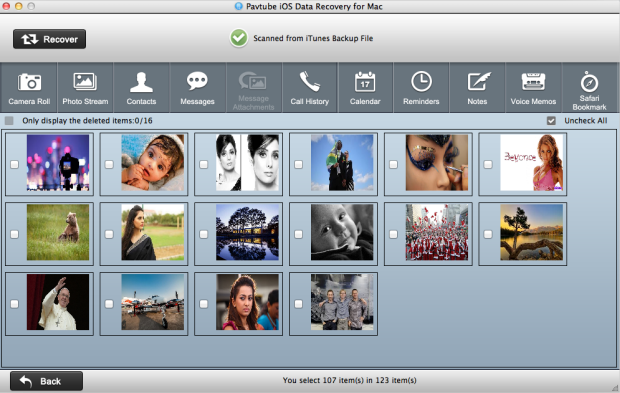
With iPhone5 Data Recovery, You can also recover other data like videos, contacts, SMS, notes, calendar, call history, voice memo and more from iTunes backup.
Useful Tips
- How to recover iPhone deleted voice memos on Mac?
- An easy way to quickly copy iPhone notes to Mac for storage
- The way getting back accidently deleted photo from iPhone5 on Mac
- Call history lost? How to restore iPhone lost call history on Mac
- iPhone was lost or stolen: How to get back data on Mac
- How to Get Back iPhone Lost Contacts on Mac


 Home
Home Free Trial iFonebox for Mac
Free Trial iFonebox for Mac





