As a movie fans, I have loads of video materials in a wide variety of file types, such as AVI, MKV, MP4 and so on. Besides viewing them on my Android tablets and iPad 3, I also would like to burn these movies onto DVDs so that I can watch on my widescreen TV using my home DVD player. I have tried many DVD Creators before, and have never been completely glad like this time. Because this time Google brings me a surprise, it sends me a most wonderful DVD authoring app I’ve ever seen, particularly, it runs on my Mac-based computer. This lovely gadget is called Free Pavtube DVD Creator for Mac, which has performed beautifully for all things I've needed it to do. Its functions are so intuitive that I have not referred to the help menu once. It absolutely brings me great convenience, best of all, it’s totally free, therefore I’d like to share its simple operation steps with all of you, and hope it can give helps to those people who are in needs.
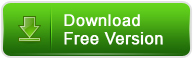
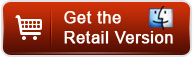
Note: The retail version comes with bonus features to help users create DVDs from .MXF footage, High-definition Files (*.ts *.mts *.m2ts *.tp *.trp *m2t) and burn slide show DVDs from still image files. If you just need to write a DVD from common video files like MKV, AVI and MP4, the Free Version is your proper choice.
Step-by-step instruction: How to free burn AVI, MKV, MP4 to DVD on Macintosh?
1. Add AVI, MKV, MP4 files to the Free Mac DVD Burner App
Start up Free Pavtube DVD Creator for Mac, click “Import” tab to browse your hard drive and load your source video files in AVI, MKV, or MP4 format. Or your can just drag & drop your source files into the program for burning.
To create another Title, click the "Add Title" button and add more source videos. Please notice the size indicator at the bottom, if exceed the red line, you are suggested change to DVD9 or remove some videos.
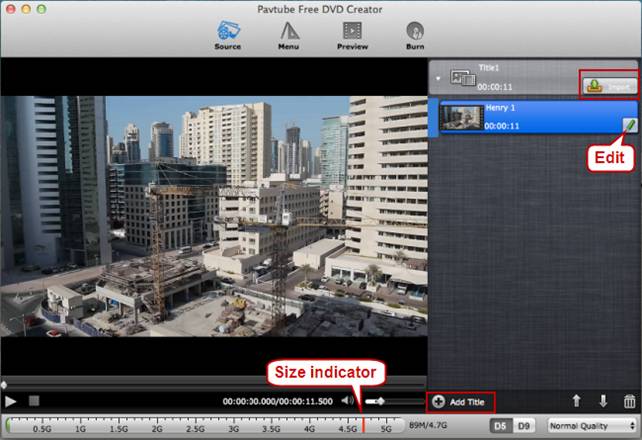
2. Edit AVI, MKV, MP4 videos (Optional)
If you want to edit videos before burning, simply click “Edit” tab. The “Video Editor” dialogue box will come up, on which you are allowed to do video trimming, cropping, adding watermark, adjusting video effects, etc.
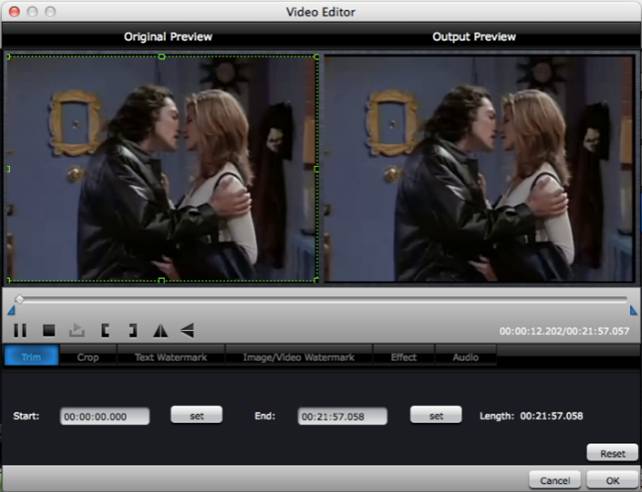
3. Author DVD menu
Free Pavtube DVD Creator for Mac enables you to custom a DVD menu to fully access your AVI, MKV, MP4 videos on DVD disc. There are three built-in DVD menu templates under “Menu” tab for you to choose from. If you don’t want a menu, you can choose no menu. After selecting a menu template, you can change menu buttons, thumbnails, add text, background music and background images to author a personalized DVD menu.
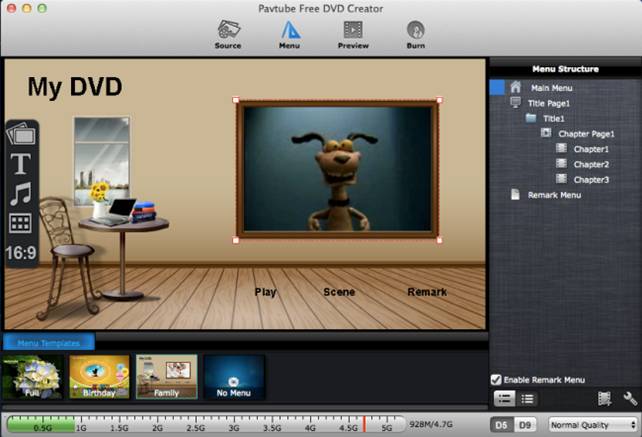
4. Preview and burn AVI, MKV, MP4 videos to DVD on Mac
Switch to “Preview” tab to have a look at the final playback effect of your DVD. If anything needs to be changed, go back to the former steps to do modification. Once you are satisfied, go to “Burn” tab to set settings like video standard (PAL or NTSC), audio channels (5.1 channels, Mono, Stereo), output settings, disc label, and DVD drive (please insert a blank DVD disc into your selected DVD writer). Press “Burn” button and the Free Mac DVD authoring program will start creating DVD from AVI, MKV, MP4 source files automatically.
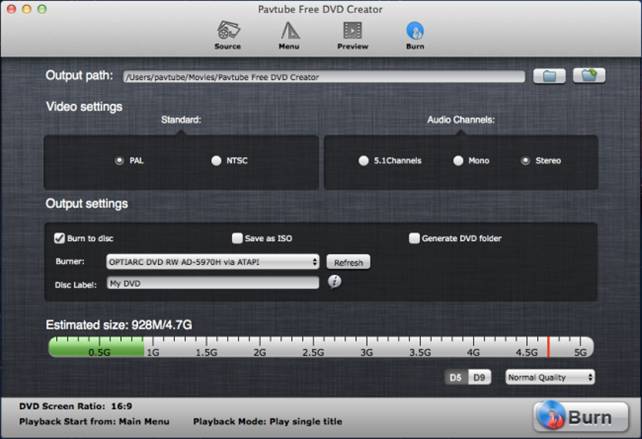


 Home
Home Free Trial DVD Creator for Mac
Free Trial DVD Creator for Mac






