Where are iTunes backups stored on your Mac
As we all know that everytime we synced our iPhone/iPad/iPod with Mac, iTunes will automatically generate a backup files for your devices on Mac, so you can restore your iPhone/iPad/iPod from the previous backup any time when you encounter the data loss. However, many users asked where iTunes backup stored on their Mac. If you're one of them, don't worry, here is the location of iTunes backup files on your Mac:
Mac: ~/Library/Application Support/MobileSync/Backup/
The "~" represents your Home folder. If you don't see Library in your home folder, press and hold “Option” key, in the Finder menu at top, click the Go menu.
How to view and extract iTunes backup file on Mac
Knowing the backup file stored where doesn't mean you've really got it. In order to protect personal privacy, iTunes backup doesn't allow anyone to access or preview. You only can restore the whole content to your device, only restore contacts or message not permitted. If you want to access it, there is still a method.
You need a tool that could extract all contents from the iTunes backup file. Have no idea about it? Here is my recommendation: Pavtube iOS Data Recovery for Mac. It enables you to view all details of your iTunes backup content in 2 steps. This powerful tool works well with iPhone 5S,iPhone 5C,iPhone 5,iPhone 4S,iPad air,iPad mini,iPad mini 2,iPad 3,iPad 2,iPod touch 4,5,etc.
Download the trial version below and then install it on your Mac to have a try!
Step 1. Scan and Extract iTunes backup
Launch Pavtube iOS Data Recovery on Mac and you'll get the window below. Please select the “recover from iTunes backup”.
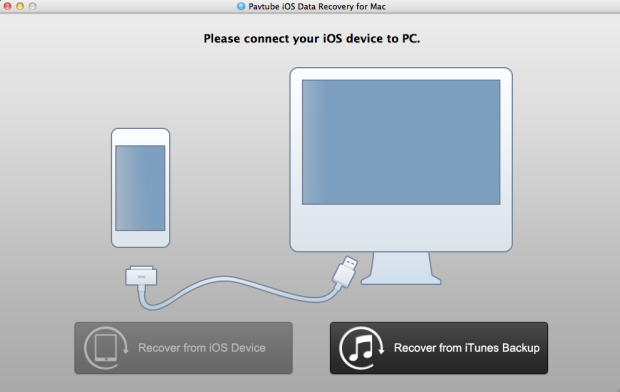
Here all your iTunes backup files will be found and displayed. Select the one you want to view and hit on "Start Scan" to get the details.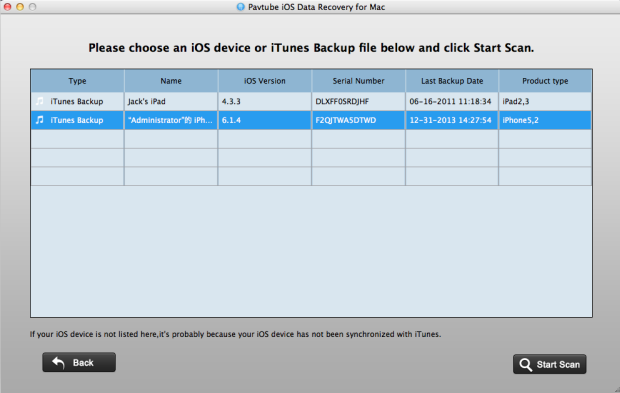
Step 2. Preview and recover iTunes backup files
After scanning finished, all files in iTunes backup are extracted including camera roll, contacts, messages, notes and so on. You are allowed to preview the contents of all files. Then choose what you want and click "Recover" to save them all on your Mac as readable files. In a few minutes, you can view them on your Mac
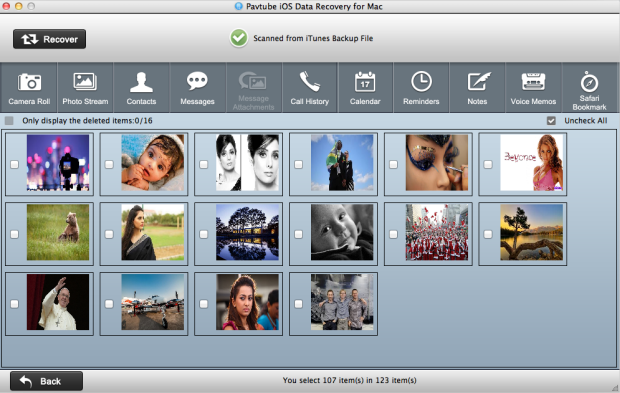
More information:
This program also enables you to recover data directly from iPhone/iPad/iPod. If you lost or deleted your important data, or you have no backup files, you can use this software to help you recover them.
Useful Tips
- How to recover iPhone deleted voice memos on Mac?
- An easy way to quickly copy iPhone notes to Mac for storage
- The way getting back accidently deleted photo from iPhone5 on Mac
- Call history lost? How to restore iPhone lost call history on Mac
- iPhone was lost or stolen: How to get back data on Mac
- How to Get Back iPhone Lost Contacts on Mac


 Home
Home Free Trial iFonebox for Mac
Free Trial iFonebox for Mac





