“I have backup my iPhone to computer, But I have no idea the location of my iPhone backup files, also I don’t know how to extract iPhone Backup File on Windows iTunes, who know how to view and extract iTune backup on windows computer?”
I think many iPhone user have the question above, every time you synced your iPhone with computer, iTunes will generate a backup files and stored in somewhere of the computer, when you encounter the data loss problem, you can restore the data from iTunes backup. However where are iPhone backup files located on windows computer after all?
The location of the iPhone backup files generated in iTunes is the following directory:
Windows XP: \Documents and Settings\USERNAME\Application Data\Apple Computer\MobileSync\Backup\
Windows Vista or Windows 7: \Users\USERNAME\AppData\Roaming\Apple Computer\MobileSync\Backup\
Replace USERNAME with your personal account name.
Note: To quickly access the AppData folder, click Start. In the search bar, type %appdata% and press the Return key.
How to view and extract iTunes backup file on windows?
Now you’ve known the location of your iPhone backup file, however, I’m afraid that you unable to access the iTune backup folder. In order to protect personal privacy, iTunes backup doesn’t allow anyone to access or preview .If you want to view iPhone backup files, you need a third party tool to assist you extracting all contents from it. Have no idea about it? I suggest you to try Pavtube iOS Data Recovery.
It’s very easy to use and enables you to view all details of your iTunes backup content in a few clicks. Now you can follow the steps below to quickly find out and extract your files from iTunes backup on windows.
Get the trial version of Pavtube iOS Data Recovery to view and extract iTunes backup on windows.
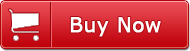
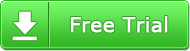
If you backup your iPhone with Mac, you can refer to How to Find and extract iTunes backup files on Mac?
Step 1. Scan and Extract iPhone backup on windows
Launch Pavtube iOS Data Recovery on windows and you'll get the window below. Please select the “Recover from iTunes backup”.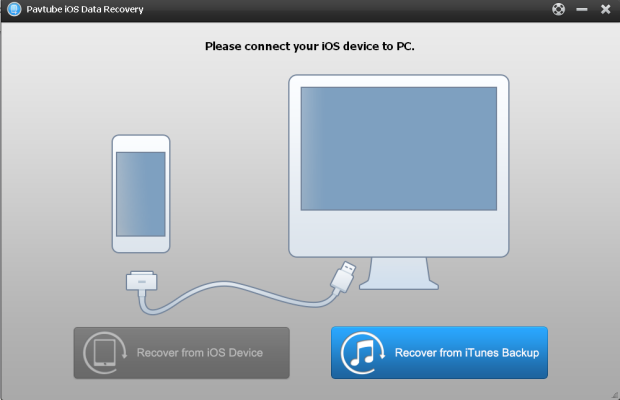
Here all your iTunes backup files which you have synced your iPhone/iPad/iPod with computer will be found and displayed. Select the one you need and hit on "Start Scan" to get the details.
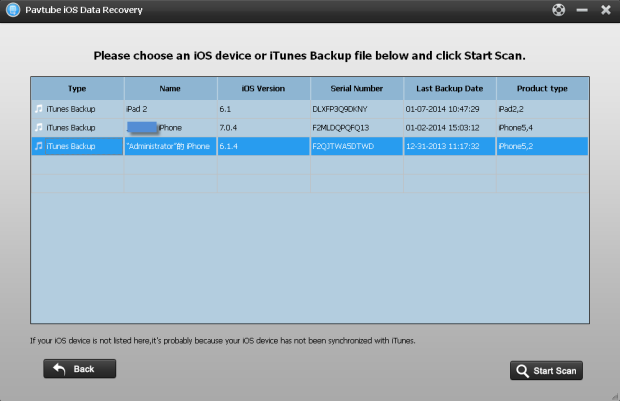
Step 2. Preview and recover iPhone backup files
After scanning finished, all files in iTunes backup are extracted including camera roll, contacts, messages, notes and so on. You are allowed to preview the contents of all files. Then choose what you want and click "Recover" to save them all on your computer. In a few minutes, you can view them on your windows.
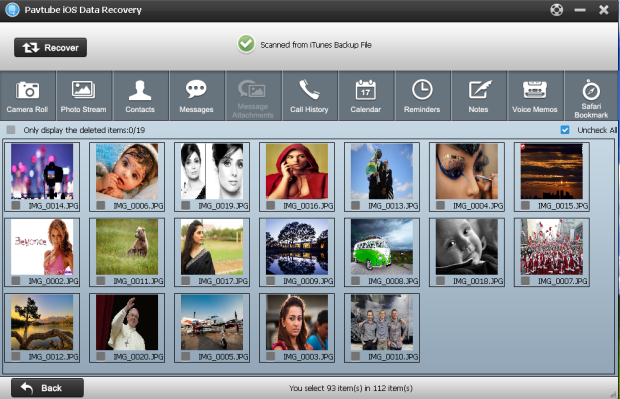
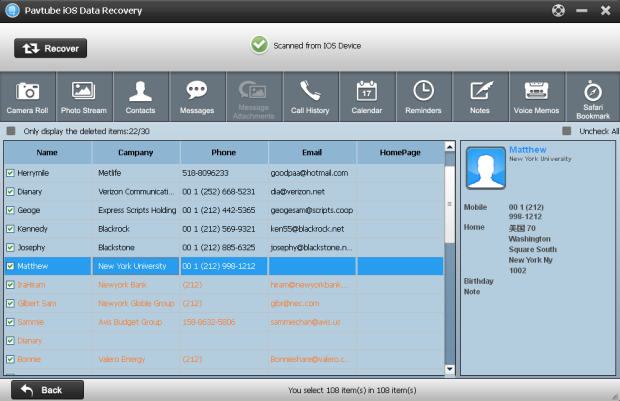
More information:
This program also enables you to recover data directly from iPhone. If you lost or deleted your important data, or you have no backup files, you can use this software to help you retrieve them from iPhone.
Useful Tips
- Get back lost/deleted voice memos from iPhone
- How to recover lost contacts from iPhone4s/5/5s/5c?
- Selectively recover deleted messages from iPhone backup
- How to get back iPhone deleted SMS message?
- Extract iPhone Contacts from iTunes to browse them on computer
- Quickly get back deleted notes on iPhone


 Home
Home Free Trial iFonebox
Free Trial iFonebox




