Can't playback your AVI files on Xbox 360 successfully? Even the Xbox 360 has claimed that they support this format? No matter how many times you have tried, there always be a one message"Can't play this content because it may not be supported". How frustrating it is! Frankly speaking, that's the incompatible video codec Dvix/Xvid cannot be the suitable one for Xbox 360. Fortunately in the article below, we can offer you the best method to make Divx/Xvid AVI movies watchable in Xbox 360. Just be a good reader.
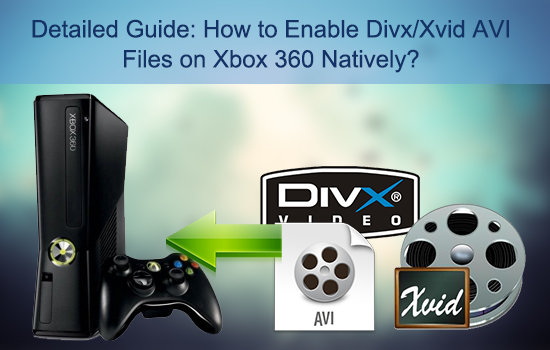
To know the inner codec of those AVI files, one small tool named MediaInfo can help you. After figure out what codec in it, you can download and install some free codec packages to get rid of those error messages. But here comes one easy way to save all your times. Pavtube Video Converter owned codecs that users don't have to install those codecs again. And Divx/Xvid AVI files can be successfully playback on Xbox 360 through this app. (To know the Xbox 360 supported formats)
How to Enable Divx/Xvid AVI Files on Xbox 360 Natively?
Step 1. Load your Divx/Xvid AVI files into this best Xbox 360 converter
Install this Divx/Xvid AVI Converter on your PC, then load your AVI files by clicking"File">"Add Video/Audio" or just drag-and-drop your AVI files in this interface.
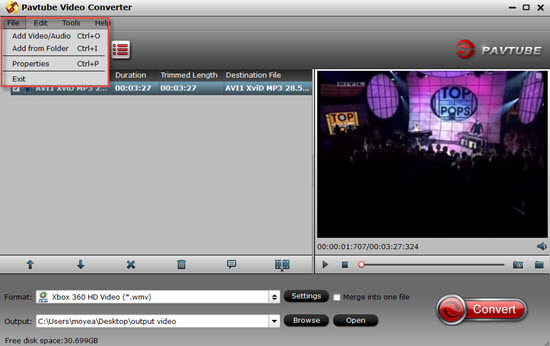
Step 2: Select"Xbox 360 HD Video (*.wmv)" as proper output format
You can just go to the profile list and find the"Xbox 360 HD Video (*.wmv)" this presets especially for the Xbox.
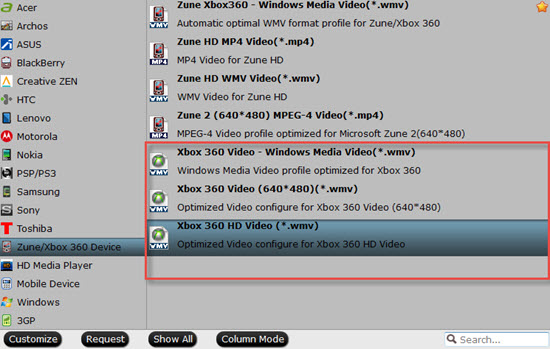
Tips:
Or you can type WMV in the search box to find a proper format to fit the Xbox 360 better. Or other Xbox 360 supported format in this box to meet your needs. (To know the Xbox 360 supported formats)
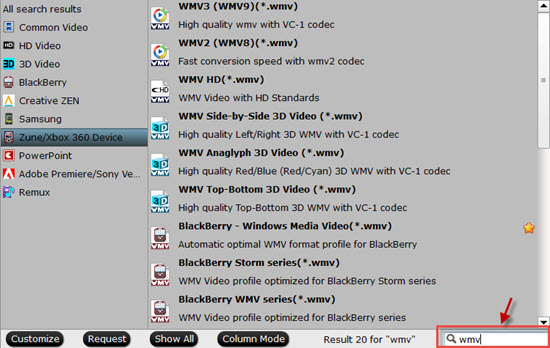
Steps 3: Personalize parameters to create some unique videos
Click this"Settings" button to get to this UI and you can adjust your Bit rate, Frame rate, and audio channels on this interface.
In the"Audio">"Channels" under WMV, you can choose this"7.1 Channels" to enjoy the more vivid audio visual feast.
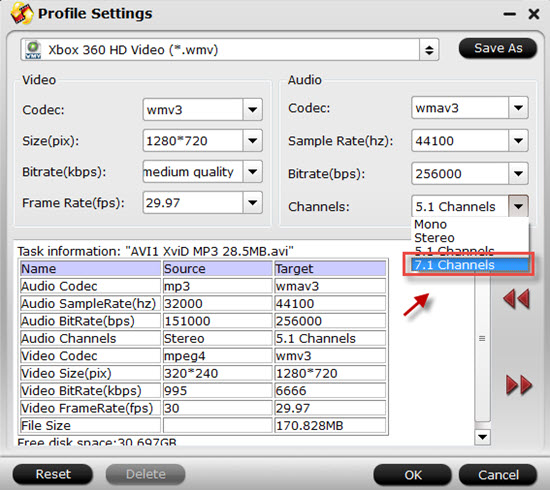
Tips :
Some users get the most HD videos encoded by H.265/HEVC which cannot be playback through Xbox 360. H.264 high profile (*.mp4) is here to help you to enjoy the most high definition videos on your Xbox 360. (Free H.265 Player)
Step 4: Start to transcode Divx/Xvid AVI files to enjoy on Xbox 360
After settings the location files and choosing the proper formats, you can hit the"Convert" button to start your conversion.
Tips:
If you forget the file locate you have set before, don't worry, just click this"Open output folder" when the conversion finish.
For Mac users, Pavtube Video Converter for Mac can run on the Yosemite system without any lagging off.
Additional tips:
1. Build-in editor can help you trim, crop the videos to get the part you want. Adding some effect, watermark, subtitles for protecting copyright, or just for entertainment.
2. How to stream your files into Xbox 360, click here for detailed information.
3. If you have bunch of clips and want to enjoy them at one integrate video, then you can click"Merge into one file" to achieve this goal.


 Home
Home

 Free Trial Video Converter
Free Trial Video Converter





