Since the release of Western Digital TV Live Plus HD media player, it has met most users’ needs because of the ability of network connectivity for easy access to all the media files over your home network, various media file formats support and high-definition video playback at up to 1080p resolution on an HDMI-compatible TV via an HDMI cable.
While it is not hard to notice that there are so many reasons Western Digital TV Live Plus HD media player would be loved, but it cannot support Blu-ray Disc as source media which disappoints movie fans in a certain way. How to watch Blu-ray Disc on HDTV with WD TV Live Plus? Refer to below guide and you can easily enjoy Blu-ray movies on HDTV with WD TV Live Plus HD media player.
Rip Blu-ray Disc to MKV for WD TV Live Plus with multiple audio and subtitle tracks preserved
1. Find a Blu-ray to MKV converter.
Google and download a top Blu-ray to MKV converter for WD TV Live Plus.
Free trial of Pavtube ByteCopy for Windows
Free trial of Pavtube ByteCopy for Mac
Don’t forget a Blu-ray Disc driver if your computer is not equipped with an internal BD drive.
Get familiar with WD TV Live Plus HD media player supported video and audio formats
Audio: MP3, WAV/PCM/LPCM, WMA, AAC, FLAC, MKA, AIF/AIFF, OGG, Dolby Digital, DTS
Video: AVI, XviD, MPG/MPEG/1/2/4, VOB, MKV (h.264, x.264, AVC, MPEG1/2/4, VC-1), TS/TP/M2T (MPEG1/2/4, AVC, VC-1), MP4 (h.264), MOV, M2TS, WMV9
Subtitle: SRT, ASS, SSA, SUB, SMI
2. Load your Blu-ray Disc into Pavtube ByteCopy.
After a successful installation of Pavtube ByteCopy, run the application and click “Load Disc” icon to import your Blu-ray Disc.
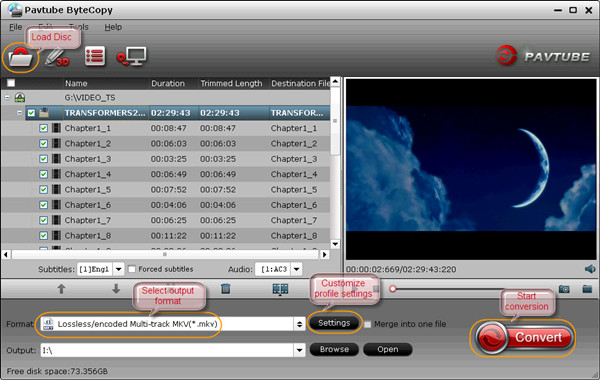
Or you could click “File” Tab and choose the target disc, folder or IFO/ISO file for Blu-ray Disc loading.
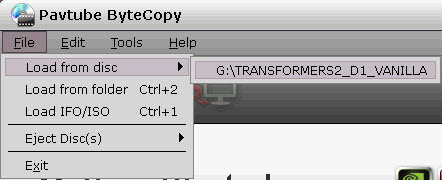
2. Choose optimized profile for Blu-ray to MKV conversion.
Pavtube ByteCopy offers users various choices for different devices and you are able to find the perfect profile for WD TV Live Plus following the path “HD Media Player > Multi-track/subtitle WD TV Live Video(*.mkv)”.
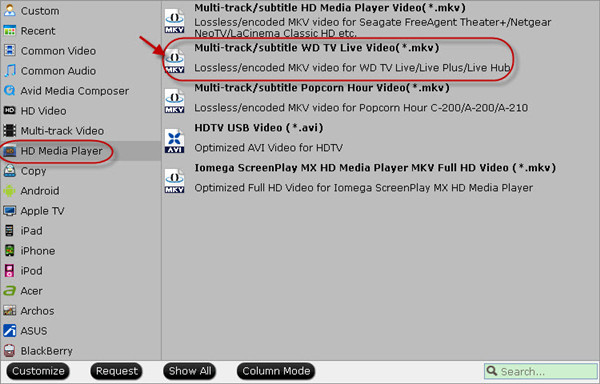
3. Customize profile settings (Optional).
Click the “Settings” button to customize multi-track settings in your own way. You could remove unwanted audio and subtitle track(s), and only keep desired ones in saved MKV files.
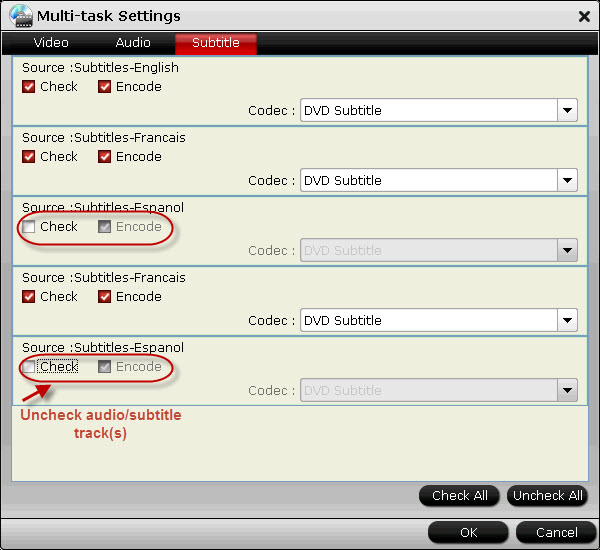
NOTE: Don’t forget to encode subtitles to dvdsub because WD TV Live Plus HD media player cannot support Blu-ray PGS subtitles.
4. Convert Blu-ray to MKV for WD TV Live Plus.
Check all above settings and return back to ByteCopy software UI, and click the big “Convert” button to start Blu-ray to WD TV Live Plus conversion.
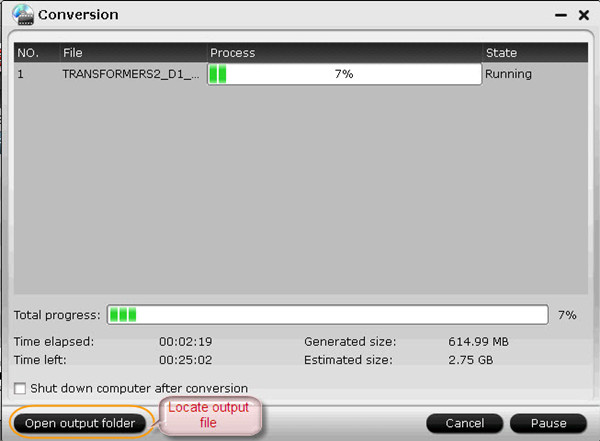
Once it is finished, click this “Open output folder” icon 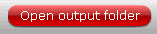 or the “Open” button
or the “Open” button ![]() on software UI to locate the generated Blu-ray MKV file. Now you can stream ripped Blu-ray MKV movies to HDTV and enjoy with WD TV Live Plus HD media player.
on software UI to locate the generated Blu-ray MKV file. Now you can stream ripped Blu-ray MKV movies to HDTV and enjoy with WD TV Live Plus HD media player.
More helpful guides for WD TV users:
Rip Commercial DVDs on Mac for Playing on WD TV Mini Player
Rip Blu-ray to WD TV with Chapter Info and DTS Audio Preserved
Play MKV AC3 5.1/DTS 5.1 Audio with WD TV Players-BD/DVD Rip to MKV
Useful Tips
- Play MKV AC3 5.1/DTS 5.1 audio with WD TV players- BD/DVD rip to MKV
- Enjoy Blu-ray movies on HDTV with WD TV Live Plus HD Media Player
- Rip Blu-ray to WD TV with chapter info and DTS audio preserved
- How to rip DVD to MKV to watch over WD TV?
- How can you appreciate Blu-ray Content material on Western Electronic WD TV Live?
- Rip blu-ray to 1080p DivX AVI video for WD TV HD Media Player


 Home
Home Free Trial ByteCopy
Free Trial ByteCopy





