"I am an independent filmmaker doing nature documentaries and a producer for the Arlington County Education Channel. Recently, I changed to a Panasonic AG-HPX170PJ camcorder instead of my former AVCHD camera. The camera stores footage onto a P2 card and produces clips in .MXF format. I was wondering if it's possible to keep all the four audio tracks into a ProRes MOV container, so that I can import them to FCP for post production without rendering. Any insights?"

Pavtube iMixMXF software must be the appropriate solution to help you out. It features multi-track video output that provides three formats in several different codec: MKV with H.264/XVid video, MP4 with H.264 video, MOV with H.264 video, and MOV with Apple ProRes codec. By using this program (it also has a Windows version), you are able to encode MXF to ProRes MOV for using in Final Cut Pro 6/7/X with all the original audio tracks preserved. The guide below displays the full process of converting MXF to Apple ProRes with multiple audio channels retained.
How to MXF to MOV on Mac or Windows with original audio tracks preserved?
Step1. Open up Pavtube iMixMXF
load MXF files into it through either "Add video"or "Add from Folder"button.

Tips:
For MXF videos from Panasonic P2 card, you can directly import the MXF video and the audios (either multi-track or not) will be automatically detected and imported to match the MXF video. This requires an entire P2 file structure.
Step 2. Select "Multi-track Apple ProRes 422 (*.mov)"as target format under "Multi-track Video"catalogue
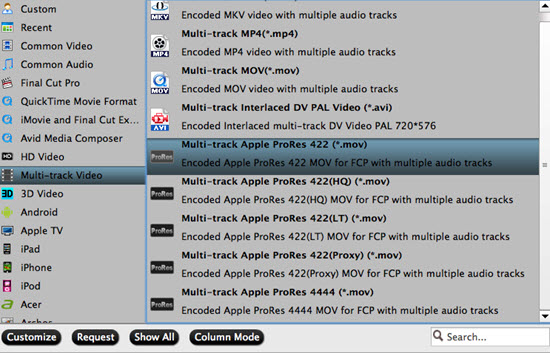
Apart from Apple ProRes MOV format with multiple audio tracks, Pavtube iMixMXF can also export MP4 and MKV files with multi-audio channels preserved for broadcasting, further editing, delivering and playing.
If you don't know which ProRes codec to choose, here is the differences among Apple ProRes codecs for you to make the proper decision.
Step 3. Deselect unwanted audio tracks
In the main interface, press "Settings"button, and then "Multi-task Settings"panel pops up. Switch to "Audio"section, deselect the audio tracks that you don't want to preserve, and click "OK".
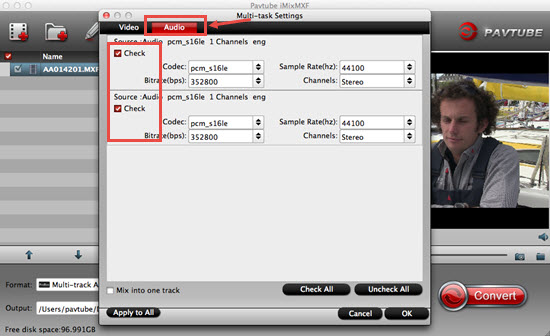
Step 4. Encode multi-track MXF to multi-track MOV with ProRes codec
In the main interface, click "Convert"button to start conversion. The iMixMXF program will immediately start encoding your source MXF files to Apple ProRes 422 MOV with your wanted audio tracks preserved.
As soon as the conversion completed, you are able to find the output MOV files via clicking "Open"button with ease.
For newbie to master FCP better, you can go to this how to transfer media files into FCP for further learning.
Useful Tips
- Effective Way to Edit MXF in GoPro Studio
- Can't Import MXF to Davinci Resolve for Editing - Fixed
- Import and Edit DNxHD MXF in Premiere Pro (CC, CS6, CS5, CS4)
- Transcode and Edit XDCAM MXF in Premiere Pro (CC, CS6, CS5, CS4)
- How to Import Avid MXF to FCP 7/X for Editing with Best Workflow?
- Top 3 Reasons to Use Pavtube iMixMXF - Preserve and Mix MXF Audio Tracks


 Home
Home

 Free Trial iMixMXF
Free Trial iMixMXF





