What an exciting Thanksgiving we have just celebrated and how many of you received digital products such as Google Nexus 5 as your Thanksgiving gift? When you are indulged into its outstanding display resolution, 4.85-inch Full HD screen, and large internal storage (16GB/32GB), have you considered treating the new Nexus 5 as a moving movie theatre other than just a smartphone? In addition, this would be an acceptable way to kill time while waiting for a bus or a subway.
You can easily move videos in MP4, H.264, H.263 and audio files in MP3, WAV, eAAC+, AC3, but you may have trouble transferring Blu-ray ISO, DVD ISO, and DVD IFO image files since they are not Nexus 5 natively compatible file types.

To enable Blu-ray ISO, DVD ISO, and DVD IFO images for playback on Nexus 5, you need the assistance with a third-party tool to rip your Blu-ray and DVD ISO/IFO to Nexus 5 playable MP4 file to allow the video moved to Nexus 5.
Rip Blu-ray ISO, DVD ISO, DVD IFO to MP4 for Nexus 5 on Windows 8.1 or Mac OS X 10.9
First of all, free download the best ISO/IFO to Nexus 5 Ripper on your Windows 8.1 (Mac Nexus 5 ISO/IFO converter is available for Mac OS X 10.9), install and launch it.
Step 1: Load Blu-ray ISO, DVD ISO, DVD IFO image file
Open Nexus 5 ISO/IFO Ripper, hit the “Add IFO/ISO” button to navigate to source ISO/IFO destination on your computer and import to the app.
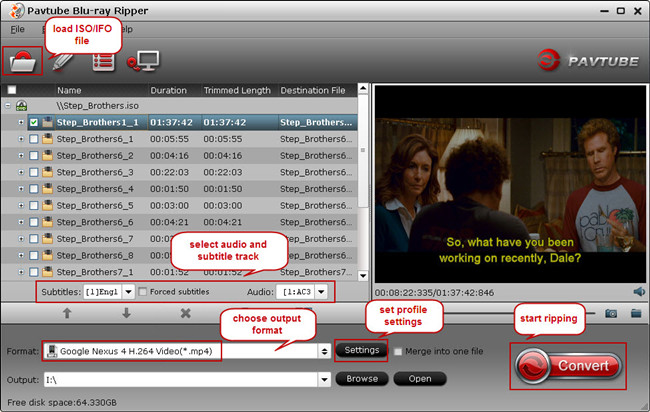
Step 2: Select audio and subtitle track
On the program interface, you can select one language for display on the screen of your Nexus 5 and one audio track when movie playback. Check and preview the selected audio and subtitle track on the right window of Pavtube Blu-ray/DVD ISO ripping tool.
Step 3: Choose Nexus 5 optimized format
Now from the drop-down list of “Format” tab, find Android category and choose the optimized profile for Nexus 5.
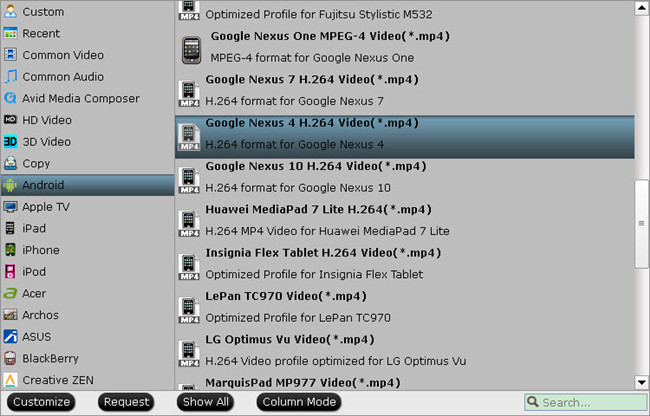
Tip 1: There is the possibility that your end device is not listed in profile list, don’t worry, you can use one profile for Android phones and tablets which is suitable for almost Android devices.
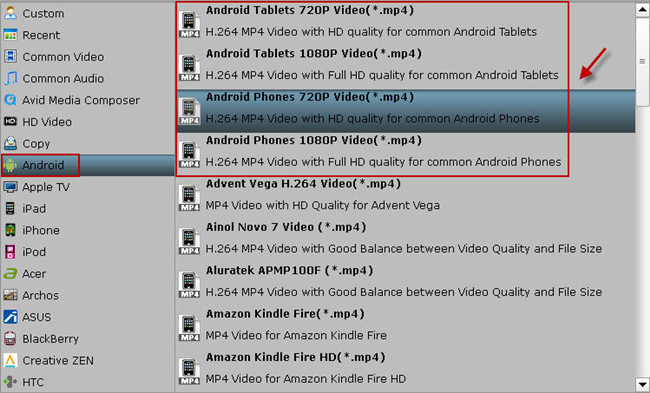
Tip 2: To get full screen display on Nexus 5, you are recommended to set output size as 1920*1080. Other parameters including codec, bitrate and frame rate can be reset as you like.
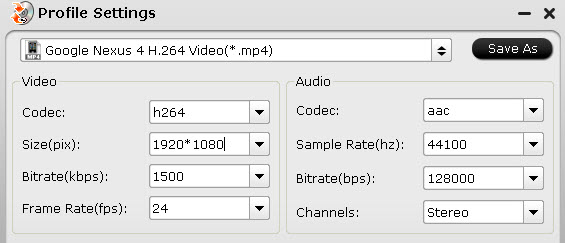
Step 4: Rip Blu-ray ISO, DVD ISO, DVD IFO to MP4 for Nexus 5
Click on the “Convert” icon to start ripping Blu-ray ISO, DVD ISO, DVD IFO image files. Once the conversion is done, you would get a MP4 file in output folder. Now you can move this file to your Nexus 5 and watch Blu-ray ISO, DVD ISO, DVD IFO image files in your spare time.
Useful Tips
- Blu-ray Ripping- improve Blu-ray converting speed with GPU acceleration
- Backup Blu-ray movies for watching on HD Monitor via HDMI with 5.1 audio
- Backup and Rip Blu-ray movies for ASUS Transformer Book T100
- How to transfer 2014 Disney movies to VTech InnoTab 3S for your kids?
- How to stream Blu-ray movies to any device via Plex over home network?
- Watch Blu-ray movies on Samsung Galaxy Note Pro 12.2


 Home
Home Free Trial Blu-ray Ripper
Free Trial Blu-ray Ripper





