Have you ordered Samsung Galaxy Tab 3, the latest Samsung’s galaxy tab series? This tab is launched in three versions: Tab 7.0, Tab 8.0 and Tab 10.1. With up to 1280x800 display, 1GB of RAM, 16GB of internal storage and a dual-core 1.6GHz Intel Z2560 processor running Android 4.2.2 Jelly Bean, Samsung Galaxy Tab 3 is considered a great tool for video playback.
As a powerful portable device, many users apply Galaxy Tab 3 for browsering web and watching online flash videos. While you may have trouble watching flash videos on Galaxy Tab 3 since it does not natively support flash videos. How to make it work? In this tutorial I will show you a brief instruction to watch flash videos on Samsung Galaxy Tab 3.
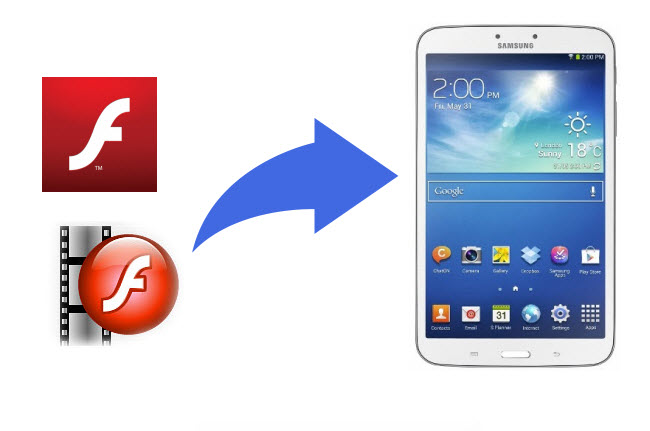
Part 1. Install Adobe Flash Player on Samsung Galaxy Tab 3 for flash playback
Step 1: Enable “Unknown sources” Installation
Go to Menu -> Settings -> Security and check Unknown sources.
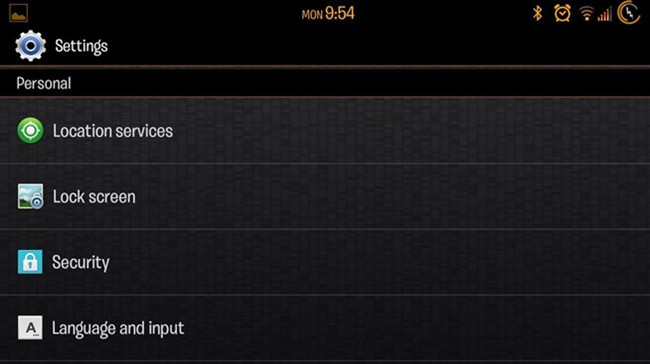
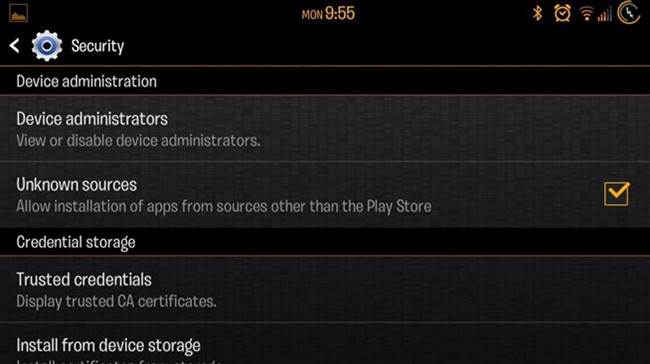
Step 2: Download and install Adobe Flash Player
Since Adobe have announced that they are stopping development on all mobile versions of Flash player, flash is not available in the Google Play Store, you need find and install it by yourself. From the web browser on your Galaxy Tab 3, search for the latest Adobe Flash Player install package and click on this link to download the newest version of the Adobe Flash Player APK file (11.1.115.81).
Use your file browser to navigate to the downloaded install package, select and run the installation.
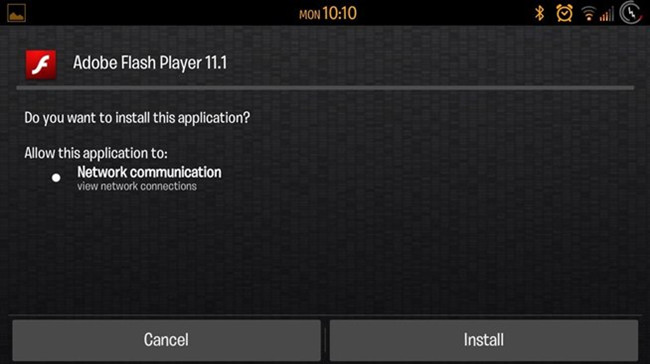
After a successful installation, you would notice a Flash Player Settings in your app drawer.
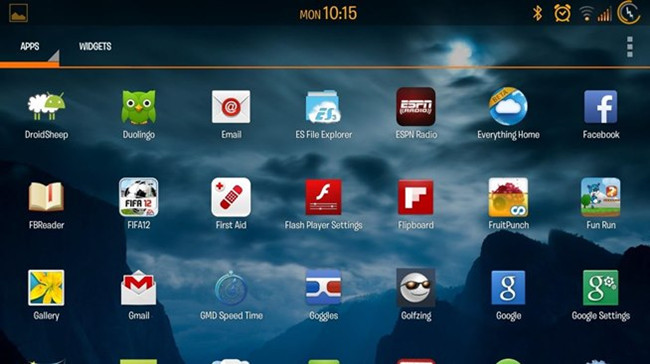
Step 3: Watch flash videos with the help of Adobe Flash Player
Now you are able to browser and watch flash videos on Samsung Galaxy Tab 3.
Tip: if you use Chrome browser on Galaxy Tab 3, adobe flash player will not work whether it's installed or not. If you insist on using Chrome, you can download Flashify, a free app that allows you to use an alternative browser, like Firefox for Android which does work with Flash, and you could watch flash videos on a website.
Part 2. Convert flash video to Galaxy Tab 3 compatible video format
While many users still have issues to play flash videos on Galaxy Tab 3 even they have installed the latest Adobe Flash Player. In that case, you could convert flash videos to Galaxy Tab 3 playable videos before watching on this tablet with flash to Galaxy Tab 3 converter – Pavtube Video Converter.
Step 1: Download and import flash video
Add one or more flash videos to Pavtube Video Converter since this app supports batch processing facility.
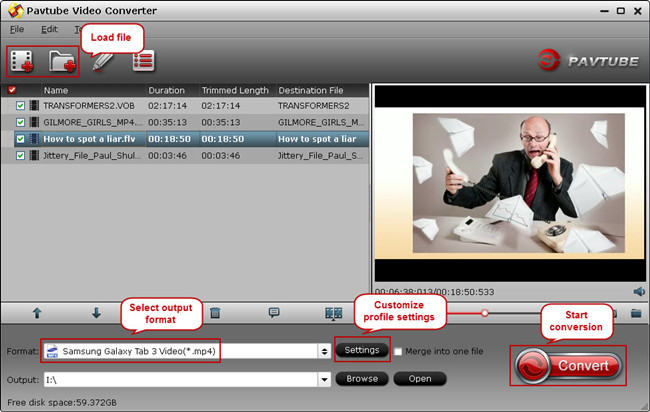
Step 2: Choose output format for Galaxy Tab 3
From Samsung Galaxy Tab 3 official website we know that Galaxy Tab 3 video format supported are: WMV9, WMV7, WMV8, H.264, MPEG4, DivX, H.263, VP8, and with it 1280x800 display resolution, you are suggested to follow this path and get the suitable format for your tablet.
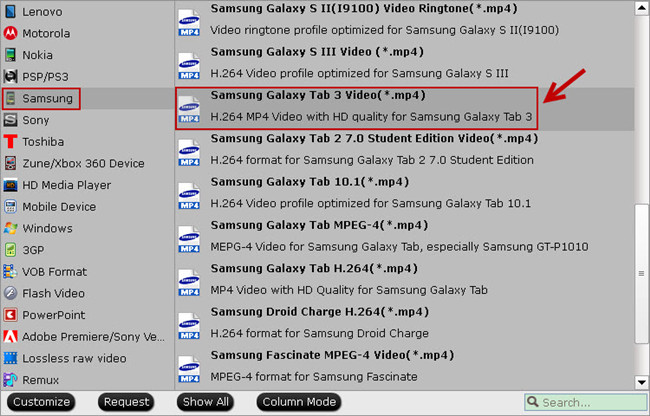
Step 3: Start flash video to Galaxy Tab 3 conversion
Click the big “Convert” button on Pavtube main interface and the conversion begins. When it completes, open output file folder, get the converted video and transfer to Galaxy Tab 3. Now you can watch flash videos on Samsung Galaxy Tab 3.
Useful Tips
- How can I Play Flash Video (FLV, F4V) on Kindle Fire HD?
- Connect Kindle Fire HD to Computer (Windows/Mac) for Files Transfer
- Enable Surface RT & Pro Tablet to Play MKV/AVI/MPG/TiVo/VOB Files Effortlessly
- How to Play VOB on Kindle Fire without any Hassle ?
- Enable Microsoft Surface RT/Pro Tablet to Play Flash FLV/F4V Videos
- Samsung Galaxy Tab AVI – put and play AVI on Galaxy Tab


 Home
Home Free Trial Video Converter
Free Trial Video Converter





