Shooting on 4K is found as long as there is a way of outputting your 4K material onto your NLE. As the Sony AX-1, it has many features that may attract your attentions like its' gorgeous 4K shooting quality. To the opposite, the XAVC S was used as the shooting codec, which will cripples FCP X when playback on it. It seems that FCP X will accept rendering AX-1 XAVC S files for a lifetime long. So that's why we today here write this page to teach you how to import Sony XAVC S videos to FCP X for smoothly editing. Do you wanna be a good reader?

A better solution is to use Pavtube HD Video Converter for Mac , which will allow your 4K picture maintain the good quality while converts into ProRes making it far more usable in FCP X. (Recommended by hdwarrior.co.uk)
How to make Sony AX-1 4K XAVC S in FCP X on Mac Yoseitem?
Step 1. Install and run XAVC S Converter on your Mac
Install this XAVC S Converter and have a quick run. Then after the installation, upload your raw AX-1 XAVC S MP4 files by clicking "File">"Add Video/Audio" or "Add from folder" if all your XAVC S files are in one folder, which can save you lots of time.

Step 2. Choose "Apple ProRes codec" as your output format
Here in the format list, you can go for the preset as "Final Cut Pro">"Apple ProRes 422 (*.mov)". This is the most suitable format for FCP. And if you don't care about the file size , just want to pursuit the HD quality, you can choose "Apple ProRes 422 HQ (*.mov)". (Differences among Apple ProRes codec)

Step 3. Adjust your parameters to remain 4K quality
If you want to adjust your parameters to keep the 4K quality, then you can click "Settings" to go to this UI.
Tips :
If you want to keep the 4K quality and there is no proper choice under "Size (pix)" drop-down menu, then you can just type 3840*2160 in this place.
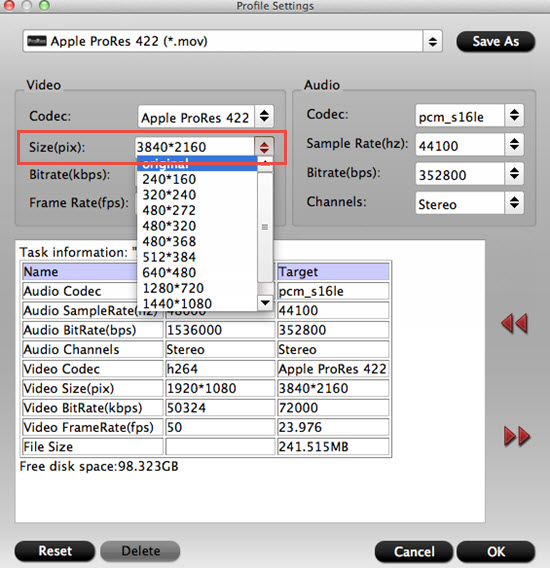
Step 4. Start to convert AX-1 XAVC S videos into Apple ProRes 422 (*.mov)
After setting the output file location, then you can just click this "Convert" to start your conversion.
Tips:
If you just forget to set the location, you can still find your converted files by clicking "Open output folder" to check them.
Batch conversion:
If you have plenty of files to convert, you can choose bunch conversion. Select the files you want to convert at the same time, then click the "Convert" button.
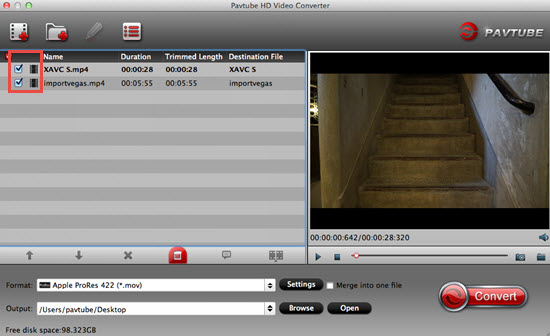
The maximum number you can convert at a time is four, you can choose the conversion number here.
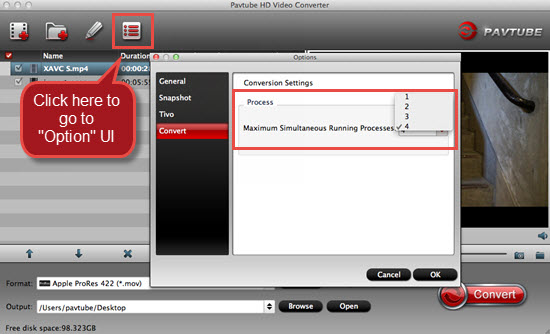
Additional Tips:
How to load your files into FCP X can be learned here.
Other NLEs, like Adobe Premiere Pro, iMove can also deal with XAVC S 4K files by Pavtube.
Useful Tips
- Review of 5 Best HD Video Converter for Mac (macOS Sierra Included)
- Import DJI Mavic Pro 4K video to iMovie for Editing
- Import DivX to iMovie (iMovie 11 Included)
- How to Convert ASF to iMovie (iMovie 11 Included) on Mac?
- Superior iMovie Alternatives for Mac (MacOS Sierra)
- 2017 Top 5 Best HD Video Converters for Mac OS X El Capitan/Yosemite/Mavericks


 Home
Home

 Free Trial HD Video Converter for Mac
Free Trial HD Video Converter for Mac





