The Sony Xperia Z1 is a high-end Android smartphone produced by Sony. Being the current flagship of Sony, the key highlight of the Xperia Z1 phone is the 20.7 megapixel camera, paired with Sony's in-house G lens and its image processing algorithm “BIONZ”. More than that, the Xperia Z1 is waterproof and dustproof, and comes with the very best in Wi-Fi connectivity and features a huge 5-inch screen with an HD resolution of 1920 x 1080. That gives it a world class pixel density of 441ppi.
Apart from that, the 'Triluminous' display technology that Sony plonks into its high-end TVs apparently improves color and brightness. These features and more make the Xperia Z1 best suited for watching videos when traveling or waiting in airport lounge.

Have you ever thought about getting DVDs that you already own onto your Xperia Z1? If so, you probably need a DVD Ripper for Xperia Z1. Considering stability, ease of use, optimal format settings, decent image quality and video & audio synchronization, Pavtube DVD Ripper is a must-have app.
Try Pavtube DVD Ripper (both windows version and Mac version are available)
![]()
![]()
Notes:
1. The free trial version is provided for you to evaluate if it would be able to rip DVD to Xperia Z1 supported video as you expected.
2. The trial version will create videos with PAVTUBE logo standing in the center of the output image. To bypass the watermark, you need to purchase its full version.
How can I make Sony Xperia Z1 play DVD movies that I own?
As far as we know, there isn't a tablet PC or smartphone that comes with native support for DVD movies. To make DVDs playable on a portable device, you have to rip DVD to a format that compatible with your device. In this article, we will guide you through the process of transcoding DVD movies for viewing on Sony Xperia Z1. Follow these steps:
Step 1: Load DVD
Once you’ve inserted your DVD disc into your DVD drive, you can directly click “Load file(s)” button to load source files. Also, you can navigate and import from a DVD folder or an ISO/IFO file stored on your computer’s HDD.
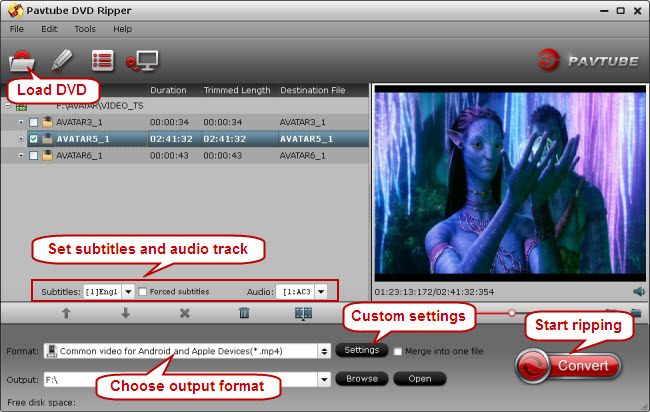
The main title is checked by default once loaded, so you needn't waste time to look around for the main title at all.
Step 2: Select desired subtitles stream and audio track (optional)
Check the movie title you want to rip. Click the drop-down list of "Subtitles", then all the subtitles/audio info in the DVD will be shown clearly, so you can select your needed language as your subtitles freely.
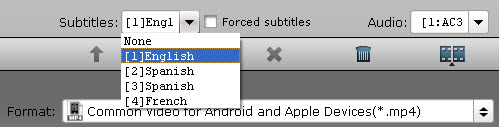
In addition, Pavtube DVD Ripper also offers an option called "Forced subtitles", which enables you to see subtitles only when actors are speaking a different language. For instance, if you specify English (your mother tongue) as your subtitles, and meanwhile tick off “Forced subtitles” option, then when actors are speaking English, no subtitles will show up, but when they are talking with each other in French, the English subtitles will appear accompanying with the French.
To select your desired audio track, just click the pull down menu of "Audio", and then the popup drop-down list will give you the detailed information of all audio tracks, including audio codec and language.
The ability of selecting subtitles and audio track makes it possible for you to play DVD movies on Sony Xperia Z1 with your desired languages.
Step 3: Choose output format
Pavtube DVD to Xperia Z1 Converter features optimal format presets for a wide variety of multimedia devices. To select a proper format for Sony Xperia Z1 phone, do follows:
From Format bar, choose "Common video for Android and Apple Devices (*.mp4)" as output format from “Common Video” catalogue.
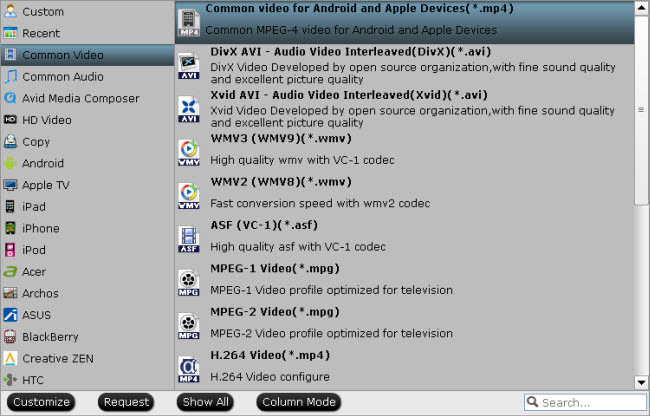
The "Common video for Android and Apple Devices (*.mp4)" profile ensures a well playback quality on your device, but if you prefer a much clearer image on your Xperia's 5-inch display in full screen, you can click “Settings” button and set video size to 1920*1080 or 1280*720 and video bit rate to 1,500~2,000 on “Profile Settings” window.
Step 4: Start ripping DVD movies for Sony Xperia Z1
Click "Convert" to start converting DVDs to MP4 for playing with Sony Xperia Z1. After the ripping task completed, you can find the exported files via clicking "Open" button with ease. (Also read how to rip Blu-ray to Sony Xperia Z1)
Useful Tips
- Transfer DVD movies to Asus Transformer Book T100
- Enjoy/Watch DVD movies on Nokia Lumia 2520 with high quality on the go
- Best DVD to iPad Mini 2 Ripper – Convert/Rip/Copy DVD movies to iPad Mini 2
- Play DVD movies on Surface 2/Pro 2 without DVD Drive
- Rip DVD collection to MP4 format for Samsung Galaxy Tab 3 10.1/8.0
- DVD to Kindle Fire HDX- Tips ripping DVD movies to Kindle Fire HDX


 Home
Home Free Trial DVD Ripper
Free Trial DVD Ripper





