Pavtube DVD Ripper is wonderful DVD ripper featured with powerful editing functions. With it, you can convert DVD to video formats like MP4, AVI, WMV etc with good quality and high speed. If you are seeking an easy and fast way to convert DVD to MP4, you are at the right place. This guide is to show you how to convert DVd to MP4 with Pavtube DVD Ripper. Please find the steps to convert your DVD to MP4 below:
Step I. Getting Started
Download Pavtube DVD Ripper to your computer, and double-click to install it. Now run the software. The program window will appear. Insert the DVD you wish to rip into the DVD drive and click DVD ROM to load DVD from optical drive. If your DVD is saved as files on your computer, click DVD Folder and browse to the folder that contains DVD files. Now all the episodes are imported to the file list.
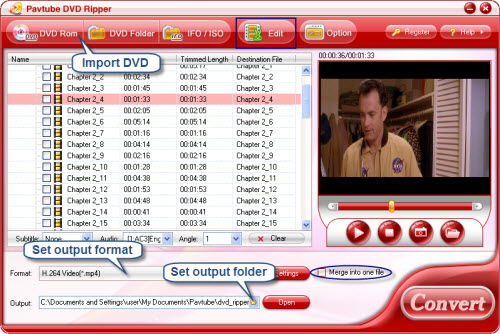
Step II. Set format and output folder
Click the Format bar, you can find MP4 format under Common Video group. If the converted MP4 videos are for playback on portable devices, please find the corresponding group for your portable player such as iPod, iPhone, 3Gphone, PSP, Zune etc and choose the customized format. Then specify an output folder to save converted videos. You can type the path in Output bar or click the small folder icon and browse to a suitable destination folder.
Step III. Converting
Now everything is ready for converting DVD to MP4. Simply click the Convert button at bottom right. You can view the conversion progress on popup window. If you would like to combine all the chapters into one file, please check Merge into one file.
You can download Pavtube DVD Ripper for free trial from here. To get more information of this program, please visit Pavtube DVD Ripper.


 Home
Home Free Trial DVD Ripper
Free Trial DVD Ripper





