What is the best way to rip DVD from disc to common video and meanwhile maintain highest visual quality? A good solution is to rip the DVD to HD movie. And that’s why you need Pavtube DVD Ripper. The ripper is able to convert DVD to HD movie with outstanding visual quality and very fast converting speed. So how to convert DVd to HD AVI format with Pavtube DVD Ripper. Well, please find below a to a step-to-step guide to convert DVD to HD AVI:
Step I. Getting started
Download Pavtube DVD Ripper to your computer, and double-click to install it. Now run the software. The program window will appear. Insert the DVD you wish to rip into the DVD drive and click DVD ROM to load DVD from optical drive. If your DVD is saved as files on your computer, click DVD Folder and browse to the folder that contains DVD files. Now all the episodes are imported to the file list.
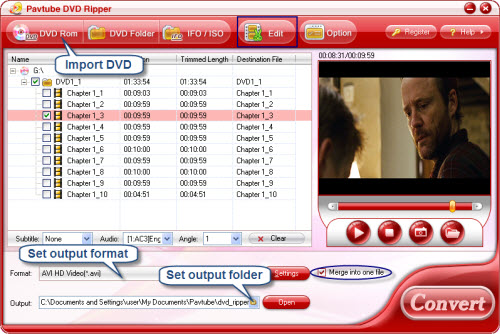
Step II. Set format and output folder
Click the Format bar, and choose HD Video -> AVI HD as output format. Here you can also find other formats of HD modes, including MKV, MOV, MP4, WMV, TS etc. Specify an output folder to save converted videos if you like. Either type save path in Output bar or click the small folder icon and browse to a suitable destination folder.
Step III. Converting
Now everything is ready for converting DVD to HD AVI. Simply click the Convert button at bottom right. You may check the progress on popup window. If you would like to combine all the chapters into one file, please check Merge into one file.
You can download Pavtube DVD Ripper for free trial from here. To get more information of this program, please visit Pavtube DVD Ripper.


 Home
Home Free Trial DVD Ripper
Free Trial DVD Ripper





