By ripping a DVD to an AVI file, you get much smaller file which can be used for editing and played on portable devices like Archos and Pocket PC. How to rip DVD to AVI file? Pavtube DVD Ripper provides you with best solution to convert DVD and DVD videos to AVI. Please follow the step-to-step guide below to learn converting DVD to AVI with the help of Pavtube DVD Ripper.
Step I. Download Pavtube DVD Ripper to your computer, and double-click to install it. Now run the software. The program window will appear. Insert the DVD you wish to rip into the DVD drive and click DVD ROM to load DVD from optical drive. If your DVD is saved as files on your computer, click DVD Folder and browse to the folder that contains DVD files. Now your movie is now loaded as source.
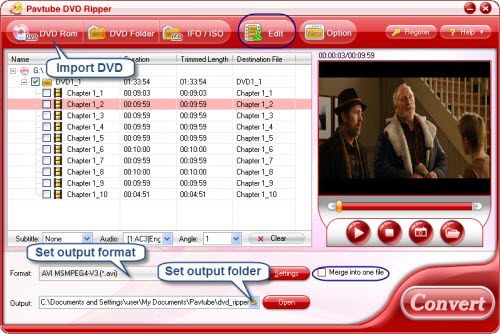
Step II. Click the Format bar, and choose AVI format in Common Video group. If you intend to play the converted AVI files on Blackberry or Pocket PC, just point to the corresponding device and select AVI in submenu. You could specify an output folder to save converted videos. Either type save path in Output bar or click the small folder icon and browse to a suitable destination folder.
Step III. You are now ready to convert a DVD to AVI. Simply click the Convert button at bottom right. You may view the converting progress in the popup window. If you would like to combine all the DVD videos into one file, please check Merge into one file.
You can download Pavtube DVD Ripper for free trial from here. To get more information of this program, please visit Pavtube DVD Ripper.


 Home
Home Free Trial DVD Ripper
Free Trial DVD Ripper





