“I have bought a Google Nexus 10 as my first tablet and I have some questions I was hoping you could answer. I'm a student and will be using the tablet mostly for watching films, opening my lecture PDF, browsing the internet and playing a couple of games. I have a number of ISO files saved on my external hard drive. They were created from my purchased DVD movies, and some are copied from my classmates. It seems that Google’s 10-inch tablet is unable to open these ISO image files. My questions are: 1) is there a Mac app to rip my ISO to a format that can be played on my Nexus 10? I am working with a MacBook Pro running on Mountain Lion 10.8. 2) If there is, what are the best format and settings I should use to expect a better performance when transferring to my Nexus 10 for viewing? Any suggestions will be greatly appreciated.”

This should be a typical question asked by a Google Nexus 10 user. Like most tablet PCs in the market, Google Nexus 10 supports playback a certain range of media files. The details:
Google Nexus 10 supported Video and Audio codecs:
Video codecs supported: MPEG4, H.263, H.264, WMV, DivX, full HD video playback (1080p)@30fps
Audio formats supported: MP3, AAC, AAC+, eAAC+, WMA, apt-X (BT codec)
That means if you intend to watch media contents out of the above category on your Nexus 10, you need to transcode your media file to a format that is compatible with your device. The guide below demonstrates how to backup DVD ISO/IFO to Nexus 10 on Mac by using Pavtube DVD Ripper for Mac. (Also read how to convert DVD ISO and IFO to Nexus 10 on a Windows PC)
Free download Pavtube DVD Ripper for Mac Trial Version
![]()
Note that the free trial version will generate files with PAVTUBE watermark standing in the center of the output image. To bypass the watermark, you need to buy a license for its full version.
![]()
The steps: how to backup DVD ISO/IFO file to Nexus 10 friendly format on a Mac with best image and sound quality?
Step 1 - Add DVD ISO or IFO file into the program
Launch Pavtube DVD Ripper for Mac as the top Mac DVD ISO/IFO to Nexus 10 Converter. Once the main interface comes up, click “IFO/ISO” button to load the source files stored on your internal hard drive or an external hard drive.

If you need to rip DVD ISO with wanted subtitles and audio track for viewing on Nexus 10, you can click the drop down menu after “Subtitles” and “Audio” to select your desired tracks.
Step 2 - Select output format for Google Nexus 10
Move to “Format” menu, there are numerous profiles for different devices. To select an appropriate profile for Nexus 10, you can follow “Android” > “Google Nexus 7 H.264 Video (*.mp4)”.
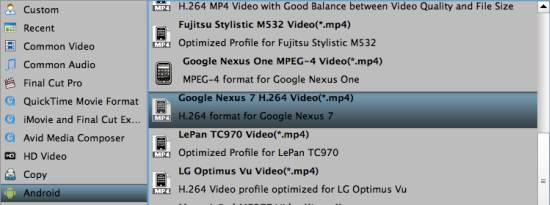
Step 3 - Adjust video and audio settings to get best playback quality
You are allowed to click “Settings” button to enter “Profile Settings” window to custom output file quality by adjusting video bit rate, frame rate, resolution, etc.
The recommended best video and audio settings for Google Nexus 10
| Video |
Audio |
|
Codec: h264 |
Codec: aac |
Learn to customize a suitable profile for your portable devices with Pavtube Mac software
Step 4 - Start ripping DVD ISO/IFO to MP4 for Google Nexus 10
Click “Convert” button to start transforming DVD ISO or IFO file to Nexus 10 playable file format on Mac. Once the conversion finished, you can click “Open” button to find the generated videos for watching with Nexus 10. Learn how to transfer videos to Google Nexus 10.
Useful Tips
- How can I Play Flash Video (FLV, F4V) on Kindle Fire HD?
- Connect Kindle Fire HD to Computer (Windows/Mac) for Files Transfer
- Enable Surface RT & Pro Tablet to Play MKV/AVI/MPG/TiVo/VOB Files Effortlessly
- How to Play VOB on Kindle Fire without any Hassle ?
- Enable Microsoft Surface RT/Pro Tablet to Play Flash FLV/F4V Videos
- Samsung Galaxy Tab AVI – put and play AVI on Galaxy Tab


 Home
Home Free Trial DVD Ripper for Mac
Free Trial DVD Ripper for Mac





