Pavtube Media Magician for Mac is marketed as a Smart Cutter or a so-called easy-to-use camcorder companion tool for Mac OS X. It aims to help video editors process simple editing on camera footage before using them within professional NLE systems.
In Pavtube Media Magician for Mac, you can copy a video clip by “Duplicate This Clip” in the Timeline. You can also change the start time and end time of a clip to trim/cut off unwanted parts in a movie clip. To remove clips, select one or more clips in the sequence and press “Delete”. You can also change the order of clips once they are there in the Timeline.
Duplicate clips in the Timeline panel
To copy clips to a new place in the Timeline, do the following:
1. Drag and drop video clips that you want to edit into the Timeline. (Learn to add source media into Media Magician for Mac)
2. Highlight the clip you want to copy and right click on it and choose “Duplicate This Clip”.
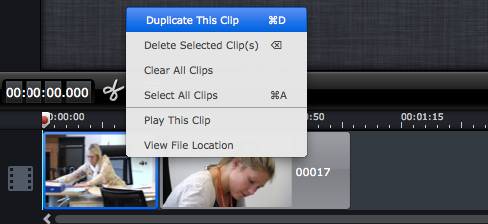
The duplicated clip will be added into the timeline next to the original clip.
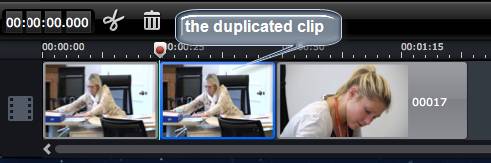
You can change the order of clips by dragging and dropping them in a new location in the Timeline. Just drag and hold a clip to the right place until the place line shows. Drop the clip and it will be placed right there.
Trim clips in the Timeline panel
Put your cursor to the start or end point of a clip on Timeline until it changes to trimmer. Drag the trimmer and you can trim off unwanted starting or ending.
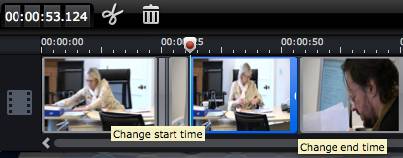
Delete clips in the Timeline panel
To remove clips, select one or more clips in the sequence and press “Delete”.
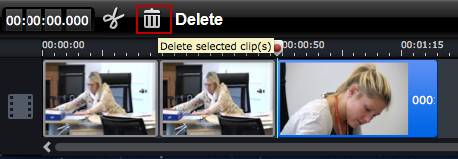
You can also delete selected clip(s) with right-click menu shown as below.
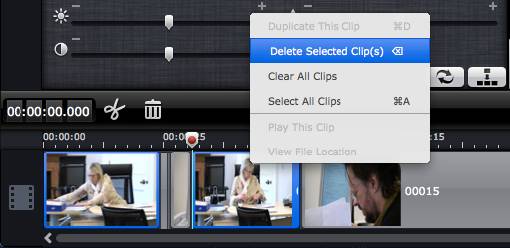
If you would like to split a clip into two parts, and remove one of the two, you can drag the cursor/pointer to the right place and click the Scissors button to cut off the clip. And then you can delete or rearrange order.
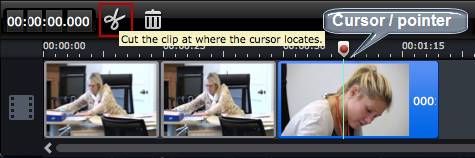
Media Magician for Mac can do more than you expected
In addition to duplicating, trimming, splitting and deleting video clips with Pavtube Media Magician for Mac, you can also use this Smart Cutter for Mac to do more:
* Directly backing up videos from camera/camcorder to local HDD.
* Frame by Frame editing, helping you trim, cut and delete unwanted parts accurately.
* Adding 3D and other special effects to clips on timeline.
* Featuring optimal presets for Final Cut Pro (X), iMovie, FCE, Avid Studio, Adobe Premiere, Sony Vegas, Adobe After Effects, and Apple Aperture.
* Exporting files best suited for playing on Android devices, Windows devices, iPad, iPhone, Apple TV, HD Player, PSP/PS3, and HDV.
* Transcoding camera videos to a wide range of file formats, including AVI, MPEG-2, WMV, MOV, MKV, MPEG-4, and M2TS.
* Lossless output - keeping original format of source media, and rewrapping source video to MKV container without quality loss.
Please pay attention to the following matters while using Lossless Output:
1). Currently it only supports MTS, M2TS, MOD, TOD formats;
2). The format and codec of video files on timeline should be substantially the same;
3). Any editing effects (such as Effect, Audio, 3D) will be ignored when output.
* Directly upload camera videos onto YouTube by using your already-have YouTube account.
* The conversion management list helps create multiple conversion tasks and transcode a same file into different file formats simultaneously.
Useful Tips
- How to convert AVCHD MTS/M2TS to MKV?
- Convert AVCHD (MTS/M2TS) Videos for Playing on iPhone
- Convert AVCHD/AVCHD Lite Footage to Apple ProRes 422 Encoded Files for Final Cut Pro
- Sony M2TS to Windows Movie Maker Converter
- Canon Vixia MTS to Windows Movie Maker Converter
- Convert 1080p MTS Videos to Windows Movie Maker


 Home
Home Free Trial Media Magician for Mac
Free Trial Media Magician for Mac





