“Can Droid X play blu ray movie?” Have you got an answer to this question? Actually, Droid X itself has no direct supports to bluray movies. Because Droid X is incompatible with BD m2ts streams. That is to say, for the purpose of ripping and adding bd movies for Droid X, a useful Blu-ray disc ripper is necessary. The following contents of this article will show you clearly about how to let Droid X play blu ray movies.
What you will need?
Pavtube Blu-ray disc ripper
A BD drive (internal or external) is required if you wanna import files directly form a BD disc
Instructions:
Step 1: Free download Pavtube Blu-ray disc ripper, install and run it
Once run the program, click the blu-ray disc icon or blu-ray folder icon at the top-left corner of the main interface to import your Blu-ray movies.
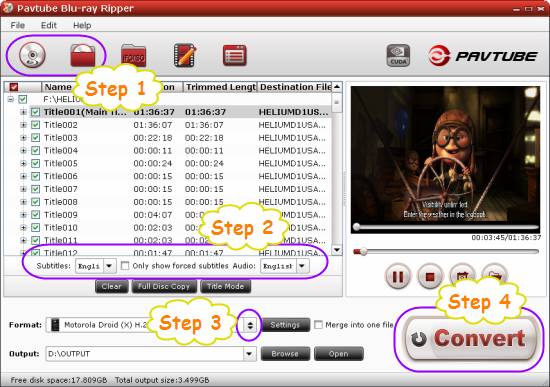
Step 2: Select desired languages as subtitle and audio track
Click the drop-down list of “Subtitle”, then all the subtitle info in the Blu-ray will be shown clearly, including language and stream ID, so you can select your needed language as your subtitle freely.
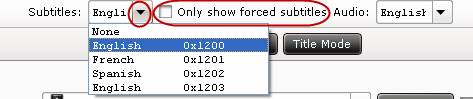
In addition, Pavtube Blu-ray disc ripper also offers an option called “Only show forced subtitles”, which enables you to see subtitle only when actors are speaking a different language. For instance, if you specify English (your mother tongue) as your subtitle, and meanwhile tick off “Only show force subtitle” option, then when actors are speaking English, no subtitles will show up, but when they are talking with each other in French, the English subtitle will appear accompanying with the French.
To select your desired audio track, just click the pull down menu of “Audio”, and then the popup drop-down list will give you the detailed information of all audio tracks, including language, audio codec, and stream ID.
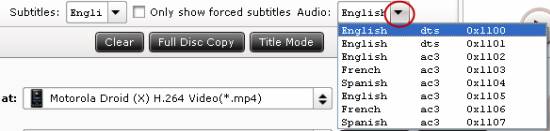
The ability of selecting subtitle and audio track makes it possible for you to convert BD to Droid x in your own language.
Step 3: Select output format for Droid X
For the purpose of ripping and adding BD movies for Droid X for playback successfully, you need choose a format specialized for your Motorola Driod X from the multiple output formats of Pavtube Blu-ray disc ripper. Just click on the dropdown menu of “Format”, and then follow “Android”> “Motorola Droid (X) H.264 Video (*.mp4)”.
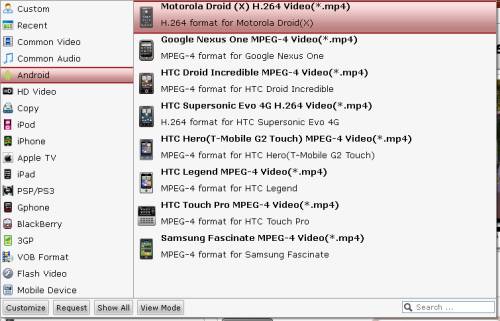
Step 4: Start ripping and adding BD movies for Droid X
When the above mentioned steps are finished, you can click the big button “Convert” to start converting BD to Droid X compatible file formats. When the BD ripping task is done, you are able to click “Open” button to get the final output files. Now you can make a sure answer to the question “Can Droid X play blu ray movie?” Hope this helps.
More Features of Pavtube Blu-ray disc ripper
- All-in-one Blu-ray/DVD ripper, converter, and editor.
- Rip/convert Blu-ray/DVD to AVI, MKV, MPG, and more.
- Guarantee audio and video in sync/3X faster with CUDA acceleration.
- Support selecting audio tracks and subtitles, including forced subs.
- Support “Full Disk Copy” to remain Blu-ray/DVD originals.
Useful Tips
- Convert/Transfer Videos to Samsung Galaxy Tab for Playback
- Samsung Galaxy Note 3 Review, Specs, and Video Playback Tips
- Transfer files from internal memory to SD card for Samsung Galaxy Note II
- Three ways to transfer videos/movies from PC/computer to Samsung Galaxy S3
- Download 1080p/720p MKV movies to Galaxy S4
- How to play Videos, Music and Movies on your Galaxy S3?


 Home
Home Free Trial Blu-ray Ripper
Free Trial Blu-ray Ripper





