“I just purchased a Google Nexus 7 tablet and want to convert some of my iTunes videos to a format that was watchable on my Nexus 7. The converter software I tried was useless - the generated video was extremely pixelated and the audio was out of sync, getting worse and worse as the show went on. My videos were converted but to unwatchable garbage. I have a very long flight in a couple days and I want to watch these iTunes shows. Does anyone know a workable program to do this? I’m running Mac OS. Any suggestion is appreciated. Many thanks.”
If you have the same issue mentioned as above, you may come to the right place. The following tutorial will guide you through how to download iTunes M4V videos to Nexus 7 on Mac. (Also read how to convert iTunes movies to Nexus 7 on Windows PCs)
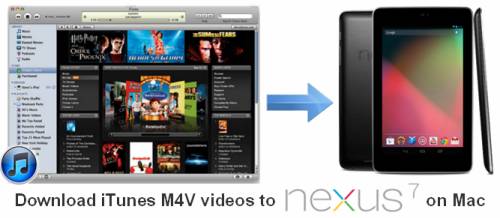
What you need?
Pavtube ChewTune for Mac, it works well as a Mac iTunes M4V Converter for Nexus 7 and is compatible with Mac OS X Leopard (10.5), Snow Leopard (10.6), and Lion (10.7).
Notice:
1. Please don’t use iTunes during converting, or an error may occur.
2. This iTunes Converter for Mac software cannot convert unplayable iTunes files, such as damaged iTunes videos and unauthorized iTunes videos.
3. If your system is Mac 10.7, please set to run iTunes in 32-bit mode. Do as the follow:
http://support.apple.com/kb/TS3771?viewlocale=en_US
Step-by-step instruction
How to transfer iTunes M4V videos to the Google Nexus 7?
(Also learn to copy DVD ISO image to Nexus 7 with best video quality)
![]() Run Pavtube ChewTune for Mac as iTunes to Nexus 7 video converter. On the first run the program will pop up Options panel, asking you to type your Mac user account password to allow this software to execute tasks.
Run Pavtube ChewTune for Mac as iTunes to Nexus 7 video converter. On the first run the program will pop up Options panel, asking you to type your Mac user account password to allow this software to execute tasks.
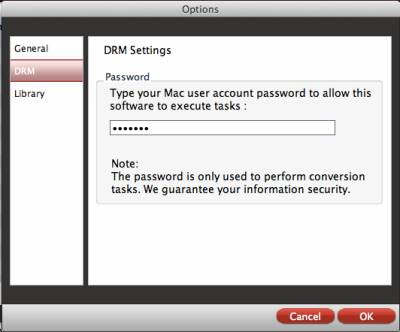
After entering password, click “OK” to confirm, then you’re ready to start converting iTunes DRM videos for Nexus 7.
![]() When the main interface pops up, you can click “Add video” icon to import your iTunes M4V source files.
When the main interface pops up, you can click “Add video” icon to import your iTunes M4V source files.
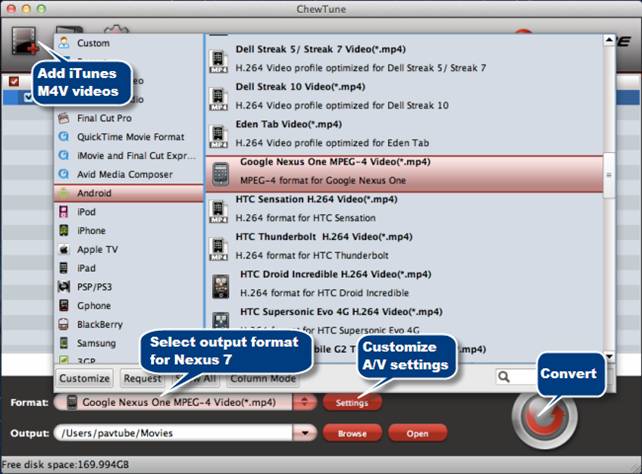
![]() Click format menu and choose “Google Nexus One MPEG-4 Video (*.mp4) as target format from “Android” option. Or choose “H.264 Video (*.mp4)” as output format from “Common Video” option.
Click format menu and choose “Google Nexus One MPEG-4 Video (*.mp4) as target format from “Android” option. Or choose “H.264 Video (*.mp4)” as output format from “Common Video” option.
![]() Click “Settings” button to adjust video and audio settings for well performance on Nexus 7
Click “Settings” button to adjust video and audio settings for well performance on Nexus 7
The best settings for Google Nexus 7 video
| Video |
Audio |
|
Codec: xvid / h264 |
Codec: aac |
Tips: If you prefer to get a much higher video quality and do not mind the output file size, you can try to set the video bit rate higher than 1500 kbps, such as 3000 kbps.
(Learn to customize a proper format profile for Nexus 7 tablet with Pavtube Mac software)
![]() Perform iTunes M4V video to Nexus 7 conversion on Mac
Perform iTunes M4V video to Nexus 7 conversion on Mac
Click the “Convert” button to start DRM video to Nexus 7 conversion. As soon as the conversion is done, click “Open” button to get the produced MP4 files and transfer them to Nexus 7 for viewing whenever you want.
Useful Tips
- How can I Play Flash Video (FLV, F4V) on Kindle Fire HD?
- Connect Kindle Fire HD to Computer (Windows/Mac) for Files Transfer
- Enable Surface RT & Pro Tablet to Play MKV/AVI/MPG/TiVo/VOB Files Effortlessly
- How to Play VOB on Kindle Fire without any Hassle ?
- Enable Microsoft Surface RT/Pro Tablet to Play Flash FLV/F4V Videos
- Samsung Galaxy Tab AVI – put and play AVI on Galaxy Tab


 Home
Home Free Trial ChewTune for Mac
Free Trial ChewTune for Mac





