This is just a quick guide to help out those who would like to back up the protected commercial blu-ray movies to blu-ray ISO image files on the hard drive and want them to work in PowerDVD or WinDVD. To create free-region blu-ray ISO image files from commercial blu-ray discs, you can first copy the blu-ray contents from protected blu-ray discs using Pavtube Blu-Ray Ripper, and then create blu-ray ISO image files from the source blu-ray contents.
Step 1. Load Blu-ray movie to Pavtube Blu-Ray Ripper.
Run Pavtube Blu-Ray Ripper and you will see the below interface. Click the "BD/DVD" icon to load Blu-ray movie from external/internal Blu-ray Disc Drive. Ensure your computer network unblocked in order to crack Blu-ray Disc copy-protection.
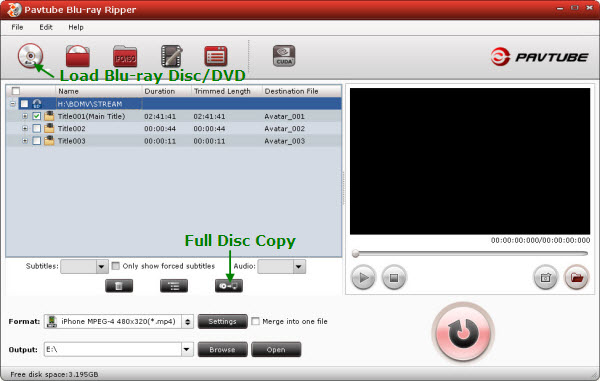
Step 2. Decrypt and back up blu-ray contents to hard drive.
To make a quick and full copy of the Blu-ray movie, you can click ‘Full Disk Copy’ button. In this way all contents of the Blu-ray disc will be copied to your hard drive, including the menus, titles, ads, etc. Full Disk Copy aims to help users to backup the whole contents of a blu-ray disc or standard DVD in the easiest and fastest way. The backup costs much less time than ripping movie to other format. With the Blu-ray and DVD structure, you do not have to create new menu when burning the blu-ray movie to blank blu-ray disc for backup. Once it's finished ripping check the folder structure by adding in the following folders (even if they are empty)
1. BDMV
2. CERTIFICATE
Step 3. Load BDMV and CERTIFICATE Folder to Imgburn.
Once that's done then using Imgburn choose 'Create Image from Files & Folders', drag in the BDMV and CERTIFICATE Folder along with any extra files that in your root folder outside of those two folders.
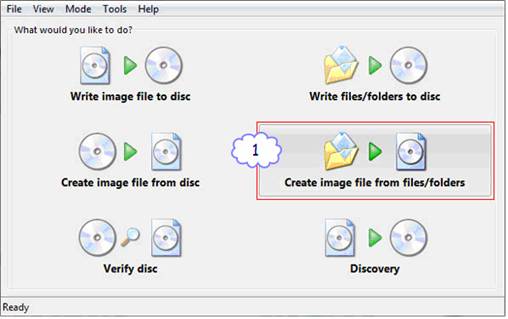
Step 4. Create blu-ray ISO image file using the source blu-ray contents.
In Imgburn on the 'Options' tab set to UDF and 2.5. On the 'Labels' tab type the name of the film in the UDF box. Then choose the destination where you want it to build the ISO and set it going.
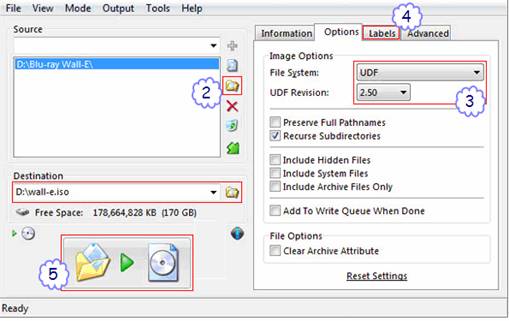
So far using this method all my Images play back perfectly in PowerDVD using Virtual Clone Drive to mount them with. You may check for further information in How to play blu-ray ISO image file on HTPC.
Useful Tips
- How to make full copy of blu-ray disc in fastest and easiest way?
- The best Blu-ray backup method: Blu-ray to M2TS or Blu-ray to MKV?
- Complete lossless Blu-ray to MKV backup in 2 steps
- How to Make a DVD Photo Slideshow with Transitions and Music on Mac
- How to copy Blu-ray movies to Synology DS411slim NAS Server
- Keep both English and French audio tracks for ripping Blu-ray to MKV


 Home
Home Free Trial Blu-ray Ripper
Free Trial Blu-ray Ripper





