With Windows Home Server, you can store all your photos, movies, and more in a central location that can be accessed from any computer on your home network. And Windows Home Server uses a familiar interface that integrates with all your family's home PCs, making it even easier to find digital media. Everyone in your family can create and access shared folders of photo albums, music, and movies from any computer in your home network. You can also access music and other entertainment content through your Xbox 360 or digital media receiver. All of above explains why there be so many people set a home server in their houses.
How to back up your DVD and Blu-ray disc collections to home server for playback with Xbox360? Well, you need to rip the movies off the discs and convert them to more common video formats. Pavtube Blu-ray Video Converter Ultimate is right what you need. It not only remove the protections of DVDs and Blu-ray discs, but also convert them to almost any popular video and audio format as easily as convert common videos. It is a 3-in-1 tool consisting of Video converter, DVD ripper and Blu-ray ripper. It will enable you to backup or rip BD movies, DVDs, and almost all kinds of videos to your home server according to your different demands. The following paragraphs will show you the detailed steps about the whole process; just feel free to get what you are looking for.
Step 1: Download, install and run Pavtube Blu-ray Video Converter Ultimate
Once run it, you can load your BD movies, DVD movies, via clicking or "Load DVD", or whatever video files via clicking "Add Video".
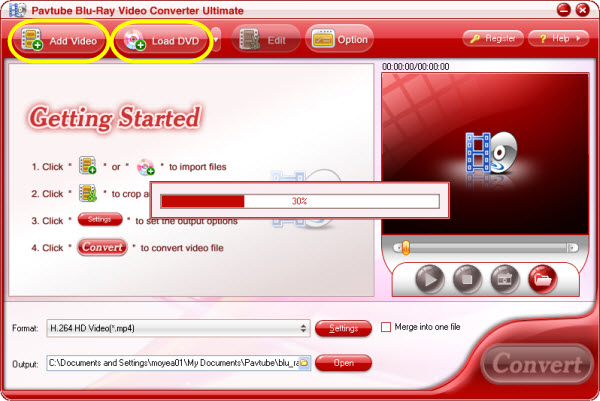
Step 2: Select output format and set destination folder
Click the pull down menu of "Format" to select output format for your Home server. This program provides a wide range of output format profiles, and even "Directly Copy" is supported. If you don’t want to have any quality loss of your movies as well as do not mind the output file size, then this option is your best choice. Also, if you have some concerns on your storage space, then you can choose "HD Video" to both keep high definition quality and save your space. Meanwhile, you can click the folder icon at the end of "Output" to specify where to locate the output files.
Tip: If you choose “Directly Copy”, the app will back up VOB and M2TS files form DVD and Blu-ray disc to your home server. You may play them with VLC player or KMPlayer.
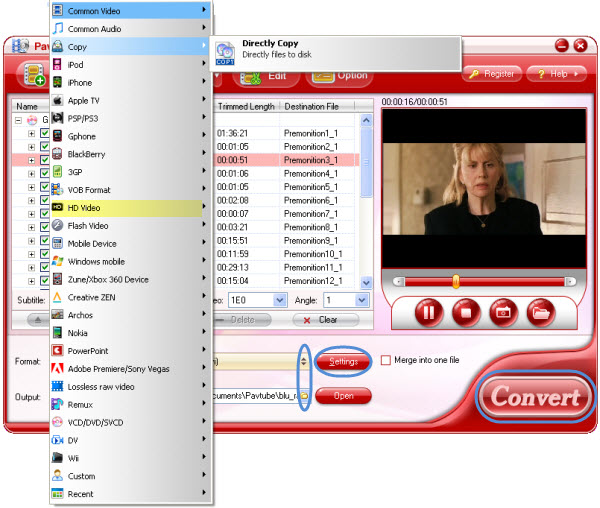
Step 3: Adjust audio and video parameters
Click "Settings" button, and then you can adjust audio and video parameters like bit rate, frame rate, aspect ratio, audio channel, etc. in the following interface. BTW, this option is unavailable when you have chosen "Directly Copy".
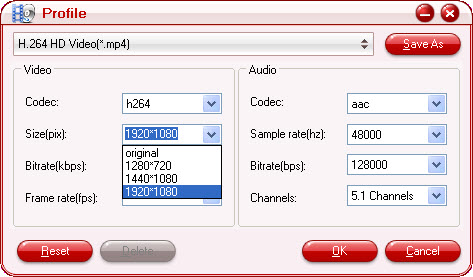
Step 4: Click "Convert" button to start ripping your BD/DVD movies and video files
Once finished, you can click "Open" button to find out the resulted files, now, you can backup them onto your home media server effortlessly.
More info about Pavtube Blu-ray Video Converter Ultimate you may need to know:
1. Why this Blu-ray Video Converter is entitled Ultimate?
Actually, it is a 3-in-one program, which has integrated a Blu-ray Ripper, a DVD Ripper and a Video Converter together as a standalone application. That means it can not only deal with Blu-ray discs and DVD discs, but also handle other video files in a wide range of formats, including *.avi,*.divx, *.wmv, *.wma, *.asf, *.dvr-ms, *.wav, dts in wav, *.rm, *.rmvb, *.ra, *.mov, *.qt, *.mp4, *.3gp, *.3g2, *.dv, *.m4b, *.m4v, *.m4a, *.aac, *.flv, *.f4v, *.dat, *.mpg, *.vob, *.mod, *.m2v, *.tod, and so on.
2. Functionality
With advanced audio technology, it is capable of reading all audio tracks of a BD disc, including Dolby TureHD Audio and DTS-HD Master Audio, which will never let you miss the mother tongue of the movie.
3. Advanced audio and video sync technology
The program adopts advanced audio and video sync technology to keep you free from out of sync issues.
Useful Tips
- How to make full copy of blu-ray disc in fastest and easiest way?
- The best Blu-ray backup method: Blu-ray to M2TS or Blu-ray to MKV?
- Complete lossless Blu-ray to MKV backup in 2 steps
- How to Make a DVD Photo Slideshow with Transitions and Music on Mac
- How to copy Blu-ray movies to Synology DS411slim NAS Server
- Keep both English and French audio tracks for ripping Blu-ray to MKV


 Home
Home Free Trial Video Converter Ultimate
Free Trial Video Converter Ultimate





