
Ripping Blu-rays to the hard drive of your PC bridges the gap between your Blu-ray collection and portable devices. For instance, to copy Blu-ray to the currently hot Apple iPad tablet, you need firstly rip and compress BD movies to the hard drive of your computer, and then sync the ripped files to your iPad for watching with iTunes. Have not figured out a solution to access your Blu-ray discs? No worry, this article goes over how to copy or compress Blu-ray movies to the hard drive of your PC in detailed steps. Just check it to see if it is what your are looking for.
The application we are going to use is Pavtube Blu-Ray Ripper. There are two reasons why we choose this Blu-ray ripping software to back up blu-ray movie/disc to hard drive. Firstly, audio and video in sync quality. This guarantees users a smoothly and excellent playback quality, so people will never encounter the annoying audio and video out of sync issues.
Step by step guide: How to copy or compress Blu-ray movies to the hard drive of your PC?
Step 1: Download, install and run this blu-ray to hard drive ripper
Once run it, click “BD/DVD ROM”, “BD/DVD Folder” or “IFO/ISO” to load BD m2ts streams.
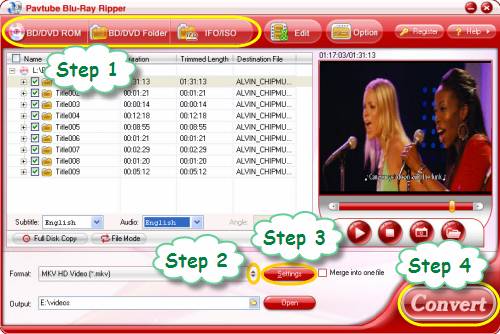
Step 2: Select an output format for ripping Blu-rays to the hard drive
Click on the dropdown list of “Format”, and then select a format from the following popup window. This blu-ray to hard drive ripper offers a wide variety of output formats specialized for portable devices, video editing software and so on, which one to choose is depending on your end use of the output files. For example, supposing you want to rip and compress BD movies to the hard drive, so as to add the final files to your iPad for playback, then you can tap on “iPad” preset firstly, and then choose an output format for it from the three format profiles optimized for iPad.
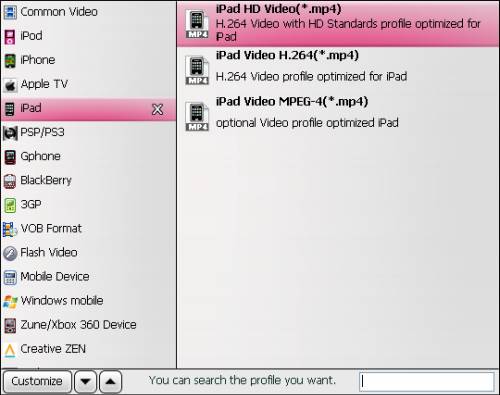
Step 3: Set advanced settings
Click “Setting” button, then you are allowed to adjust audio and video parameters in the following interface, including codec name, aspect ratio, bit rate, frame rate, sample rate and audio channels.
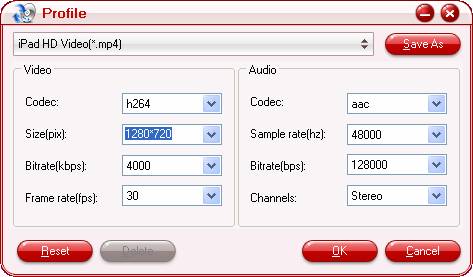
Tip: The default settings of iPad presets will guarantee you a great playback quality on your tablet. So there is no need to change anything. Just skip this step to copy or compress Blu-ray movies to the hard drive of your PC to prepare the files for your iPad.
Step 4: Click “Convert” button to start backing up blu-ray movie/disc to hard drive
Once the conversion is finished, you can get the ripped Blu-ray movie files on your hard drive via clicking on “Open” button with ease. Now you are able to add these BD files to your portable devices for playback, or you can import them to your home theater system for entertainment. If you are using a Mac, you can use this Mac Blu-ray Ripper to copy or compress Blu-ray movies to the hard drive of your computer.
Useful Tips
- How to keep original/ correct aspect ratio for 16:9 and 4:3 display?
- Blu-ray Ripping- improve Blu-ray converting speed with GPU acceleration
- Convert MKV to H.264 MP4 for streaming over DLNA
- How to Play Blu-ray Movies on Android Tablet?
- Blu-ray ripping- how to keep 5.1 and 7.1 audio?
- [How to] Turn your Blu-rays to iTunes playable 1080p MP4 movies


 Home
Home Free Trial Blu-ray Ripper
Free Trial Blu-ray Ripper





