What if I want to copy my Blu-Ray disc to hard disk? There are so many applications to choose from, which is the most effective one? For me, Pavtube Blu-Ray Ripper is always my first choice, since it can remove all encryption and rip Bluray disc to hard disk at fairly fast speed. No other software is required to cope with the encryption. Sounds good, isn’t it? You may visit Pavtube Blu-Ray Ripper for more information of this program. Now let’s come to a step-by-step guide for copying Blu-Ray to your hard disk with Pavtube Blu-Ray Ripper:
1. Load Blu-Ray DVD
Download and install Pavtube DVD Ripper to your computer. Run Pavtube Blu-Ray Ripper, click DVD ROM to load Blu-Ray movie from disc to file list. If you would like to preview any episode, just double click it in the file list.
2. Set backup
Click on the Format bar and choose Copy-> Directly Copy. Then you could specify an output folder to save the Blu-Ray movie. Either type save path in Output bar or click the small folder icon to specify the output folder. Make sure your hard disk has enough space to save the blu-ray movie.
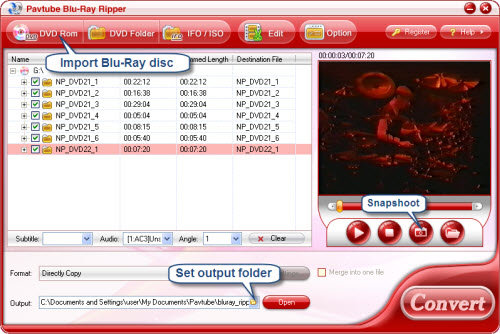
3. Start copying
Now that the settings have been completed, click the Convert button and Pavtube Blu-Ray Ripper will copy everything from the Blu-Ray disk to specified folder.
If you are interested in this program, please click here to download Pavtube Blu-Ray Ripper for free trail.
Useful Tips
- How to make full copy of blu-ray disc in fastest and easiest way?
- The best Blu-ray backup method: Blu-ray to M2TS or Blu-ray to MKV?
- Complete lossless Blu-ray to MKV backup in 2 steps
- How to Make a DVD Photo Slideshow with Transitions and Music on Mac
- How to copy Blu-ray movies to Synology DS411slim NAS Server
- Keep both English and French audio tracks for ripping Blu-ray to MKV


 Home
Home Free Trial Blu-ray Ripper
Free Trial Blu-ray Ripper





