
The ARCHOS 7 home tablet is a wonderful device for enjoying and sharing your multimedia content. The tablet supports H.264 and MPEG-4 codec, and plays videos of .avi, .mp4, .mkv, .mov, and .flv most of the time. Yeah, most of the time. Things happen that you copy an AVI file to Archos 7 and the device will not play it. Any way to make the Archos 7 play all kinds of videos?
Generally, video contents that play correctly on Archos 7 tablet must be encoded with correct codec (H.264 or MPEG-4), packaged in correct container format (above mentioned formats) and created in correct size, bitrate and framerate (720p, 2.5mbps, 30fps at most). Now I’m sure you understand why H.264 encoded MKV video files of 1920*1080 can not be played on Archos 7. In case a video file is not supported by Archos 7 tablet, you need to convert the video to Archos 7 compatible file format.
Pavtube Video to Archos Converter is recommended as a best tool to help you complete the Video to Archos conversion. This software converts a given video file to the format that will play correctly on your Archos 7, Archos 5, Archos 6, and other Archos home tablets and guarantees perfect synchronization. You may download and install trial of Pavtube Video to Archos Converter and try it out. Step-by-Step guide of converting and transferring Video to Archos:
Step 1: Run Pavtube Video to Archos 7 Converter and import source video files.
To convert Video to Archos 7, you can click “Add Video” to load video source. The Pavtube Video converter supports multiple video formats and codec, such as H.264, MPEG-4, MPEG-2, Xvid, TS, AVI, MP4, WMV, MKV, MOV, TOD, M2TS, MTS, MOD, VOB, TiVo and more. 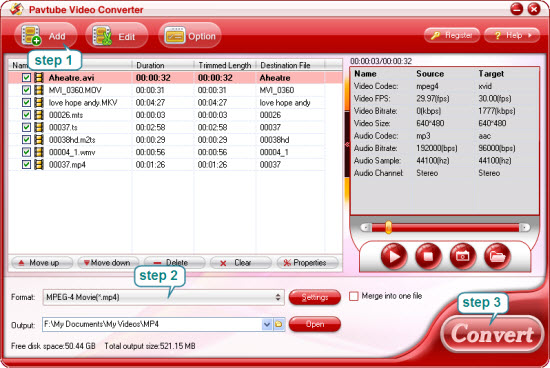
Step 2. Set video format for Archos tablet
To play videos on Archos 7, you need to set a compatible format for the tablet. Pavtube Video Converter provides users with presets for Archos 5, Archos 7, Archos 605, Archos 705, Archos 704, Archos 504, Archos 604, etc, so you may click on the pull down menu of “Format”, and select a specific format of your Archos tab. The “Archos 5/7 AVI Video (*.avi) is recommended when converting SD (4:3) video to Archos.
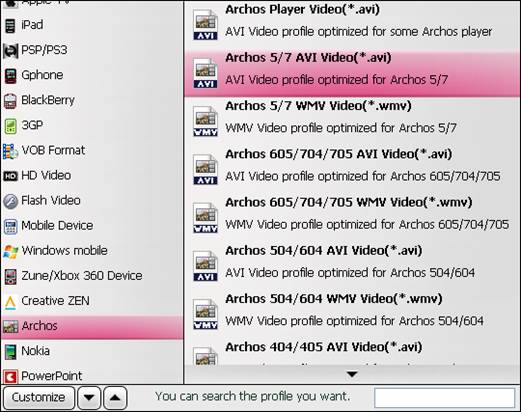
Step 3: Put and play videos on Archos 7
Click "Convert" button to start converting Video to Archos. After conversion completes you can click the "Open" button to find the converted files. Now the source videos can be put and played on Archos for entertainment.
Tips:
- To get higher video quality, simply click “Settings”, find “Bitrate” in Video column, and set it to “high quality” before the Video to Archos conversion starts. But make sure the bitrate not exceed 2500kbps.
- When converting 16:9 HD videos to Archos 7, you’re advised to click on “Settings” and set video “Size” to “1280*720” in order to keep the original aspect ratio (avoid stretched image).
- If you’d like to put DVD onto Archos 7 for entertainment, please refer to the DVD to Archos 7 Conversion.
Useful Tips
- How can I Play Flash Video (FLV, F4V) on Kindle Fire HD?
- Connect Kindle Fire HD to Computer (Windows/Mac) for Files Transfer
- Enable Surface RT & Pro Tablet to Play MKV/AVI/MPG/TiVo/VOB Files Effortlessly
- How to Play VOB on Kindle Fire without any Hassle ?
- Enable Microsoft Surface RT/Pro Tablet to Play Flash FLV/F4V Videos
- Samsung Galaxy Tab AVI – put and play AVI on Galaxy Tab


 Home
Home Free Trial Video Converter
Free Trial Video Converter





