Panasonic P2 series camcorders are professional camcorders which can help people record vivid HD video footages. Recognized globally as the industry's premier digital camcorder, Panasonic P2 has established itself as an indispensable acquisition tool delivering the distinct, prized look of film. Now its hot products are well-known, include AJ-HPX3000/2000, Panasonic AJ-HPM200/100, P2 AG-HPX371, P2 HPX250, etc.

If you have used Panasonic P2 camcorder and recorded many exciting videos, you may want to edit or play these recordings, but you will find that P2 recorded MXF files are not supported by many software and portable devices, it's not easy to use.
It's easy, you just need a professional MXF converter on windows or Mac, and then use the converter to convert Panasonic P2 MXF footages to QuickTime MOV format, then you can play P2 MXF files on Mac/Windows by QuickTime player or iTunes, or edit in FCE, FCP, etc, and you can also transfer converted files to Apple devices like iPhone or iPad for watching anytime, anywhere.
What's the best way to turn Panasonic P2 MXF videos into playable format like QuickTime MOV?
Step 1. Download, install and launch Pavtube MXF Converter for Mac
Once launched the program, click "Add Video" button to load your source P2 MXF clips. You are allowed to add multiple files to convert at a time.

Step 2. Select QuickTime (*.mov) as output format.
Click on the dropdown menu of "Format" and select QuickTime mov as target format. This format is specially designed for QuickTime, so you can turn your MXF clips into playable footage.

Step 3. Adjust video and audio parameters.
If the default A/V settings can not fit your needs, you can click "Settings" button to custom the output video and audio settings by yourself. But if you are not good at it, you'd better use the default parameters, they will ensure you a good balance between file size and image quality basically.
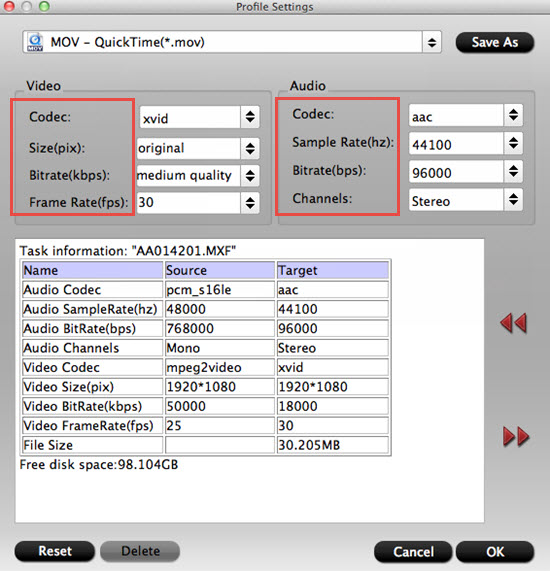
Step 4. Click convert button to start the Panasonic P2 MXF to QuickTime conversion.
With the P2 MXF to QuickTime converter, you can easily convert P2 MXF to QuickTime MOV format, and then you can use MXF files as you want.
If you want to know more about using MXF files, please visit MXF column.
Batch conversion:
If you have plenty of files to convert, you can choose bunch conversion. Select the files you want to convert at the same time, then click the "Convert" button.
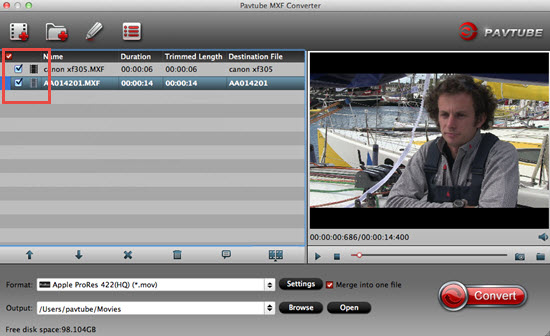
The maximum number you can convert at a time is four, you can choose the conversion number here.
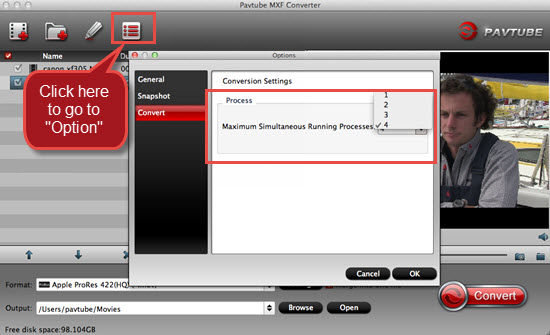
After that , you can enjoy your HD videos by QuickTime without any problem.
Useful Tips
- How to Convert MXF to ProRes, AIC MOV for Loading into FCP and iMovie?
- Transfer Canon C300 MXF to FCP/Quicktime for editing on Mac
- Canon MXF file to iMovie importing issues on Mac
- How to Transcode MXF to AVI Easily and without Quality Drop ?
- Convert Panasonic P2 footage for importing to Davinci Resolve
- Fail to Import MXF Files into Premiere Pro CC 2015, Solved!


 Home
Home

 Free Trial MXF Converter for Mac
Free Trial MXF Converter for Mac





