The Pavtube Video Converter helps you schedule TiVo shows to Motorola Droid, Motorola Droid X, and many other smart phones. This app, however, is not just a TiVo Converter. It converts almost any video you get to whatever media player you have. TV recordings of TiVo TP, TRP, TS format, HD shootings from Sony, Panasonic, Canon, JVC cameras and camcorders, movies downloaded from the Internet of MKV, FLV, F4V format, etc can be converted to your Motorola Droid, HTC Hero, iPad, iPhone 4, Apple TV, PS3, etc. All right, that’s not your concern, so let’s focuses on TiVo to Motorola Droid conversion. Please find a step-by-step tutorial of transferring and converting TiVo to Motorola Droid optimized videos below:
Part 1. Transfer TiVo recordings to PC with TiVo Desktop
If you record a show on your TiVo box, you can easily play it back on your PC or laptop. I believe it is an everyday thing for most TiVo users. And there are instructions by TiVo’s official site:
Transferring TiVo shows to your PC
Transfer times vary, but may be as long as the show's duration to complete the transfer, so you have to be patient when cloning TiVo to PC.
Part 2. Detailed guide of TiVo to Motorola Droid conversion
You may download and install the TiVo to Motorala Droid Converter and try it out. The trial gives you full access of the features, but creates video with a Pavtube logo on the screen.
Step 1. Input Media Access Key.
Launch TiVo to Motorola Droid Converter, Click on the “Option” button, switch to TiVo tab, and enter your Media Access Key. Click “OK” to confirm.
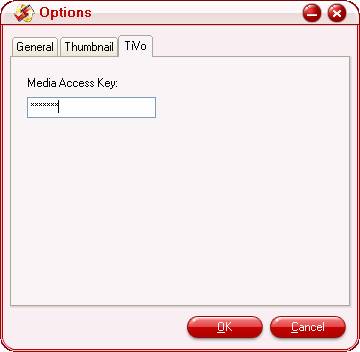
Step 2. Run TiVo to Motorola Droid Converter and import source TiVo shows.
Click “Add” to load recorded TV shows, or you could just drag and drop the *.tivo files to the TiVo to Motorola Droid converter.

Step 3. Set output format to fit for Motorola Droid.
Pavtube Video Converter is recommended as a best tool to help you complete the TiVo to Motorola Droid conversion, as it features optimized format for Motorola Droid. Click on “Format” bar and follow “Android” > “Motorola Droid (X) MPEG-4 Video (*.mp4)”. This format is specialized for both Motorola Droid X and Motorola Droid, which guarantee fluent and perfect video playback on Droid and Droid X.
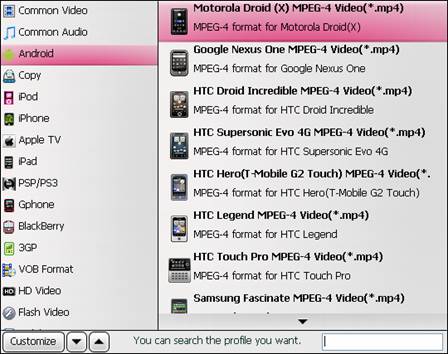
If you prefer a smaller file size, just click on “Settings” and set the video bit rate down to 1500kbps and it will still looks fine on screen. Dolby 5.1 Pro Logic sound is available too.
Step 4. Convert TiVo to play on Motorola Droid
Now click "Convert" button and wait. The popup window will present you all the info such as conversion progress, conversion state, elapsed and estimated conversion time, and generated and estimated conversion file size. After conversion you could click the "Open" button next to output box to find the converted files. Sync the MP4 files to Motorola Droid memory card and then you can play them freely on Motorola Droid. You may check "Shut down computer after conversion" and leave it be if it takes long to convert TiVo to Motorola Droid videos.
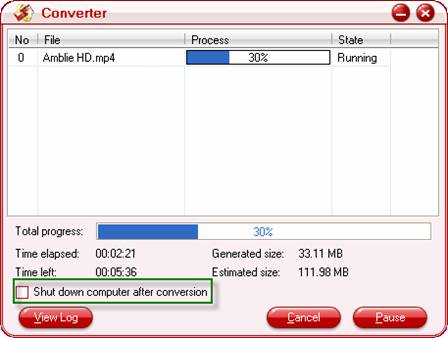
Additional Tip: Trim out bothering commercial ads
You can make the TiVo to Motorola Droid conversion as complex as you want with the Editing facilities. You may cut off black edges, trim out unwanted ads, add watermark, replace audio, flip video, etc. Simply click on “Edit” button to enter editing window of TiVo to Motorola Droid Converter. To cut out unwanted frames from the video, you can switch to 'Trim' tab and type in desired time value in ‘Start’ and ‘End’ box and click ‘Set’ button. Or you can click left square bracket and right square bracket to set start and end time when playing the video (as it shows below).
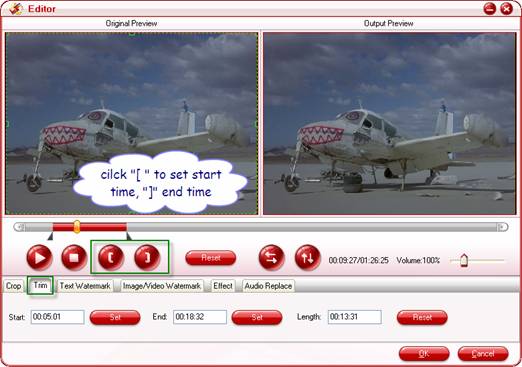
Useful Tips
- Convert/Transfer Videos to Samsung Galaxy Tab for Playback
- Samsung Galaxy Note 3 Review, Specs, and Video Playback Tips
- Transfer files from internal memory to SD card for Samsung Galaxy Note II
- Three ways to transfer videos/movies from PC/computer to Samsung Galaxy S3
- Download 1080p/720p MKV movies to Galaxy S4
- How to play Videos, Music and Movies on your Galaxy S3?


 Home
Home Free Trial Video Converter
Free Trial Video Converter





