As one of the most popular smart phone running Google’s Android 2.1 operating system, the HTC Evo 4G features a huge 4.3-inch 800x480 screen, a microSD slot with up to 32 GB expansion capacity, which delivers users the power to experience 720p HD movies anytime and anywhere. However, there are video formats that are not supported by the powerful smart phone, and TiVo is one of them. But there’s nothing to worry about. We can make the TiVo shows suited for HTC Evo 4G. The Pavtube Video Converter helps you schedule TiVo shows to HTC Evo 4G, HTC Hero, HTC Magic and many other smart phones. This app, however, is not just a TiVo Converter. It converts almost any video you get to whatever media player you have. TV recordings of TiVo TP, TRP, TS format, HD shootings from Sony, Panasonic, Canon, JVC cameras and camcorders, movies downloaded from the Internet of MKV, FLV, F4V format, everything can be converted to the smart phones. In this guide, we will show you a solution for watching TiVo on HTC Evo 4G. Please find a step-by-step TiVo to HTC Evo 4G conversion below:

Part 1. Transfer TiVo recordings to PC with TiVo Desktop
If you record a show on your TiVo box, you can easily play it back on your PC or laptop. I believe it is an everyday thing for most TiVo users. And there are instructions by TiVo’s official site:
Transferring TiVo shows to your PC
Transfer times vary, but may be as long as the show's duration to complete the transfer, so you have to be patient when copying TiVo to PC.
Part 2. Detailed guide of TiVo to HTC Evo 4G conversion
You may download and install the TiVo to HTC Evo 4G Converter and try it out. The trial gives you full access of the features, but creates video with a Pavtube logo on the screen.
Step 1. Input Media Access Key.
Launch TiVo to HTC Evo 4G Converter, Click on the “Option” button, switch to TiVo tab, and enter your Media Access Key. Click “OK” to confirm.
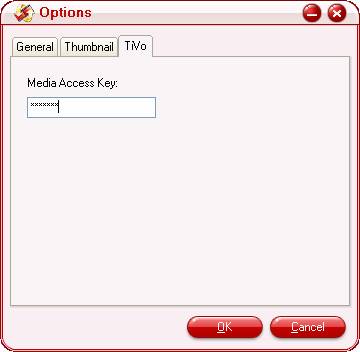
Step 2. Run TiVo to HTC Evo 4G Converter and import source TiVo shows.
Click “Add” to load recorded TV shows, or you could just drag and drop the *.tivo files to the TiVo to HTC Evo 4G converter.

Step 3. Set output format to fit for HTC Evo 4G.
Pavtube Video Converter is recommended as a best tool to help you complete the TiVo to HTC Evo 4G conversion, as it features optimized format for HTC Evo 4G. To convert TiVo to HTC Evo 4G, you need to select the proper format specialized for HTC Evo 4G. Just click the drop down list of “Format”, and then tap on “Android” to choose “HTC Supersonic Evo 4G MPEG-4 Video (*.mp4)” as output format. This format is specialized for both HTC Evo 4G, which guarantee fluent and perfect video playback on the HTC Droid.
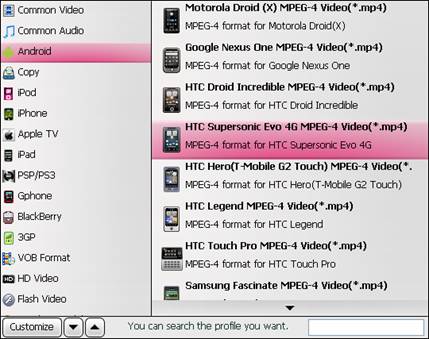
You can click “Settings” button to set advanced settings as well. Once you click it, the Settings window will show up, on which you are allowed to adjust video and audio parameters in your own ways, including codec name, aspect ratio, bit rate, frame rate, sample rate, and audio channel. If you prefer a smaller file size, just click on “Settings” and set the video bit rate down, otherwise set bit rate up to get better video quality and it will looks better on screen. By default the file size is “800*480”, to set 720p video output, simply click the drop-down pull list and select “1280*720” instead. Do remember clicking “OK” button to confirm your selection before you start converting TiVo to HTC Evo 4G.

Step 4. Convert TiVo to play on HTC Evo 4G
Now click "Convert" button and wait. The popup window will present you all the info such as conversion progress, conversion state, elapsed and estimated conversion time, and generated and estimated conversion file size. After conversion you could click the "Open" button next to output box to find the converted files. You may check "Shut down computer after conversion" and leave it be if it takes long to convert TiVo to HTC Evo 4G videos.
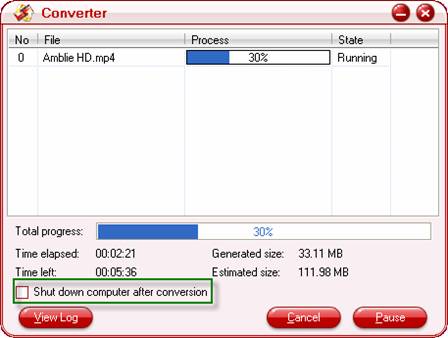
Part 3: Transfer converted shows to HTC Evo 4G.
To transfer files from your computer to your phone’s storage card, you need to set the phone’s storage card as a USB drive. Connect the phone to the computer using the USB cable, and then choose Disk drive from the on-screen menu that appears. The storage card is now mounted as a USB drive. Drag and drop the desired files to your PC to back them up. Then you can play them freely on HTC Evo 4G.
Useful Tips
- Convert/Transfer Videos to Samsung Galaxy Tab for Playback
- Samsung Galaxy Note 3 Review, Specs, and Video Playback Tips
- Transfer files from internal memory to SD card for Samsung Galaxy Note II
- Three ways to transfer videos/movies from PC/computer to Samsung Galaxy S3
- Download 1080p/720p MKV movies to Galaxy S4
- How to play Videos, Music and Movies on your Galaxy S3?


 Home
Home Free Trial Video Converter
Free Trial Video Converter





