Chances are, when you transfer your recorded shows by TiVo to your PC, only to find these TiVo files are not so easy to play back and edit as common video files. But there is a way to fix it, namely, converting TiVo to something more common. If you’d like to cut ads clips off and burn recorded shows onto DVD, or put your shows in your pocket and take them with you, Pavtube TiVo Converter is a handy tool to help you complete this in shortest time and perfect quality. TiVo files are well supported by Pavtube TiVo Video Converter and can be en-decoded fast and properly. It will generate various container formats encoded with MPEG, H.264, Divx, Xvid, etc. This guide shares with you how to convert TiVo file to AVI Divx step-by-step.
Step One. Transfer recorded TV shows to your PC.
In the first place, you got to transfer shows from your TiVo DVR to your PC. TiVo Desktop software for the PC is required, and you can access the instructions on how to transfer TiVo file to PC from their website.
Step Two. Run Pavtube TiVo Video Converter and load TiVo files.
Pavtube offers free trial version of TiVo Video Converter for you to evaluate the software. So just go ahead, download and install Pavtube TiVo Converter and try it out! Launch the utility and here pops up an intuitive interface. Click “Add Video” or "Add from folder" to load recorded TiVo TV shows, or you just drag the files in. When first loading, Pavtube TiVo Converter will ask you to input your Media Access Key. Simply enter your Media Access Key, and click "OK" to confirm.
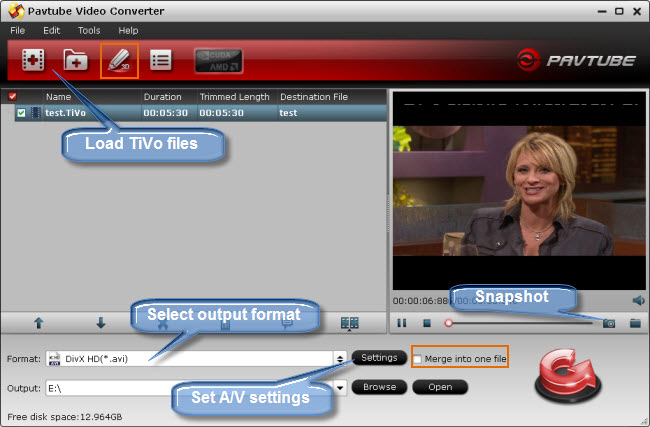
Step Three. Crop out unwanted edges and trim off ads
Click on “Edit” menu to enter editor panel where you could edit selected files. “Crop” feature allows you to cut off unwanted black edges, while “Trim” feature enables you to select specific length of video and convert it to specified format. Just drag the slider or input start time and end time.
Step Four. Set output format and A/V settings.
In order to encode TiVo shows to DivX AVI, you can click on “Format” bar and follow either Common Video->Divx AVI or HD Video-> Divx AVI. Next specify location for generated files in “Output” box. To adjust video and audio parameters like codec, aspect ratio, bit rate, frame rate, sample rate, you could click on "Settings" button.
Step Five. Convert TiVo to AVI Divx. Go!
Now it comes to the final click---- click "Convert" button and wait. The ViewLog will present you all the info such as conversion progress, conversion state, elapsed and estimated conversion time, and generated and estimated conversion file size. You may check "Shut down computer after conversion" and leave it be.
Useful Tips
- How to Convert MPG to AVI Easily?
- Play AVI on Xbox One S from USB Drive or DLNA Server
- Windows Media Player Won't Play AVI Files, Solved!
- How to Get AVI Files Played on VLC Media Player?
- iMovie Not Import AVI or iMovie Plays AVI with No Sound Solved
- How to Import and Edit AVI Files with FCP X on Mac El Capitan/Sierra?


 Home
Home Free Trial Video Converter
Free Trial Video Converter





