The Video Files category includes a wide range of video formats, which use different codecs to encode and compress video data. Because of format issues, almost all multimedia devices do support a limited range of file types, and the new Apple TV 3 is without exception. In order to stream M2TS/TiVO to ATV 3 for playback, you should firstly convert tivo/m2ts to ATV 3 supported files types listed as below:

Apple TV 3rd Generation supported Video Format
1. H.264 video up to 1080p, 30 frames per second, High or Main Profile level 4.0 or lower, Baseline profile level 3.0 or lower with AAC-LC audio up to 160 Kbps per channel, 48kHz, stereo audio in M4V, MP4, and .mov file formats
2. MPEG-4 video up to 2.5 Mbps, 640 by 480 pixels, 30 frames per second, Simple Profile with AAC-LC audio up to 160 Kbps, 48kHz, stereo audio in M4V, MP4,and .mov file formats .Motion JPEG (M-JPEG) up to 35 Mbps, 1280 by 720 pixels, 30 frames per second, audio in ulaw, PCM stereo audio in AVI file format
Now that the new Apple TV 3 Gen has added support for 1080p movie, it's necessary to figure out the best video settings for Apple TV 3 video conversions. With Pavtube Video Converter, you can easily convert tivo/m2ts/vob videos to play on ATV 3 with 1080p quality.
Hot Search: Tivo to MP4 | MTS to QuickTime | MTS to FCP
Steps on how to convert HD Tivo/M2TS Files for playback on Apple TV
Step 1. Launch Pavtube Apple TV 3 Video Converter
Click "Add Video" button to load the TiVo and M2TS files you want to convert, M2TS files will be load smoothly without any problem, but for the TiVo files, since there is copy protection in TiVo files, when you load them, the window will pop up some messsage to ask you to import the Media Access Key.
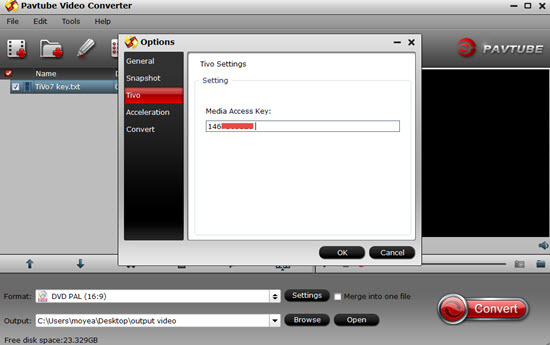
Click "OK" to import your MAK. After successfully importing the key, you can highlight the files to have a preview. Once you import the key, you don' have to reimport it when you load your TiVo files next time.
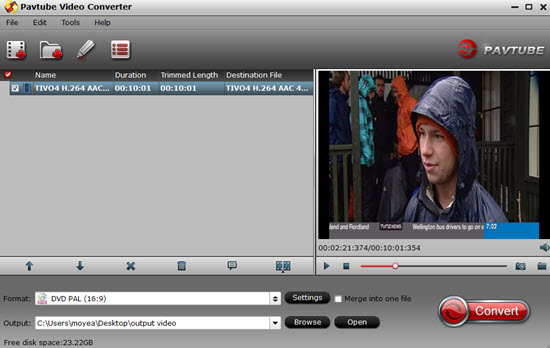
Step 2. Select "Apple TV H.264 1920x1080(*MP4)" as output format
Pavtube Apple TV 3 Converter offers optimized 1080p preset for the new Apple TV 3rd Generation. All you need do is selecting "Apple TV H.264 1920x1080(*MP4)" as output format, and leave the rest to the program.
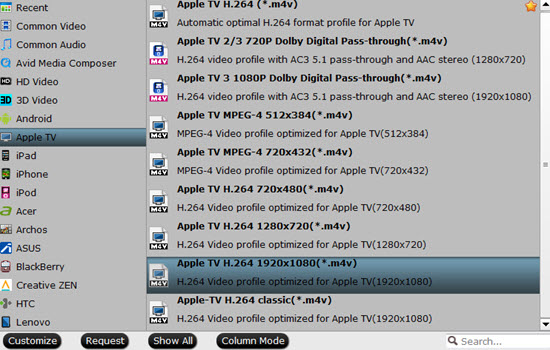
Tips:
An AC-3 encoded audio track will also be included for Apple TV to pass-through Dolby Digital 5.1 sound, so that it will work in surround sound when Apple TV is connected to audio receiver, and also in stereo when Apple TV is connected with TV only. If there are no AC3 5.1 sound in your source file, Pavtube Apple TV 3 Video Converter will create a 5.1 sound for you, but you can not expect the quality is as good as the real Dolby Digital 5.1 surround sound.
Step 3. Convert TiVo/M2TS to ATV 3 1080p MP4
Click "Convert" button to start converting HD TiVo files to Apple TV 3 HD 1080p MP4 video. Once the conversion is done, simply click "Open" button to get the converted 1080p video for ATV 3 playback.
For newbie, here is how to transfer files into Apple TV for begin with.
Further Reading:
Import MP4/H.264 to After Effects CC/CS6/CS5 without Rewrapping
Let's Transfer MKV, AVI, VOB, TiVo, MPG Videos to Nexus 5 for Playback
Canon MXF to Sony Vegas Converter-Edit MXF in Sony Vegas
Useful Tips
- How to Convert HD TiVo/M2TS to 1080p MP4 for Apple TV 3?
- How to Convert Videos for Playback on Apple TV?
- Play HD videos on Apple TV with Dolby Digital 5.1 pass-through sounds
- How to convert Blu-ray to Apple TV with 5.1 surround sound on Mac?
- Convert Blu-ray/DVD movies to iTunes 11 for streaming to Apple TV 3 with 5.1 surround sound
- Guide for Pavtube Video to Apple TV Converter


 Home
Home

 Free Trial Video Converter
Free Trial Video Converter





