In order to enjoy TiVo recordings more freely on Mac and other players like PSP, PS3, Xbox 360, iPhone 4, Blackberry, etc, you got to transfer TiVo to Mac first and then convert the TiVo files to compatible formats for these devices. And this article shares with you how to get your TiVo recordings ready for Mac and portable devices-by converting the TiVo HD recordings to customized MP4 format.
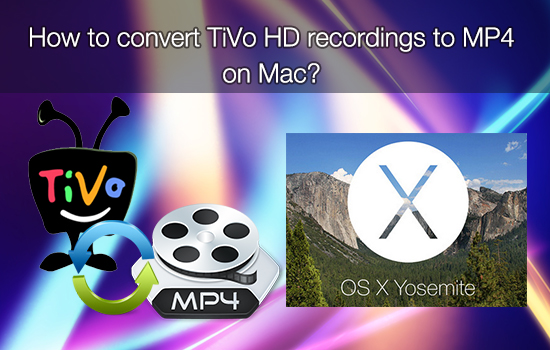
Part I: Transfer TiVo recordings to Mac (or MacBook)
Although the TiVo Desktop software for the Mac (supplied by TiVo) does not allow user to transfer TiVo recordings to Mac, you can transfer TiVo to Mac/ MacBook with specific software as long as your TiVo box is connected to your home network. Once you've recorded your favorite shows on your TiVo box, freeware like the TiVoDecode Manager can accomplish this task for you. Run the app, and enter your TiVo's IP address in the "TiVo IP Address" box. Next click the Prefs button in the lower-right corner. Fill in the Media Access Key. A list of shows on your TiVo will appear in the Now Playing list. Select the show and click "Add Show To Queue". The selected show now appears in the Download Queue list. Click Download Location to select where you want to save it. The app allows you to convert TiVo shows to MPEG-4 video for iPod.
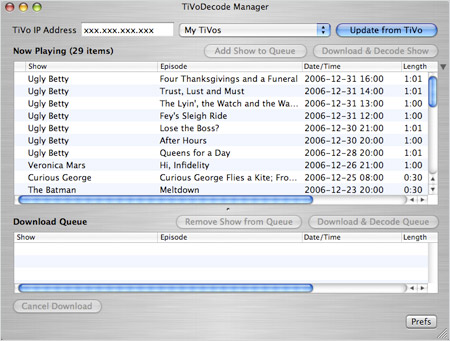
As mentioned above, the freeware TiVo Decode Manager is capable of decrypting and converting TiVo HD recordings to MPEG-4 MP4 format for iPod from the TiVo box. If you have encrypted TiVo files on Mac, or you would still like to customize the converted HD MP4 shows for playing back via devices like PS3, PSP, Apple TV, Xbox 360, etc, Pavtube Video Converter for Mac is worth trying.
Part II: Convert TiVo HD recordings to customized MP4 formats for PSP, PS3, QuickTime Player
The Pavtube Video Converter is more than a Mac TiVo Converter. It converts encrypted TiVo files to customized MOV, M4V, MP4 and many customized formats for the popular players and video editing software like FCP, iMovie, Adobe Premiere Pro, etc. Here in the following guide I would like to share with you my experience converting encrypted TiVo files to customized MP4 for Apple TV, PS3, PSP, iPad, iPhone 6 etc. The MP4 files downloaded with TiVo Decode Manager can be imported to Video Converter for Mac for converting and compressing too. It also allows you to edit video clips, and you can trim off unwanted segments (commercials) easily.
You may download Mac TiVo to Video Converter for trial (intel processor oriented, for powerpc version please go to product page). There is not any time limitation for the trial, but please note that the trial converts video with a Pavtube logo watermark on the screen. Now please refer to the below how to convert encrypted TiVo recordings to MP4:
Step 1. Input Media Access Key
Launch Pavtube Video Converter for Mac, just import your TiVo files, then there will be a message window pup up to remind you to enter the "Media Access Key". Click "OK" to import your key.
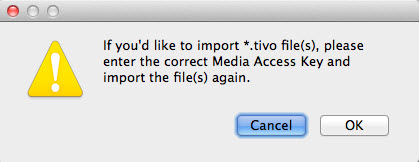
Then you will come to this UI, import your key to go to the next loading step.
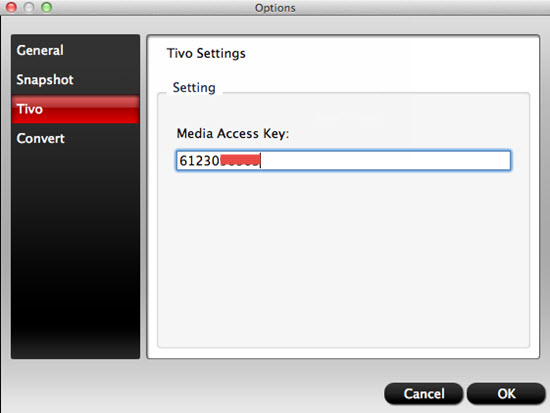
Step 2: Import TiVo files
Now click "File"> "Add Video/Audio" to import all TiVo files to Pavtube Video Converter. Or those two icons can also achieve this goal.
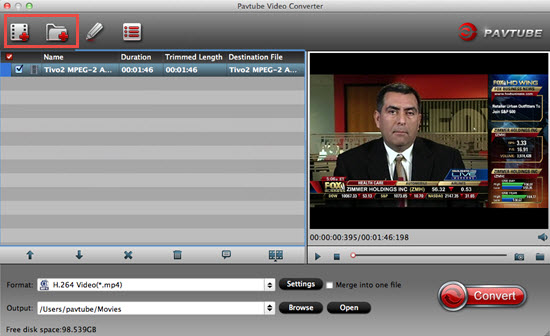
Step 3: Select an output format for converting TiVo HD recordings to desired MP4 formats
Click on the pull down menu of "Format" and you will find various video formats available. Pavtube creates MPEG-4 and H.264/AVC encoded HD and SD formats. There are optimized MP4 formats for different devices. In the profile group of PS3, PSP, Xbox, iPod, iPhone (iPhone 6 supported) you may find preset MP4 formats. If you would like to maintain the HD video quality, follow "HD Video">"H.264 HD Video (*.mp4)".

Step 3: Click "Settings" button to further customize A/V format
You are allowed to adjust codec, aspect ratio, bit rate, frame rate, sample rate and audio channel in the popup window to optimize the output file quality. Smaller bitrate value leads to a smaller output SD file, which takes up less space.
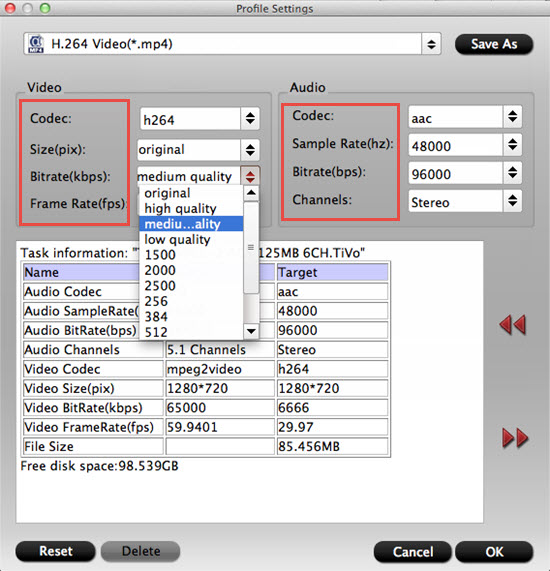
Tips:
Under the "Advanced Mode", you can adjust your Aspect Ratio to fit your media player or TV screen better.
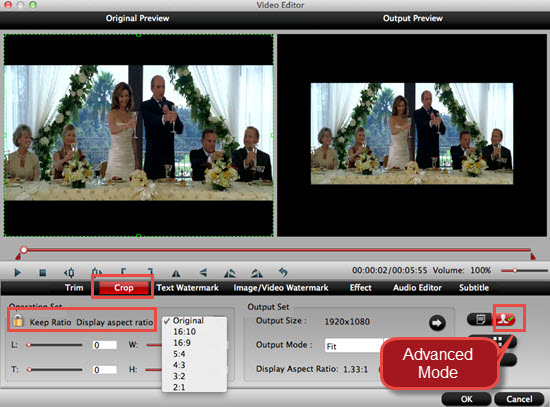
Step 4: Click "Convert" button to start converting TiVo shows to MP4.
Once finished, you can get the output files via clicking on "Open output folder" button effortlessly. Afterwards, connect your device to your Mac, and then sync the videos to it.
Provided that you are a PC guy rather than Mac fan, Pavtube Video Converter is a better choice for you to convert TiVo recordings to MP4 as well as various other formats.
About Video Converter Win version:
1. All the format encoded by H.264 under "HD Video",will be outputted as H.264 high profile, which can maintain the most quality of your original videos.
2. For users who would like to convert down HD recordings to SD video for the sake of storage issue, please find "Common Video"> "H.264 Baseline Profile Video (*.mp4)" since H.264 Baseline profile can compress videos into a more compatible formats even on some old system.
3. There is another solution for you to free the local file space while quality without any drop. That is to choose H.265/HEVC (*.mp4) as your output format, this new codec can transcode your files into a very high quality but only half size compared with original ones.


 Home
Home

 Free Trial Video Converter for Mac
Free Trial Video Converter for Mac





