"I just bought a sony handycam camcorder, it records AVCHD footages, now I want to convert them to a compatible format that I can play them on my tablets, I also have a Mac, so can you recommend a software that can do this on windows and Mac?"
In recent years, Sony unveiled many striking Handycam camcorders. The Sony HDR Handycam camcorder is great for professional and amateur users because of the low price and excellent video quality, it's easy to take photos and record videos by Sony Handycam camcorder.

But, it's not easy to transfer Sony Handycam MTS footages to tablets like iPad 3, Kindle Fire, Galaxy Tab and Transformer Prime TF300/TF700. As the MTS/M2TS format is not supported by these Android or Apple IOS devices, you may have the need to convert Sony Handycam to MP4 format for playback, below is a brief guide for you to convert Handycam MTS to MP4 with Pavtube MTS/M2TS Converter.
Windows Solution: How to Convert Sony Handycam AVCHD (MTS) Videos to MP4?
Step 1. Download and install this AVCHD (MTS) Video Converter on your PC
Download Pavtube MTS/M2TS Video Converter, Install and launch it. Then click "File">"Add Video/Audio"or just drag-and-drop your files into this Interface if they don't have intact structure.
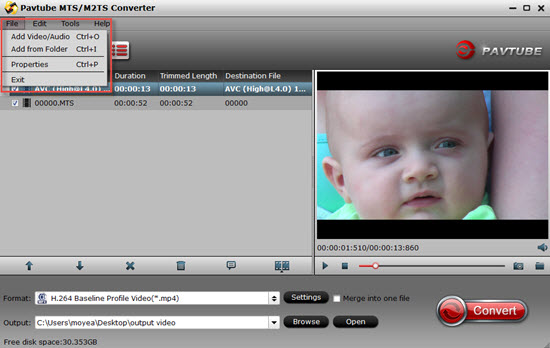
Step 2. Choose "H.264 HD Video (*.MP4)" as your output foramt
Click format bar to choose output format, you can click and choose "HD Video">" H.264 Video (*.mp4)", or "MPEG-4 HD Video (*.mp4)".
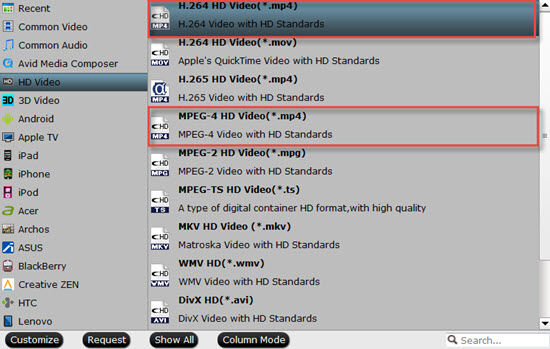
Tips:
1. All the format encoded by H.264 under this "HD Video" option will output videos as H.264 high profile (*.mp4). You can also find this options in the "Common Video">"H.264 high profile (*.mp4)"
2. Of course, if you want to bring your files into a higher definition while smaller size, then new options like H.265/HEVC may be your choice.
Step 3. Custom parameters to adjust your AVCHD (MTS) videos
Click the "Settings", then you will in this UI. Bit rate, Frame rate or Audio channels can be adjusted for better viewing experience.
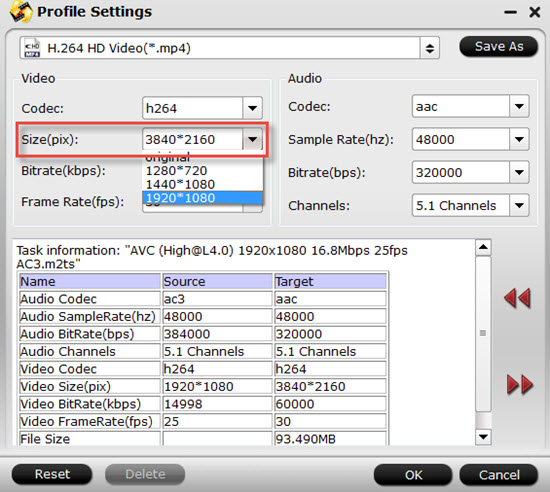
Tips:
If there is no proper option you want to choose, you can just type them in the box. For example , you want to convert your files into 4K (3840*2160) in the "Size (pix)".
Step 4. Simple edit your files into a more personal one (optional)
With the build-in editor, you can trim, crop, add subtitles or adjust effect to the Handycam MTS videos. In the "Advanced Mode", you can even change the "Aspect Ratio" in order to fit your screen.
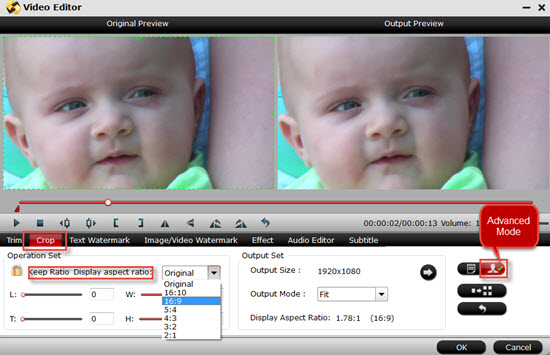
Step 5. Start to convert AVCHD (MTS) to MP4 on your PC
After all have been settled, you can back to the main UI and hit the "Convert". If you forget to set the file location place , you can just click "Open output folder" to find your converted files.
Mac Solution: How to Convert Sony Handycam AVCHD to MP4 on Mac OS X?
Step 1. Install and run this Pavtube MTS/M2TS Converter for Mac, then load your recorded Handycam files to the software by clicking "File">"Add Video/Audio" or "Load from Folder"

Step2. Choose output format as "HD Video">"H.264 HD Video (*.mp4), then click "settings" button to adjust parameters if you want.
Step 3. Edit the Sony Handycam AVCHD files to make it more unique, and then click "Convert" button to start the conversion.
With Pavtube MTS/M2TS Converter, you can convert Sony Handycam MTS to MP4 format easily. This software also supports NVIDIA CUDA and AMD ATI acceleration on Windows, so you can transcode videos at a fast speed.
You can also follow this article to convert Sony Handycam AVCHD to DVD compatible format, here you can use Pavtube Free DVD Creator Beta.
For more solutions for Sony AVCHD (MTS) files, please visit AVCHD(MTS) column.
Useful Tips
- How to convert AVCHD MTS/M2TS to MKV?
- Convert AVCHD (MTS/M2TS) Videos for Playing on iPhone
- Convert AVCHD/AVCHD Lite Footage to Apple ProRes 422 Encoded Files for Final Cut Pro
- Sony M2TS to Windows Movie Maker Converter
- Canon Vixia MTS to Windows Movie Maker Converter
- Convert 1080p MTS Videos to Windows Movie Maker


 Home
Home

 Free Trial MTS/M2TS Converter
Free Trial MTS/M2TS Converter





