For the last couple of years, Panasonic's top-end camcorders have garnered a number of top accolades, including Best Camcorder for the HDC-TM900 in 2011 annual awards. So we were very keen to get our hands on a new premium Panasonic, particularly as this generation has been marked by a switch in the model naming system.
Panasonic X900/X900M equipped with the 3MOS System Pro, which achieves a dramatic improvement in performance with a totally re-engineered lens, sensor, and engine. This allows the new system to produce Full-HD images with breathtaking color, detail and gradation. 3MOS System Pro is a next-generation imaging system that exhibits outstanding effects even under dim lighting, and produces bright, beautiful images with minimum noise.
You may have use X900/X900M camcorder and recorded many 3D AVCHD footages, after recording, you may want to import Panasonic X900/X900M 3D AVCHD to editing software on Mac, such as Final Cut Pro, Final Cut Pro X, Final Cut Express, iMovie, etc. but, as we know, AVCHD is not the best format for use on Mac, users will encounter many problems when they try to import X900/X900M 3D MTS to Final Cut Pro, Final Cut Pro X, Final Cut Express and iMovie, because the AVCHD format/codec is not friendly to Mac application, the best format is MOV.

The best method to solve these problems is to convert Panasonic X900/X900M AVCHD footage to Final Cut Pro, Final Cut Pro X, Final Cut Express, iMovie best supported video format and codec. APPLE prores and AIC codec is the best for FCP, FCE and iMovie. Now you can follow the steps below to transcode Panasonic X900/X900M MTS/M2TS to FCP/FCP X/FCE/iMovie best codec with Pavtube MTS converter for Mac.
How to Transcode 3D AVCHD to Proper formats on Mountain Lion ?
Step 1. Download Pavtube 3D AVCHD to Mac converter.
This professional HD Video Converter can help you convert Panasonic X900/X900M AVCHD files to ProRes or AIC codec for editing software on Mac, more output formats are also supported.
Then install and launch this Panasonic X900/X900M 3D AVCHD Converter. Import Panasonic X900/X900M footage to the converter.

Step 2. Click format bar to choose the output format.
For editing in FCP, FCP X, you can click and choose "Final Cut Pro">"Apple ProRes 422 (*.mov)".

For editing in FCE, iMovie, you can choose "iMovie/Final Cut Express">"Apple InterMediate Codec (AIC) (*.mov)"
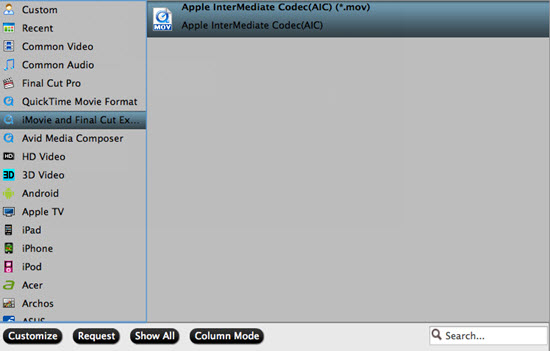
Step 3. You can click "settings" to customize the output parameters, adjust the resolution, bitrate as you want.
If you want to upload online for sharing , in order to push the uploading speed, you can try to downsize the parameters. But it may cause some influence on the quality of the videos.

Step 4. Click convert button to start.
With this Panasonic X900/X900M AVCHD to Mac Mountain Lion converter, you can easily convert X900/X900M 3D AVCHD files to Mac editing software for editing, this software runs fast, so you can convert your X900/X900M footages in less time, video and audio synchronization are perfectly guaranteed. You can also find more tips and tricks in MTS column and FCP column.
You can also click here to know how to play 3D AVCHD files in player.
For newbie, detailed steps about how to log files into FCP, iMovie may be helpful for them.
Useful Tips
- How to convert AVCHD MTS/M2TS to MKV?
- Convert AVCHD (MTS/M2TS) Videos for Playing on iPhone
- Convert AVCHD/AVCHD Lite Footage to Apple ProRes 422 Encoded Files for Final Cut Pro
- Sony M2TS to Windows Movie Maker Converter
- Canon Vixia MTS to Windows Movie Maker Converter
- Convert 1080p MTS Videos to Windows Movie Maker


 Home
Home

 Free Trial MTS/M2TS Converter for Mac
Free Trial MTS/M2TS Converter for Mac





