Panasonic P2 series camcorders are professional camcorders which can help us record vivid HD video footages. Panasonic P2 has established itself as an indispensable acquisition tool delivering the distinct, prized look of film. It will be a great thing to edit P2 MXF in Avid/QuickTime, but how to convert P2 MXF to Avid/QuickTime?

If you have used P2 camcorder for some time, you will find that P2 MXF files are not supported by many software and portable devices, such as Avid editing software, iPads, Android tablet, etc.
You may have the need to convert Panasonic P2 MXF to Avid Media Composer, or convert P2 MXF to QuickTime on Mac OS X, Pavtube MXF Converter will help you, below is a guide for you to transcode P2 MXF to Avid MOV format.
Hot search: MTS to Avid, XAVC to Avid, MOV to Avid
How to make MXF footage compatible with Avid for Editing ?
Step1. Download, install and launch Pavtube MXF Converter for Mac
This converter can run on the Yosemite smoothly.Once launched the program, click "Add Video" button to load your source MXF clips. You are allowed to add multiple files to convert at a time.
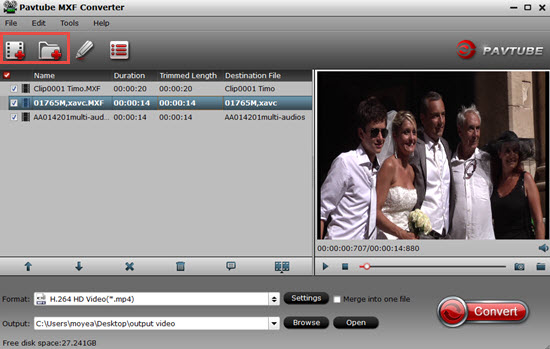
Tips:
When you install your software, and one message pop up as "unidentified developer", then follow those steps and everything will be OK.
1. Launch System Preferences from the Apple menu
2. Choose "Security & Privacy" and then click the "General" tab, followed by clicking the lock icon in the corner to unlock the settings
3. Look for "Allow applications downloaded from" and choose "Mac App Store and identified developers"
4. Accept the security warning and allow
5. You can now launch any app from any location or developer
Step 2. Select Avid DNxHD (*.mov) as output format.
Click on the dropdown menu of "Format" and select "Avid Media Composer" > "Avid DHxHD 1080P (*.mov)" as target format. This format is specially designed for using in Avid Studio and Avid Media Composer, so you can turn your MXF clips into editable footage for your Avid editing software.
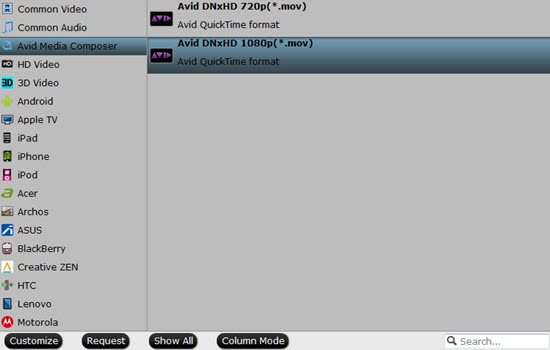
Step 3. Adjust video and audio parameters.
If the default A/V settings can not fit your needs, you can click "Settings" button to custom the output video and audio settings by yourself. But if you are not good at it, you'd better use the default parameters, they will ensure you a good balance between file size and image quality basically.
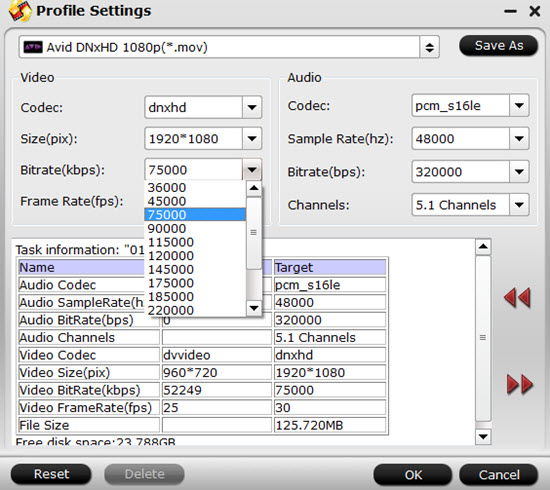
Step 4. Click convert button to start the P2 MXF to Avid conversion.
With the P2 MXF to Avid converter, you can easily convert P2 MXF to Avid/QuickTime, and then you can use MXF files as you want, just download and have a try.
If you are new for this Avid,then here will help you how to master this editing software by begin with transfer files into Avid Media Composer.
Further Reading:
Edit Canon XF100/XF105/XF300/XF305 MXF in Sony Vegas Pro 11
Convert/Transcode Canon and Panasonic MXF to MPEG video
How to Record Video from Tivo to Retina Macbook Pro?
Useful Tips
- How to Convert MXF to ProRes, AIC MOV for Loading into FCP and iMovie?
- Transfer Canon C300 MXF to FCP/Quicktime for editing on Mac
- Canon MXF file to iMovie importing issues on Mac
- How to Transcode MXF to AVI Easily and without Quality Drop ?
- Convert Panasonic P2 footage for importing to Davinci Resolve
- Fail to Import MXF Files into Premiere Pro CC 2015, Solved!


 Home
Home

 Free Trial MXF Converter
Free Trial MXF Converter





