"I am interested in converting the .mov h .264 files my Nikon D7000 takes, to something that will run smoothly in Sony Vegas Platinum 10, such as a clean .avi, .wmv. It would be nice to know how to set the setting to achieve this. Do you have any idea about it?" I was asked by a friend the other day. If you're getting caught by the editing issues of Nikon D7000 footage, I definitely recommend you a solution - converting the H.264 MOV files to AVI or WMV with Pavtube HD Video Converter, just like my friend had done. Why Pavtube HD Video Converter? Basically, it does a good job in converting H.264 .mov files to AVI, WMV formats for editing in sync and not loose much quality. And it allows you to join the Nikon D7000 clips together, and add audio track to the video as background music. Does it convert MOV to AVI fast? I should say it's much faster than Handbrake.
Downloaded a free trial of Pavtube HD Video Converter and get your Nikon D7000 .mov files converted to .avi or .wmv format as it shows below:
Step 1. Load H.264 .mov footage to Nikon D7000 MOV Converter.
Transfer h.264 encoded .mov files from NiKon D7000 camcorder to computer via USB cable. Run Pavtube HD Video Converter as the best Nikon MOV converter, and click the "Add video" or “Add from Folder” button to load .mov videos.
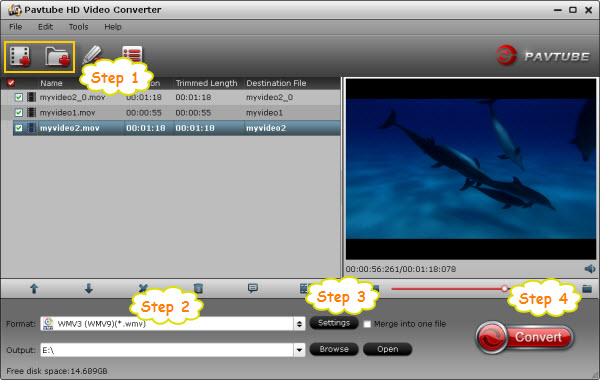
Step 2. Set AVI/WMV as output format for editing.
Click "Format" bar to determine output format. There are SD AVI/WMV presets under “Common Video” column, and HD AVI/WMV presets under “HD Video” column.
SD AVI/WMV format presets under “Common Video”
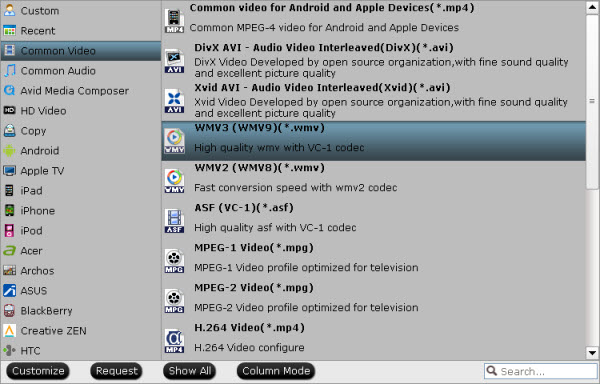
HD AVI/WMV format presets under “HD Video”
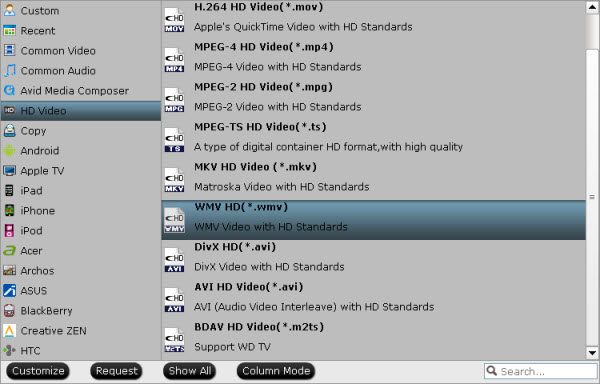
Step 3. Adjust video and audio settings to optimize output file quality.
Click "Settings" button, then you will be able to adjust audio and video parameters on the popup window to customize the output file quality, these adjustable parameters include codec name, aspect ratio, bit rate, frame rate, sample rate, and audio channel. To maintain original HD quality, you may set "original" in the fields of "Size", "Bitrate" and "Frame rate". To downsize the Nikon D7000 .mov files, just set a smaller bitrate.
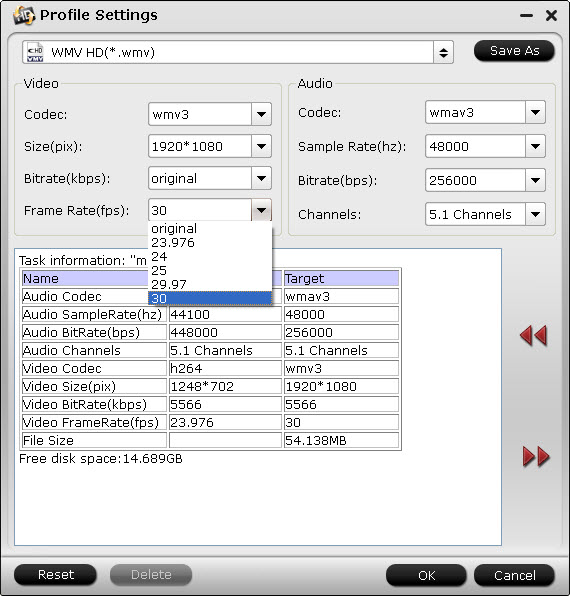
Step 4. Click "Convert" to convert Nikon D7000 MOV files to AVI/WMV in HD or SD quality.
Once the conversion is finished by Nikon D7000 MOV to AVI/WMV Converter, you can click "Open" button to get the output files effortlessly. Now you are ready to import and edit the converted D7000 MOV files with Sony Vegas Platinum 10 and other editing software.
Additional editing features of the Pavtube HD Video Converter:
1. Combine files together- check the files you want to mix in file list and check ‘Merge into one' box after ‘Settings' button.
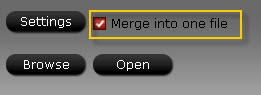
2. Deinterlace - click ‘Editor', switch to ‘Effect' tab, find ‘Deinterlacing' box, and check it to eliminate interlacing lines.
3. Thumbnail - click ‘Snapshoot' button when previewing the video. Click ‘Option' to set the image format of screenshots.
4. Trim a section of the movie - click ‘Editor', switch to ‘Trim' tab, and input time point in start and end box.


 Home
Home Free Trial HD Video Converter
Free Trial HD Video Converter





