Most AVCHD camcorders create HD files with *.mts or *.m2ts as extension. MTS/M2TS files are not so widely accepted by editing software and media players as common video formats like MPEG, WMV and AVI. A few of media players are able to play MTS on PC, like VLC Player, MPlayer. Many guys would like to burn MTS to DVD so as to play the disc in a regular DVD player. However, the MTS is a natural format for blu-ray authoring, rather than DVD, besides, the AVCHD formats are in high definition thus take huge space, we have to compress the HD video to SD so as not to exceed the capacity of a standard DVD. To burn M2TS to DVD, you need convert M2TS to DVD compatible format and then author DVD with the converted videos. This guide tells you how to convert MTS to DVD compatible formats with Pavtube MTS to DVD Converter, which is capable of converting MTS to VOB, MPEG, AVI, WMV and more for DVD authoring.

Pavtube AVCHD to DVD Converter is a powerful solution for converting MTS to DVD. It can not only convert MTS to DVD with high quality, but also features easy-to-use editing facilities. You can join MTS files together, trim out unwanted frames, select 16:9 or 4:3 display ratio, remove the interlaced lines, set 5.1 surround sound, replace audio with your favorite music, and customize file size and video quality when converting MTS to DVD compatible formats.
How to convert MTS/M2TS to VOB for DVD authoring/burning?
Step 1: Run MTS to DVD Converter and load source files to it
Launch Pavtue M2TS to VOB Converter and the window below will pop up. Click "Add Video" icon or "Add from folder" icon to load your source AVCHD files. As soon as the files are loaded, you can select anyone of them and click play button to preview.
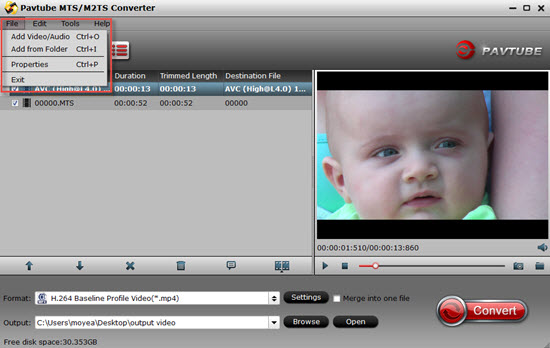
Tips:
To join MTS files together into one file, tick off the checkbox "Merge into one file".

Step 2: Select output format for MTS to DVD conversion
Now select an output format for each video file and specify a directory on your computer to save the output files. Click on "Format" bar, select "VCD/DVD/SVCD" from the list and find in submenu DVD formats of NTSC and PAL form. Both 4:3 and 16:9 aspect ratios are available. Here you are advised to select 720*480 DVD format of 16:9 aspect ratio, as the MTS is a typical HD video format and usually contains 1920*1080 or 1280*720 video contents in 16:9 aspect ratio. Using 4:3 aspect ratio may lead to stretched image. Optional output formats are MPG, AVI, WMV, etc. When set output folder, you can either type in save path in "Output" box or click the icon folder and browse to the destination folder.
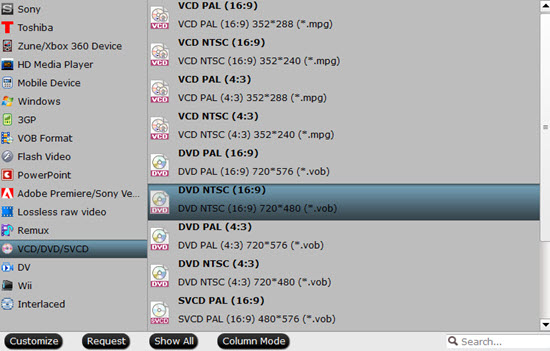
Tips:
This "NTSC" and "PAL" are two different standards for different regions.
NTSC mostly for north America, Japan, Korea, Canada, Philippines.
PAL mostly for Europe, Asia, Australia, New Zealand, Africa.
If you choose the wrong standard, then the DVD you created may not be well played by your DVD player.
Step 3: Start converting MTS to VOB for DVD burning
Click "Convert" button to start converting MTS/M2TS to DVD. After the conversion task is done, click "Open" button to get the generated VOB files for DVD authoring. The most popular DVD authoring applications for windows platform are Nero, Ulead DVD MovieFactory (See how to burn MTS to DVD with MovieFactory), WinDVD, Roxio Media Creator and DVD Flick (freeware). You may also refer to burning MTS to blu-ray disc.
Detailed settings:
1. Eliminate the interlacing lines: click "Editor" menu, switch to "Effect" and check the box of "Deinterlacing" when your source MTS or MTS files are interlaced 1080i or 720i videos.
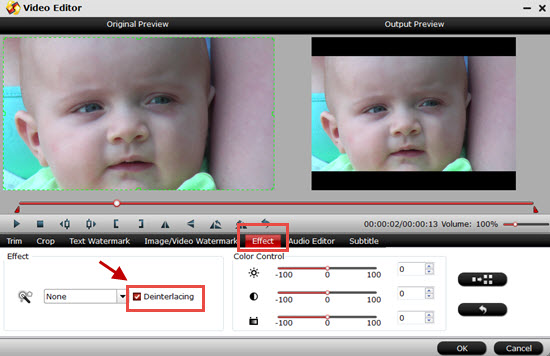
2. Adjust output file size and video quality: click "Settings" button and adjust video and audio bitrate. If the files exceed 4.7 gigabytes (DVD 5), then they are too large for the DVD. Otherwise you can improve the video quality by setting higher bit rate. Note that the video and audio bit rate should not be greater than that of original MTS files.
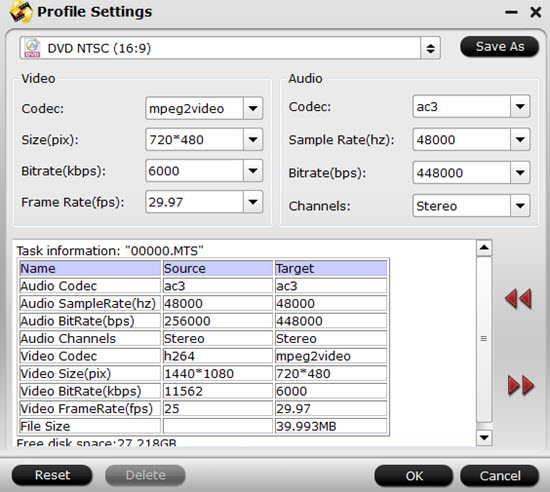
3. Trim out unwanted frames: click "Editor" menu, switch to "Trim" tab, plays the video, click "[" to set start time and "]" to set end time. The duration will be preserved and other part will be trimmed out. By trimming you can cut out unwanted part and remain only desired frames.
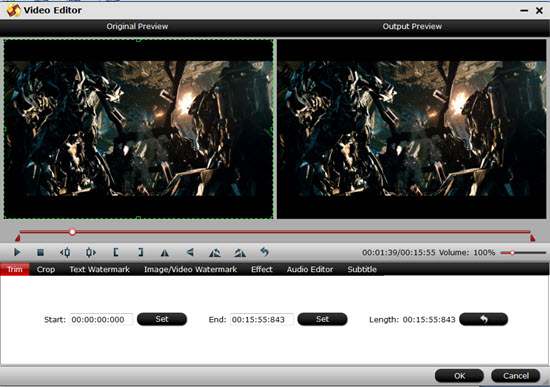
The MTS/M2TS Converter also converts *.mts, *.m2ts, *.ts, *.tp, *.trp videos to various video and audio formats. To learn more information about AVCHD (MTS/M2TS) editing , playing , DVD burning, then you can go for this AVCHD Column Page.
Additional Information:
With Pavtube DVD Creator program which can make DVD creation much easier than ever before. It lets you burn any kind of video sources to playable DVDs within a few clicks. The acceptable source files are ranging from common videos (MKV, AVI, MP4, WMV, MOV, etc.) to camera shootings (MXF, MTS, M2TS, H.264 MOV, TOD, and MOD), TiVo recordings to photos. For more information, see DVD Creator Quick Start Guide.
Useful Tips
- How to convert AVCHD MTS/M2TS to MKV?
- Convert AVCHD (MTS/M2TS) Videos for Playing on iPhone
- Convert AVCHD/AVCHD Lite Footage to Apple ProRes 422 Encoded Files for Final Cut Pro
- Sony M2TS to Windows Movie Maker Converter
- Canon Vixia MTS to Windows Movie Maker Converter
- Convert 1080p MTS Videos to Windows Movie Maker


 Home
Home Free Trial MTS/M2TS Converter
Free Trial MTS/M2TS Converter





