On top of Galaxy Tab 7.0, Samsung has brought us the Galaxy Tab 10.1, which is as thin as the iPad 2 and even lighter. It’s very nice to have the Galaxy Tab 10.1 to play your favorite HD videos and view photos, as the tab boosts a 10.1-inch TFT display that operates at a resolution of 800 x 1280. Reviews indicate it is a powerful portable media player that supports universal codecs; however, MPEG-2 is not naturally supported by the 10.1 inch Galaxy tablet, which means you will not be able to watch DVD movies on Galaxy Tab 10.1, even if you hack protections and copy DVD to Galaxy Tab 10.1, cause DVD movies are MPEG-2 encoded .vob files.
But with Pavtube Blu-ray Ripper, you can easily convert DVD, and even Blu-ray to Galaxy Tab 10.1 ready videos. Pavtube provides you with DVD to Galaxy Tab 10.1 Ripper trial, which is free, clean, and safe. Read on for detailed steps of converting DVD to Galaxy Tab 10.1 optimized videos. (Tip: A trial will put watermark on generated videos.)

Guide: Put DVD movie to Galaxy Tab 10.1 with Pavtube Blu-ray Ripper
Step 1. Load movie to the Galaxy Tab 10.1 DVD ripper software.
Insert a source DVD into optical drive. Install and launch the Pavtube Blu-ray Ripper software, Click “BD/DVD ROM” icon to load DVD movie from disc, “BD/DVD Folder” icon from VIDEO_TS folder, “ISO/IFO” icon from DVD ISO image.
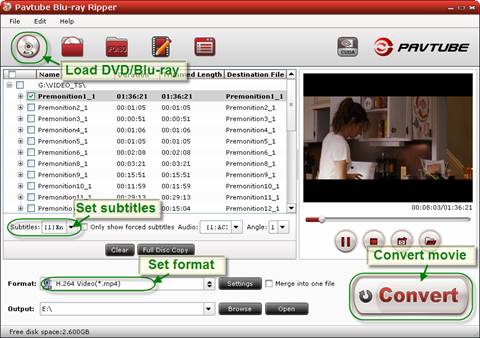
Step 2. Select subtitle and audio for converting DVD to Galaxy Tab 10.1
When the DVD is loaded, you can select subtitles and audio track (English, French, German, Spanish…) for each chapter. Forced subtitles can be attained, too. Expand the DVD folder to check movie clips. If you would like to combine all the selected chapters into one file, check the box of “Merge into one file”.
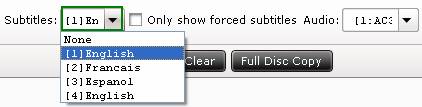
Step 3. Set compatible format for ripping DVD movies to Galaxy Tab 10.1 videos
Click the “Format” bar, and choose an appropriate format for DVD to Samsung Galaxy Tab 10.1 conversion. The Galaxy Tab 10.1 supports various codecs and formats (DivX, MPEG-4, WMV, Xvid, H.263, H.264), and you can just pick up one for DVD to Galaxy Tab 10.1 conversion. Here we suggest you use “Common Video”>> “H.264 Video (*.mp4)”, because H.264 provides good video quality at substantially lowest bit rates, and .mp4 plays well on a wide range of devices- iPad, Apple TV, iPhone 4, Galaxy S phones, etc.
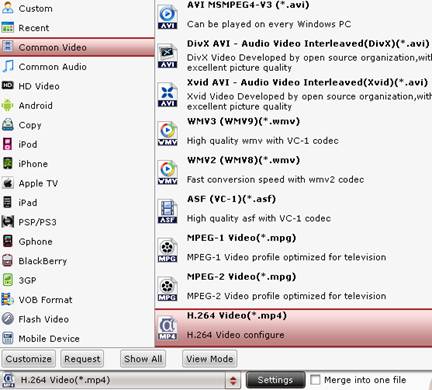
Step 4. Start ripping DVD to Galaxy Tab 10.1 videos.
Click the “Convert” button at bottom right and this Galaxy Tab 10.1 DVD Ripper will get everything done for you in 20 minutes. After conversion you can click the "Open" button to find the converted files. Just transfer movies to Galaxy Tab 10.1 and watch DVD movies on Galaxy Tab 10.1 freely.
Tips/Settings for ripping DVD to Galaxy Tab 10.1
Tip 1. Make full use of the 800 x 1280 display resolution. Let’s get back to step 3. After you set a format for DVD to Galaxy Tab 10.1 conversion, click “Settings” and set video “Size” to 1280 x 720 so as to get 720p video for Galaxy Tab 10.1. That brings best video viewing effect with the tab.
![]()
Tip 2. Save memory space by cutting down output file size. Likewise, click “Settings” in step 3. The secret to reduce file size is setting lower bitrate. E.g. When converting DVD Premonition to use the default settings of H.264 Video (*.mp4) format (1500kbps), the software generates a 1.75GB mp4 file. If I set bitrate down to 900kbps, the file size would be down to 686MB. One thing you should keep in mind is that when you downsize video bitrate, you lower video quality.
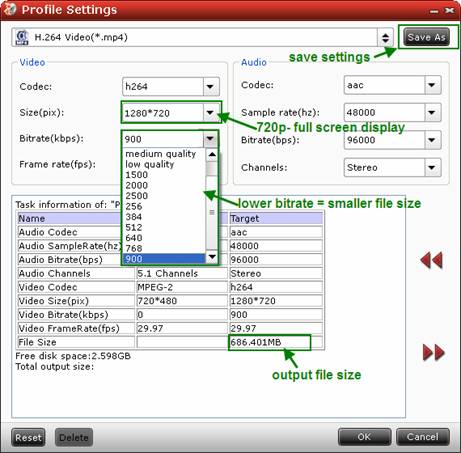
Tip 3. Save your settings for future use. If you’ve worked out best settings balance file size and video quality, you’re suggested to click “Save As” and save the settings as a custom format. The next time you can easily find this format in “Custom” template for DVD to Galaxy Tab 10.1 conversion.
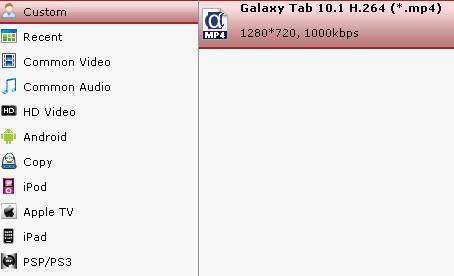
Other apps that puts movies to Galaxy Tab 10.1:
Galaxy Tab 10.1 DVD Ripper for Mac OS
Galaxy Tab 10.1 Video Converter
Galaxy Tab 10.1 Converter Ultimate suite
Useful Tips
- How can I Play Flash Video (FLV, F4V) on Kindle Fire HD?
- Connect Kindle Fire HD to Computer (Windows/Mac) for Files Transfer
- Enable Surface RT & Pro Tablet to Play MKV/AVI/MPG/TiVo/VOB Files Effortlessly
- How to Play VOB on Kindle Fire without any Hassle ?
- Enable Microsoft Surface RT/Pro Tablet to Play Flash FLV/F4V Videos
- Samsung Galaxy Tab AVI – put and play AVI on Galaxy Tab


 Home
Home Free Trial Blu-ray Ripper
Free Trial Blu-ray Ripper





