When asking people how to preserve their DVD collection, many of them would choose to create ISO image files from DVD Disc which is easily handled and a convenient way to prevent your DVD movies from damage and save plenty of space. While ISO is a great format and container for DVD storage, few HD media players or portable devices are compatible with it. How to convert DVD ISO to HD media player friendly video format without quality loss? You’d better convert DVD ISO to an open video format such as MKV which is multiple audio and subtitle tracks allowed.
A brief guide about converting DVD ISO to MKV with lossless quality
What do you need for preparations?
1. DVD ISO to MKV ripping/backing up tool—Pavtube ByteCopy for Windows/Mac
2. A Windows/Mac OS computer
Step 1. Load DVD ISO image file into ByteCopy.
Usually you just click “Load Disc” icon and browser to disc drive to complete disc loading process. This time you need select “Load IFO/ISO” button to load DVD ISO image file from computer hard drive to Pavtube ByteCopy application.
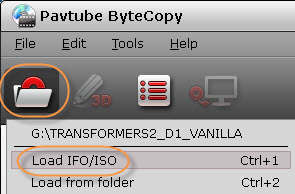
You are able to load more than one DVD ISO file at the same time and ByteCopy supports batch processing facility to maximum 4 simultaneous running processes.
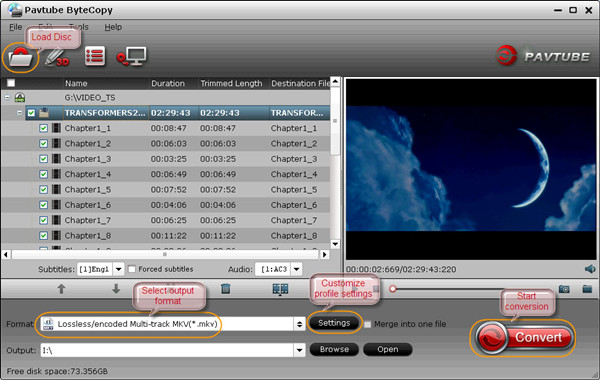
Step 2. Choose optimized format for DVD ISO to MKV lossless backup.
Pavtube ByteCopy is the perfect tool to lossless backup Blu-ray/DVD Disc to MKV with multiple audio streams, subtitle tracks and original chapter info preserved. Just remember to select “Lossless/encoded Multi-track MKV” for DVD ISO to MKV lossless backup.
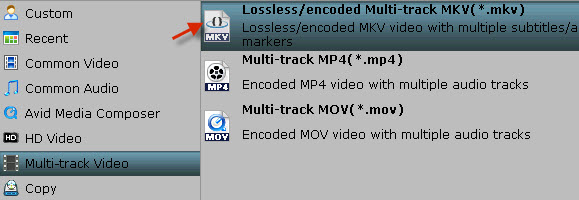
Step 3. Start conversion.
Click the red “Convert” icon on ByteCopy UI and DVD ISO to MKV lossless backup begins. When it completes, click “Open output folder” to find generated MKV file with all audio tracks and subtitles included.
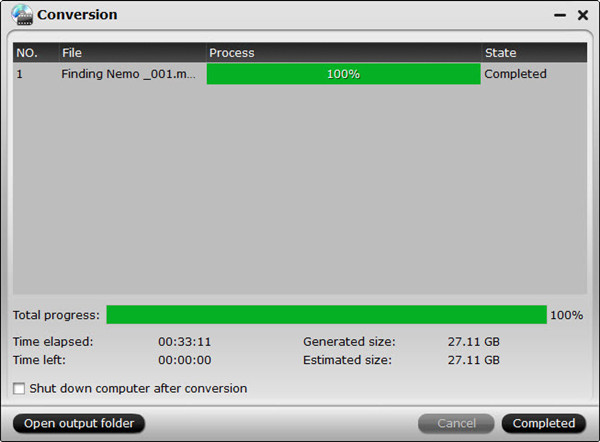
NOTE:
1. Besides the ability of lossless DVD ISO to MKV backup, Pavtube ByteCopy supports Blu-ray/DVD disc, Blu-ray/DVD folder and Blu-ray/DVD IFO as source file.
2. ByteCopy is capable of “”Directly Copy” a 100% intact .M2TS main movie from original BD disc, and allows all subtitle and audio tracks preservation.
3. You could find all video editing functions in Pavtube Blu-ray Ripper in new ByteCopy, such as trimming video clips, cropping BD/DVD movies, splitting movie content into several segments or merging some videos into a large file, and more.
4. ByteCopy, same as Pavtube Blu-ray Ripper, allows user to copy the entire BD/DVD disc to computer hard drive.


 Home
Home Free Trial ByteCopy
Free Trial ByteCopy





