Digital Camcorder is more popular now, many customer will take home videos and then choose to burn the memory to a DVD disc for lasting collection. I am one of them. I have a Canon D60 camera that makes videos. I want to burn these on DVDs to show on the TV, then i can share it with family. These videos are QuickTime Movie (.MOV) files. You may see many solutions after searching on website, here i come with a simple and easy solution for you to let you burn your camcorder video to DVD on Mac freely.
Pavtube Free DVD Creator for Mac is a complete freeware to help you create DVD from common video like MKV, MOV, TIVO, MP4,AVI etc. I use it to transfer my MOV camcorder video to DVD. There are many cameras shoot video in MOV format, such like Canon EOS Rebel T2i, Canon EOS 550D, 7D, 5D Mark II, NiKon D7000, D800 etc. Pavtube free DVD Creator for Mac will let you create DVD from Canon and Nikon camcorders. If you are using camcorders that shoot AVCHD(mts) or MXF, you can upgrade to Retail version of DVD Creator for Mac, it will give you much powerful freatures and let you create DVD disc from AVCHD/MTS/MXF .
Download free camcorder to DVD burner:
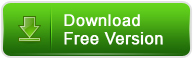
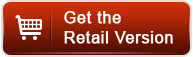
How to transfer camcorder video to DVD for normal palyer step by step
Step1, transfer videos from camcorder to computer
Using USB cable to contact your Mac and camcorder for built-in Flash memory, or card reader for external SD card or MemoryStick card. If necessary, refer to the camcorder manual for the detailed guide.
Step2, load camcorder videos into DVD Creator and edit them.
After transfering the camcorder videos to computer, run the Pavtube and click "Import" to add the camcorder videos you want to burn to DVD disc. You can preview the videos in the left viewing window and customize your videos by cropping, trimming, audio replacing etc.
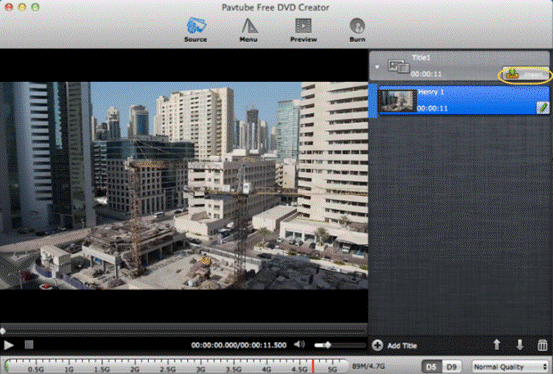
Step3, customize a DVD menu
This camcorder video-to-DVD Creator allows you to design and create your own DVD menu or add background picture as well as music to make your DVD more personalized.
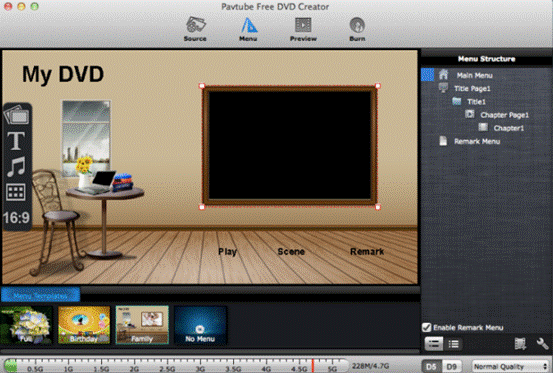
Step 4. Preview and burn camcorder videos to DVD
Preview the DVD project to make sure everything is right. Finally, you can go to the "Burn" tab and just click the "Burn" button to start burning camcorder videos to DVD.
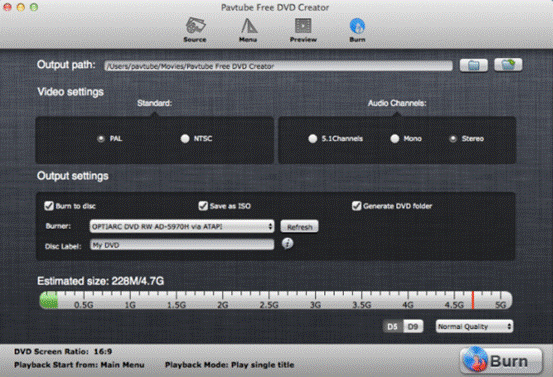
Then burning time depends on the size of your videos. After finished, you can enjoy your videos on your TV with family and friends.
If you are using a windows computer, you can refer to burn camcorder video to DVD on windows. With Pavtube free DVD Creator for you mac, you are also able to burn movies to DVD for free,you will find it pretty easy to transfer camcorder videos and movies to DVD so that you can enjoy a quality time watching movies with your family at home.


 Home
Home Free Trial DVD Creator for Mac
Free Trial DVD Creator for Mac






