
Samsung’s latest Android based tablet device Samsung Galaxy Tab features a 7-inch 1024×600 high resolution multi-touch screen, a 16 GB internal memory and a microSD card slot with expansion capacity up to 32GB. All that and more make it convenient and comfortable for users to enjoy HD movies on the go. HD video content is supported by a wide variety of multimedia formats on Samsung Galaxy Tab, including DivX, XviD, MPEG4, H.263, H.264 and more. Have you ever considered watching BD/DVD on Samsung Galaxy Tab? Haven’t got an available solution? Take it easy, this guide is going to detail a solution on how to convert Blu-rays and DVDs to Samsung Galaxy Tab on Mac, just feel free to see if it is what you are looking for.
What you will need:
Pavtube Blu-ray DVD to Galaxy Tab converter for Mac
Detailed guide:
How to convert Blu-rays and DVDs to Samsung Galaxy Tab on Mac?
Step 1: Free download Pavtube Blu-ray DVD to Galaxy Tab converter for Mac, install and launch it
Once launch it, you can click “BD/DVD Folder” to import your Blu-ray and DVD movie files, or you can click “IFO File” to load your DVD IFO files.
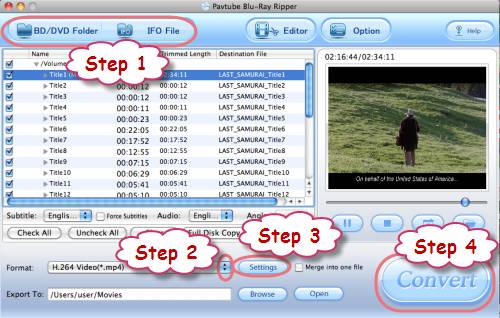
Step 2: Select output format for Samsung Galaxy Tab
Samsung Galaxy Tab supports a wide range of file formats, including DivX, XviD, MPEG4, H.263, H.264 and more, you just need select a format among them to convert Blu-rays and DVDs to Samsung Galaxy Tab. Taking choosing H.264 as an example, just do as below:
Click on the dropdown list of “Format”, and then follow “Common Video”> “H.264 Video (*.mp4)”.
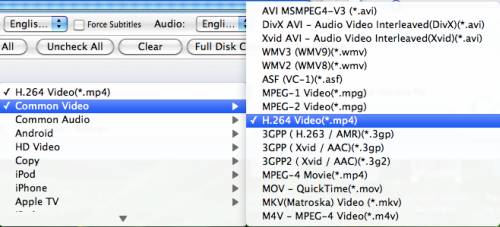
Step 3: Optimize audio and video settings
Blu-ray DVD to Galaxy Tab converter for Mac allows users adjusting audio and video settings to customize the output file quality for playback on Samsung Galaxy Tab. Click “Settings” button, and then you are able to adjust all the settings in the following popup window, including codec name, aspect ratio, bit rate, frame rate, sample rate and audio channel.
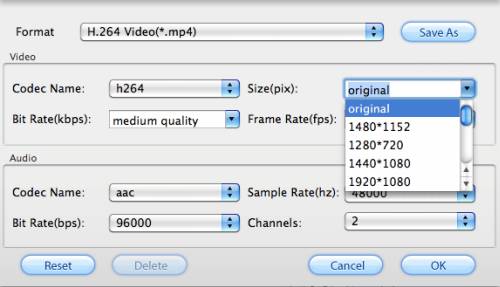
Step 4: Convert Blu-rays and DVDs to Samsung Galaxy Tab by using Mac Blu-ray DVD to Galaxy Tab converter
When the above mentioned 3 steps are finished, you can click the big button “Convert” to convert Blu-rays and DVDs to Samsung Galaxy Tab. Blu-ray DVD to Galaxy Tab converter for Mac will guarantee you a well playback quality for your Galaxy Tab without any audio and video out of sync issues. Once the conversion is done, you can find the output files by clicking “Open” button effortlessly. Now you are ready to watch BD/DVD on Samsung Galaxy Tab for more fun. Hope this helps.
See also:
How to watch Blu-ray and DVD movies on Samsung Galaxy Tab? (For Windows users)
How to transfer videos, Blu-rays and DVD movies to Samsung Galaxy S Android phones?
Useful Tips
- How can I Play Flash Video (FLV, F4V) on Kindle Fire HD?
- Connect Kindle Fire HD to Computer (Windows/Mac) for Files Transfer
- Enable Surface RT & Pro Tablet to Play MKV/AVI/MPG/TiVo/VOB Files Effortlessly
- How to Play VOB on Kindle Fire without any Hassle ?
- Enable Microsoft Surface RT/Pro Tablet to Play Flash FLV/F4V Videos
- Samsung Galaxy Tab AVI – put and play AVI on Galaxy Tab


 Home
Home Free Trial Blu-ray Ripper for Mac
Free Trial Blu-ray Ripper for Mac





