
Referring to backing up Blu-ray movie without quality loss, most folks would make a Blu-ray ISO image instead of copying the whole BD contents to BDMV folder. However, many have experienced Blu-ray ISO playback issues when watching the Blu-ray image on HTPC or HDTV, especially on a slow PC. So make sure your PC/ HD Media Player is powerful enough for playing uncompressed Blu-ray contents before making Blu-ray ISO file. If you’re running into playback issues or insufficient storage, here comes a solution for this situation--- ripping the Blu-ray ISO image files into 1080p H.264 AVI/ MKV/ MP4/ WMV videos with Pavtube Blu-ray Ripper. This will greatly reduce the file size and meanwhile keep stunning video quality (invisible quality degradation on 48’’ HDTV).
Guide: Ripping Blu-ray ISO to H.264 AVI/MKV/MP4/WMV
Required hardware: PC that runs Windows 7/ Vista/ XP/ Vista OS.
Required software: Pavtube Blu-ray Ripper
(A best Blu-ray to ISO app that is capable of backing up protected Blu-ray movies and DVDs to folder without quality loss or compressing the BD and DVD movies to MKV, MP4, WMV, AVI, MOV, TS, VOB, etc in perfect sync. Download from here a trial version of Pavtube Blu-Ray ISO Ripper)
Step 1. Load Blu-ray ISO to Pavtube Blu-ray Ripper.
Install and launch the Pavtube Blu-ray Ripper software, click “Add folder” button and navigate to the Blu-ray ISO image from virtual drive. See how to set up a virtual drive for Blu-ray ISO Conversion.
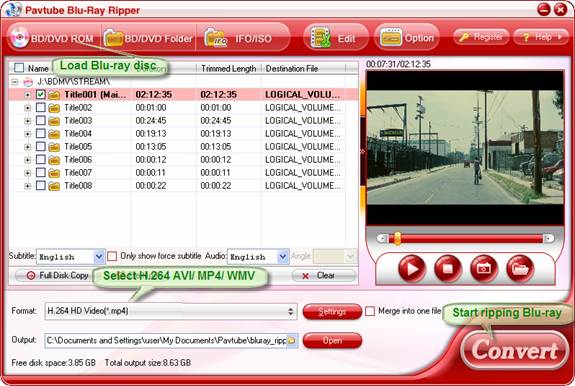
When the Blu-ray ISO is loaded to Blu-ray Ripper, you can select subtitles and audio track (English, French, German, Spanish…) for each chapter. Forced subtitles can be attained, too.
Step 2. Set 1080p H.264 AVI/MKV/MP4/WMV for converting and compressing Blu-ray ISO image
Click on “Format” bar and select an HD format from the drop-down profile list from “Format”. Follow “HD Video” and there are H.264 encoded AVI, MKV, MP4, WMV, MOV, TS format of 1080p, with 5.1 sound effects.
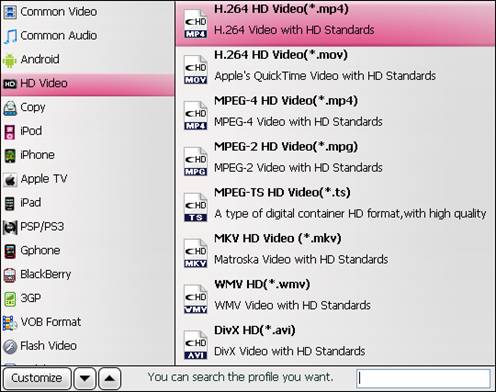
Step 3. Start ripping Blu-ray ISO to 1080p H.264 AVI/MKV/MP4/WMV with 5.1 sound
Click “Convert” to start your Blu-ray ISO image to 1080p H.264 AVI/MKV/MP4/WMV conversion. If you want to convert or merge all these (*.m2ts) streams into one file, please check “Merge into one file” before conversion starts. After the Blu-ray ISO image are converted into 1080p HD video, just back to the software interface, and click “Open” to find converted 1080p HD videos.
Tips on adjusting video file size and quality
When ripping Blu-ray ISO to 1080p videos, you may click “Settings” to adjust file size and quality. There is a box of video “Bitrate” on the Profile panel, which is related to file size and quality. By default “medium quality” is applied, which means a Blu-ray ISO of 20GB will be downsized to 8-9GB, and the picture quality is great on PC and HDTV. When “high quality” is set, the file size is doubled, and video quality will be improved (unnoticeably on PC). When “low quality” is set, the file size will be cut down to around 3GB, and you get videos of DVD quality.
If you wanna backup Blu-ray movies to MKV with multiple audio tracks and subtitles streams included, you can try Pavtube ByteCopy software.
If you have problems when playing back MKV files on your PCs or with your HD Media Players, you can visit MKV Playback Page to learn more available MKV playback solutions.
See more info about MKV container format.
Useful Tips
- How to keep original/ correct aspect ratio for 16:9 and 4:3 display?
- Blu-ray Ripping- improve Blu-ray converting speed with GPU acceleration
- Convert MKV to H.264 MP4 for streaming over DLNA
- How to Play Blu-ray Movies on Android Tablet?
- Blu-ray ripping- how to keep 5.1 and 7.1 audio?
- [How to] Turn your Blu-rays to iTunes playable 1080p MP4 movies


 Home
Home Free Trial Blu-ray Ripper
Free Trial Blu-ray Ripper





