Do you backup your Blu-ray collections especially those limited editions just like me to prevent them from any kinds of damage? When you copied Blu-rays to hard disk, they would be saved into BDMV folders, while how to successfully convert these copied Blu-ray BDMV folders to any other popular video formats such as AVI, MP4, MOV, etc?
First of all, getting a great understand of the definition of BDMV could help you know better about this type of Blu-ray folder and you could easily convert BDMV folder to AVI, MP4, MOV and more video formats for multiple applications including iPad, iPhone, iPod, Apple TV, Google Nexus 7, Samsung Galaxy Tab…

What is a BDMV file?
Files that contain the .bdmv file extension are most commonly associated with Blu-ray movie information files. These files describe the contents of an associated Blu-ray movie disc and can include information about the names of the movie files and the directory location of the movie, the movie objects and the movie file's audio data.
BDAV is a modified format of MPEG-2 Transport Stream. The source of BDMV files:
* AVCHD folders (BDMV and CERTIFICATE) with .mts/m2ts file extension from HD camcorders.
* Blu-ray movie with BDMV & CERTIFICATE folder. In this folder, there is a Stream subfolder, which contains a MTS file inside.
* Ripped Blu-ray DVD movie with a BDMV folder structure, and in this folder there are files with .m2ts extention.
Now, refer to below article and you would know how to convert BDMV files to AVI, MP4, MOV and more video formats for display on your devices.
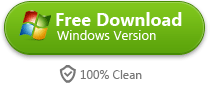
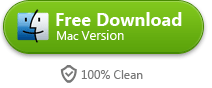
How to convert BDMV to AVI, MP4, MOV(Quicktime) etc on Windows or Mac?
Step 1: Import BDMV MTS/M2TS file
Run the best BDMV converter on your computer, click “Load from folder” icon to import .m2ts files from BDMV folder.
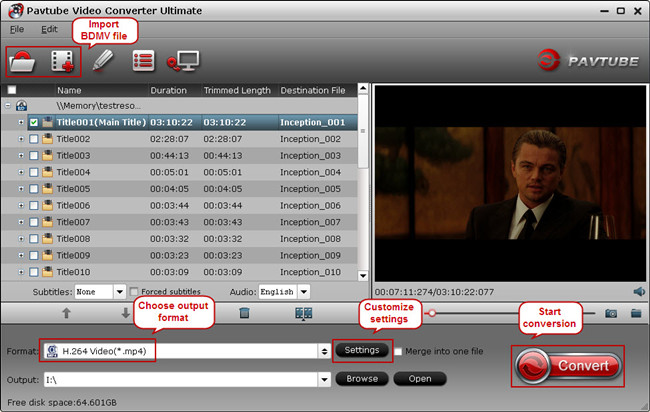
Step 2: Choose optimized output format
Tap on the “Format” pane, and almost all common video types are included in this BDMV video converter. Just select the most suitable format for output. For example, to get BDMV converted to MP4, you could choose “Common Video” > “H.264 Video(*.mp4)” as output format.
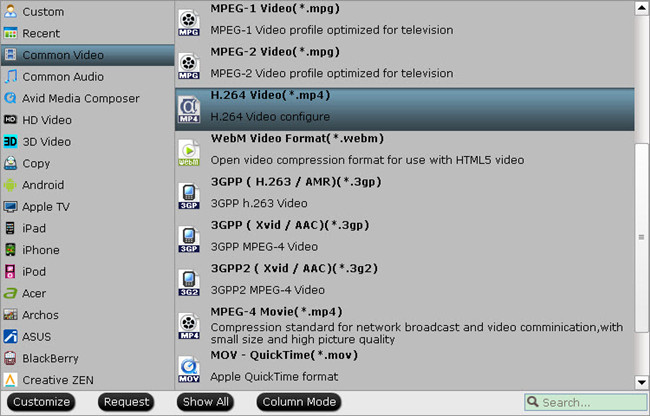
Tip 1: Free to adjust profile parameters and customize to the best video and audio quality when playing the converted BDMV files on your devices.
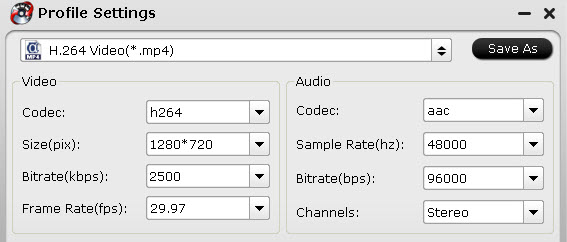
Tip 2: You are allowed to edit the source BDMV files before conversion starts in your own way, such as cropping or trimming, splitting, merging, adding external SRT subtitles, and more.
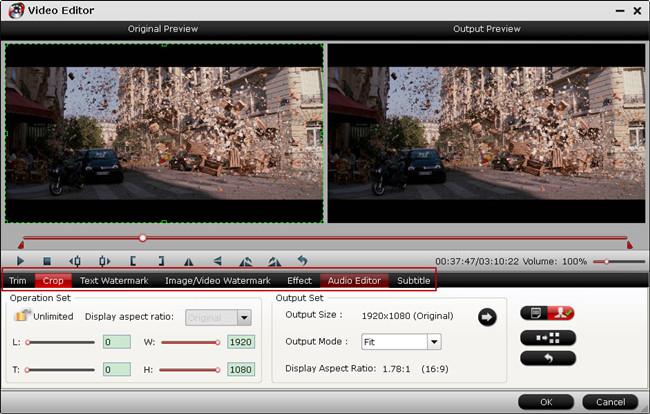
Step 3: Start video conversion to AVI.MP4, MOV,etc
Click on the “Convert” button and the BDMV to AVI/MP4/MOV conversion starts. Once it finishes, open output folder, locate the converted BDMV file and you could watch BDMV files on any of your devices smoothly.


 Home
Home Free Trial Video Converter Ultimate
Free Trial Video Converter Ultimate





