1080p HD videos provide you an audio-visual feast. As more and more 1080p videos you have, a problem comes up: there's no more storage space for other use as 1080p videos occupy a large part. One of the solutions is to convert 1080p to 720p to release your >storage device. Now there is an easy way to settle it. Just get Pavtube video converter to convert 1080p to 720p without any audio and video out of synchronism issue.

Why is it recommended? Because it's easy to use and with GPU acceleration its conversion is faster. What's more, it supports input various files type, such as MOD, TOD, MTS/M2TS files captured by AVCHD Camcorders, FLV/F4V files downloaded from video sharing websites like YouTube, Amazon, Metacafe, Hulu..., Tivo recordings, MKV/H.264/MPEG-4 files and more. Besides, it can convert videos to Android devices, iPad/iPad 2/iPad 3, iPhone 4/iPhone 4S, Apple TV 3, iTouch 4 and more. Following guides will show you how to convert 1080p to 720p step by step.
Pavtube Video Converter for Windows/Mac (best video converter for Mac review) can do this favour for you. Under the "Settings" UI , you can easily downsize your files from 1080p to 720p for uploading and sharing. Also , with the inner build editor, you can do some simple trime and crop or ajdust aspect ratio to fit your screen better. With this converter , even when you downsize to a smaller resolution, the quality will still maintain in a good level.
How to downsize 1080p to 720p easily?
Step 1. Load 1080p files
Add 1080p files through "Add video" or "Add from folder"
You could load many video for conversion together. And "Merge into one file" allows merging the selected original videos into one file, that is to say, it can convert several videos into one video.

Step 2. Select output format
Click "Format" menu, you will find lots of output files type and just choose the format option you need.
There are a plenty of presets for you to choose , no matter you want to load them into some NLEs or portable devices, all can be found in the format preset list. If you want to make your videos the most compatible one, then I suggest you to try this "HD Video">"H.264 HD Video (*.mp4)".

Step 3. Set 720p resolution
Click "Settings" button, which allows adjusting the parameter for output video. Please set the "Size(pix)" option as 1280*720. Meanwhile, other parameters can be adjusted according to your own requirements.
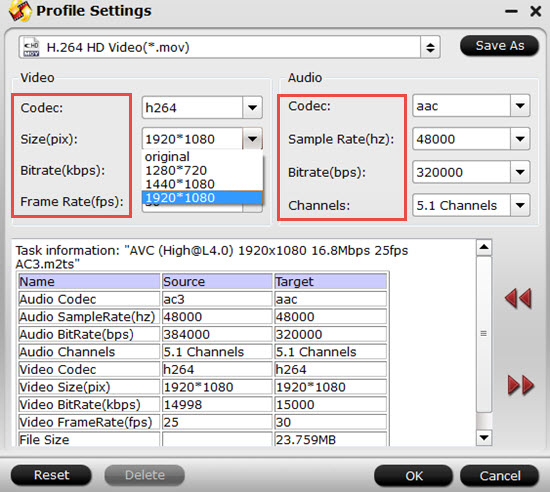
Step 4. Convert 1080p to 720p
Before conversion, just click "Browse" button to set output folder. Now, click "Convert" button to start conversion. When completed, click "Open" button to find the generated 720p files.
Related Posts:
How to convert 1080p HD down to iphone 4
Phone 4 720p with iPhone 4 Converter
How to convert 1080p HD MKV to iPhone 4 video on Mac?
Useful Tips
- How to Convert MPG to AVI Easily?
- Play AVI on Xbox One S from USB Drive or DLNA Server
- Windows Media Player Won't Play AVI Files, Solved!
- How to Get AVI Files Played on VLC Media Player?
- iMovie Not Import AVI or iMovie Plays AVI with No Sound Solved
- How to Import and Edit AVI Files with FCP X on Mac El Capitan/Sierra?


 Home
Home

 Free Trial Video Converter
Free Trial Video Converter





