What’s the most reliable way to transfer music, pictures and videos from PC to Samsung Galaxy Tab? It has to be the Samsung Kies. Not only this tool comes from same supplier as Galaxy Tab which wins most Samsung fans’ trust, its simplicity and user-friendly interface offers users an easily handled and clear solution to sync files between PC and Samsung devices.

What need Kies for Samsung Galaxy Tab?
1. Transfer videos, music and pictures with USB cable or WiFi
2. Help watch hot movies, downloaded YouTube videos and digital camcorder recordings on the go
3. Download popular Apps
4. Keep your device up-to-date
…
Transferring video files from PC to Samsung Galaxy Tab with Kies
Required tool:
Samsung kies
Step 1. Install Samsung Kies to your PC.
Once you’ve downloaded the Kies package, install it as you install other software or tool.
Step 2. Connect Samsung Galaxy Tab to PC with USB cable.
A prompt would show up on the device screen, swipe your finger to open the Notification Panel and touch Connected as a media device, then Media device (MTP), now your device is successfully connected with computer.
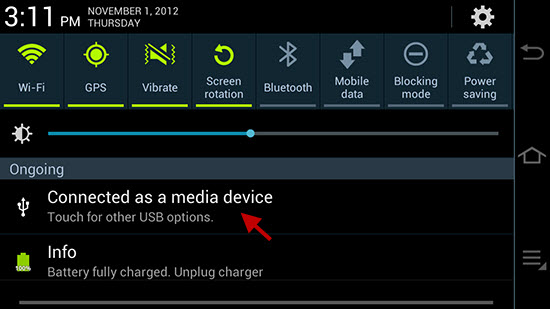
Step 3. Run Kies and set up video location.
Open Samsung Kies, your Galaxy Tab would be automatically recognized and showed at the left side of Kies tab. Click the Videos tab under Library, and add video or video folder. Or just drag and drop videos from computer to Video list.
Step 4. Start transferring video files to Samsung Galaxy Tab.
Mark those videos you want to transfer to Galaxy Tab, and click the Transfer to device to start the process. To mark all of the video files, click the box at the top of the list.
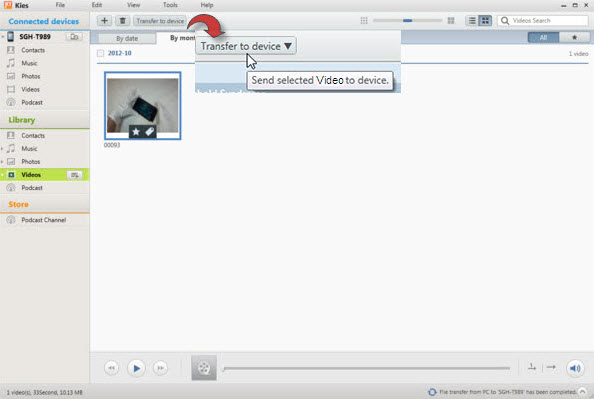
Supported video formats and codec by Galaxy Tab
Video format: 3gp, mp4, avi, wmv, flv, mkv
Video codec: MPEG4, H.263, Sorenson H.263, H.264, VC-1, DivX/Xvid
audio format and audio codec: mp3, m4a, mp4, 3gp, 3ga, ogg, oga, aac, flac
Enable Samsung Galaxy Tab playing all videos from PC
When you attempt to transfer and watch videos that are not supported by Galaxy Tab, an extra process is needed to make them acceptable by this Samsung device. You need convert MOV/MXF/M2TS/MTS videos to Galaxy Tab compatible video format and transfer video files.
Pavtube Video Converter is recommended here to convert/transcode/rip videos and movies to MP4/MKV/AVI for playing on Samsung Galaxy Tab. In addition, this app allows user to edit video clips before ripping. You are able to clip videos, remove black bars, split one large file into segments, merge several titles into one file, add watermark/soundtrack/subtitles, etc.
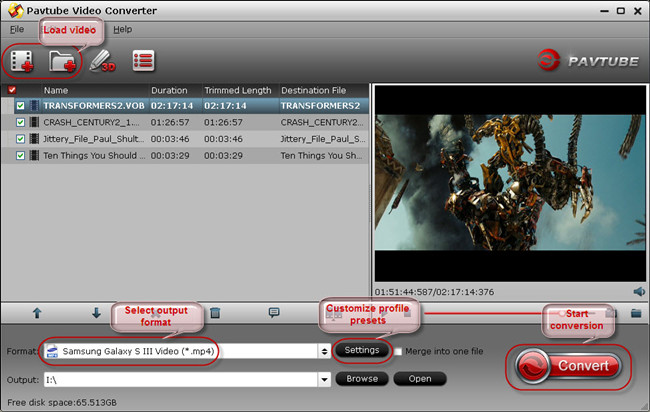
More tips about Samsung Galaxy Tab:
How to watch Blu-ray and DVD movies on Samsung Galaxy Tab?
Galaxy tab file transfer – Put and Play Movies on Samsung Galaxy Tab
How to transfer 1080p videos, Blu-ray, and DVD movies to Galaxy Tab 3 for playback without any limitation
Useful Tips
- How can I Play Flash Video (FLV, F4V) on Kindle Fire HD?
- Connect Kindle Fire HD to Computer (Windows/Mac) for Files Transfer
- Enable Surface RT & Pro Tablet to Play MKV/AVI/MPG/TiVo/VOB Files Effortlessly
- How to Play VOB on Kindle Fire without any Hassle ?
- Enable Microsoft Surface RT/Pro Tablet to Play Flash FLV/F4V Videos
- Samsung Galaxy Tab AVI – put and play AVI on Galaxy Tab


 Home
Home Free Trial Video Converter
Free Trial Video Converter





