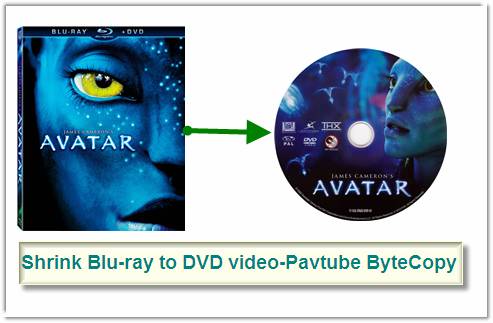
This guide aims to introduce a Blu-ray compressing solution to those who wanna make a digital copy of their Blu-ray Discs. It’s about how to shrink Blu-ray to DVD 9 quality rather than how to burn a Blu-ray movie to DVD. This very basic guide just shows you how to compress 1080p Blu-ray movie to 720p MKV with Dolby Digital 5.1 sound and subtitles of desired languages.
Tools required:
Pavtube ByteCopy (click to download a trial, but remember a trial puts watermark on generated videos)
Preparations:
Hook up an external Blu-ray Disc drive with your laptop/desktop (if there is not an internal one), and install Pavtube ByteCopy software.
Guide: Compressing Blu-ray to DVD 9 quality MKV with Pavtube ByteCopy
Step 1. Run Pavtube ByteCopy software and click the “Load BD/DVD” icon to import movie files from encrypted Blu-ray Disc.
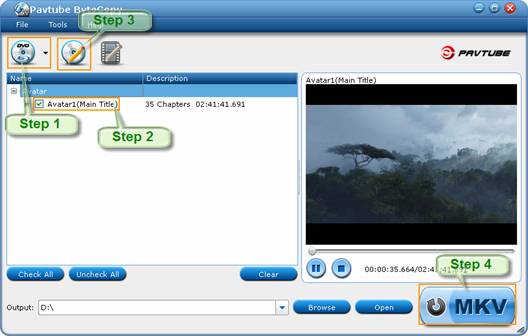
Step 2. Choose output title and audio track.
The main title (first one) contains main movie and is checked by default. Expand main title, and uncheck the audio and subtitles you don’t want to keep. The software is capable of keeping multiple audio tracks and subtitles when compressing Blu-ray movies.
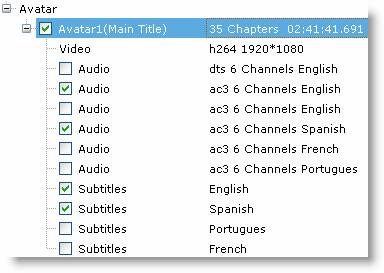
Step 3. Set output video and audio parameters for compressing Blu-ray to DVD 9 quality.
1. Select/highlight the whole movie (root directory).
2. Click “Edit Disc”.
3. Find “Format” box, and select “custom” from drop-down list.
4. Press “Settings” button.
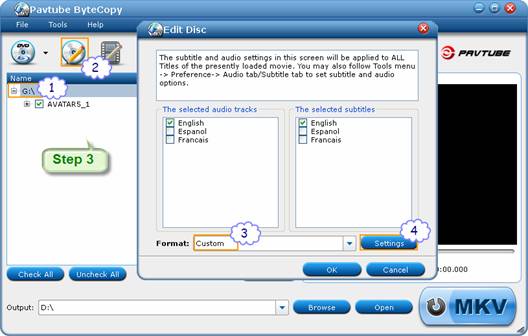
5. To compress Blu-ray to DVD 9 quality, just check the “Encode” box under “All Video streams”, and set Codec to H.264, Size to 1280*720 or 720*480, Bitrate to 6000kbps, and frame rate to 30fps. Check the “Encode” box under “All Audio Streams”, and set Codec to ac3, sample rate to 48000hz, bitrate to 320000bps and Channels to 6. Then check the “Encode” box under “All subtitle streams” before you save settings.
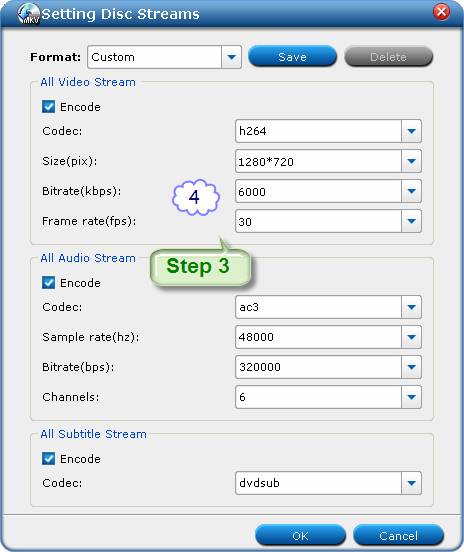
Step 4. Compress/Shrink Blu-ray to DVD 9 quality MKV file.
When back to the main interface, click “Convert” button to start compressing Blu-ray to DVD 9 quality MKV. After conversion you can click “Open” to find converted MKV file. The MKV file contains video stream of main movie, Dolby Digital 5.1 track, and selected subtitles. Generally, a 90min Blu-ray movie can be compressed to 8-9GB using the above settings, but the video quality is much better than that of DVD 9.
Tips and Tricks:
1. This Blu-ray shrinking software can save your settings when customizing audio and video parameters. All you need is to click “Save” button and give a name of your settings.
2. You can now straightly burn resulting MKV to DVD. But note that it will be a data DVD and will not work with standalone DVD players.
Useful Tips
- How to keep original/ correct aspect ratio for 16:9 and 4:3 display?
- Blu-ray Ripping- improve Blu-ray converting speed with GPU acceleration
- Convert MKV to H.264 MP4 for streaming over DLNA
- How to Play Blu-ray Movies on Android Tablet?
- Blu-ray ripping- how to keep 5.1 and 7.1 audio?
- [How to] Turn your Blu-rays to iTunes playable 1080p MP4 movies


 Home
Home Free Trial ByteCopy
Free Trial ByteCopy





